Home Media Pantheon Blog How to Enable Right-to-Left (RTL) Support in WordPress
Table of Contents
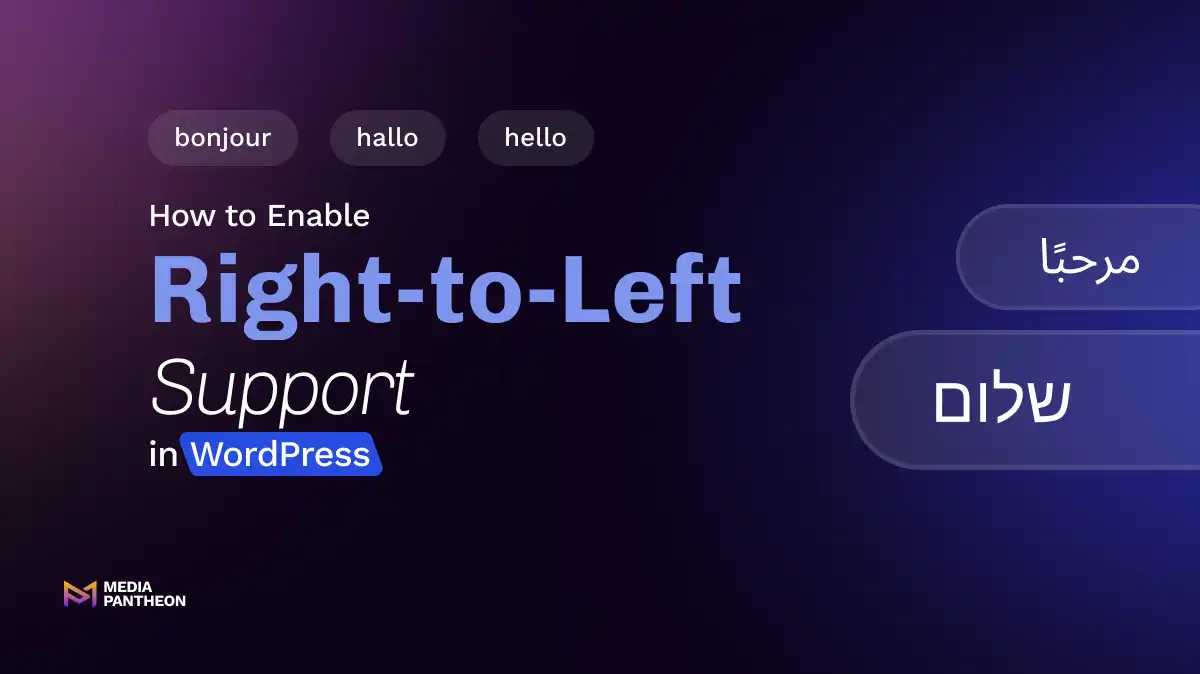
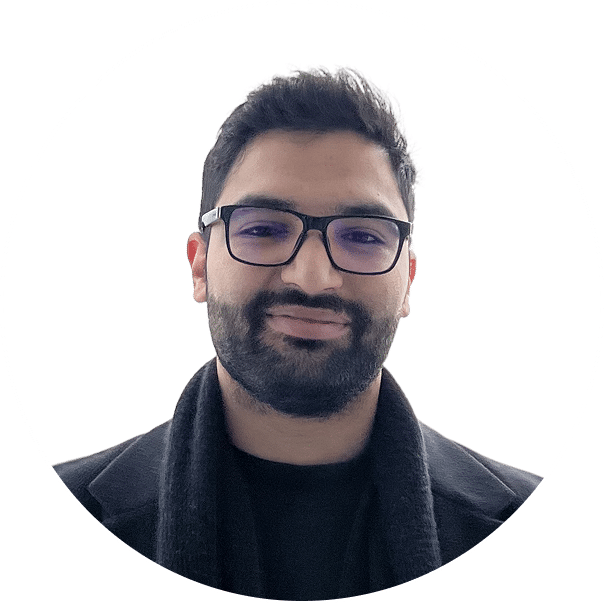
Foued
12 MIN READ
Reading direction shapes how people interact with your content. For millions, reading from right to left is natural. Arabic, Hebrew, Persian, and Urdu readers expect text to flow their way.
A site without proper right-to-left (RTL) support can feel awkward or confusing. It may even push visitors away before they read your message.
Enabling RTL in WordPress is more than a design tweak. It respects cultural reading habits. WordPress offers multiple ways to enable RTL. Themes, plugins, and custom styles can transform your layout quickly.
The real challenge is knowing which steps to take first. Poor setup can leave menus, forms, and content looking messy.
In this guide, we’ll walk step by step through the process. You’ll learn how to enable RTL, choose the right theme, fine-tune designs, and test layouts.
By the end, your site will feel native to every right-to-left reader. That’s not just better design, it’s a stronger connection with your audience.
To enable RTL in WordPress, choose an RTL language in Settings > General > Site Language and save changes. Use an RTL-ready theme or add rtl.css to your theme files so text flows correctly for languages like Arabic, Hebrew, Persian, and Urdu.
The first step is to tell WordPress to use an RTL language. Go to Settings > General and change the site language to Arabic, Hebrew, or another RTL option, then save the changes.
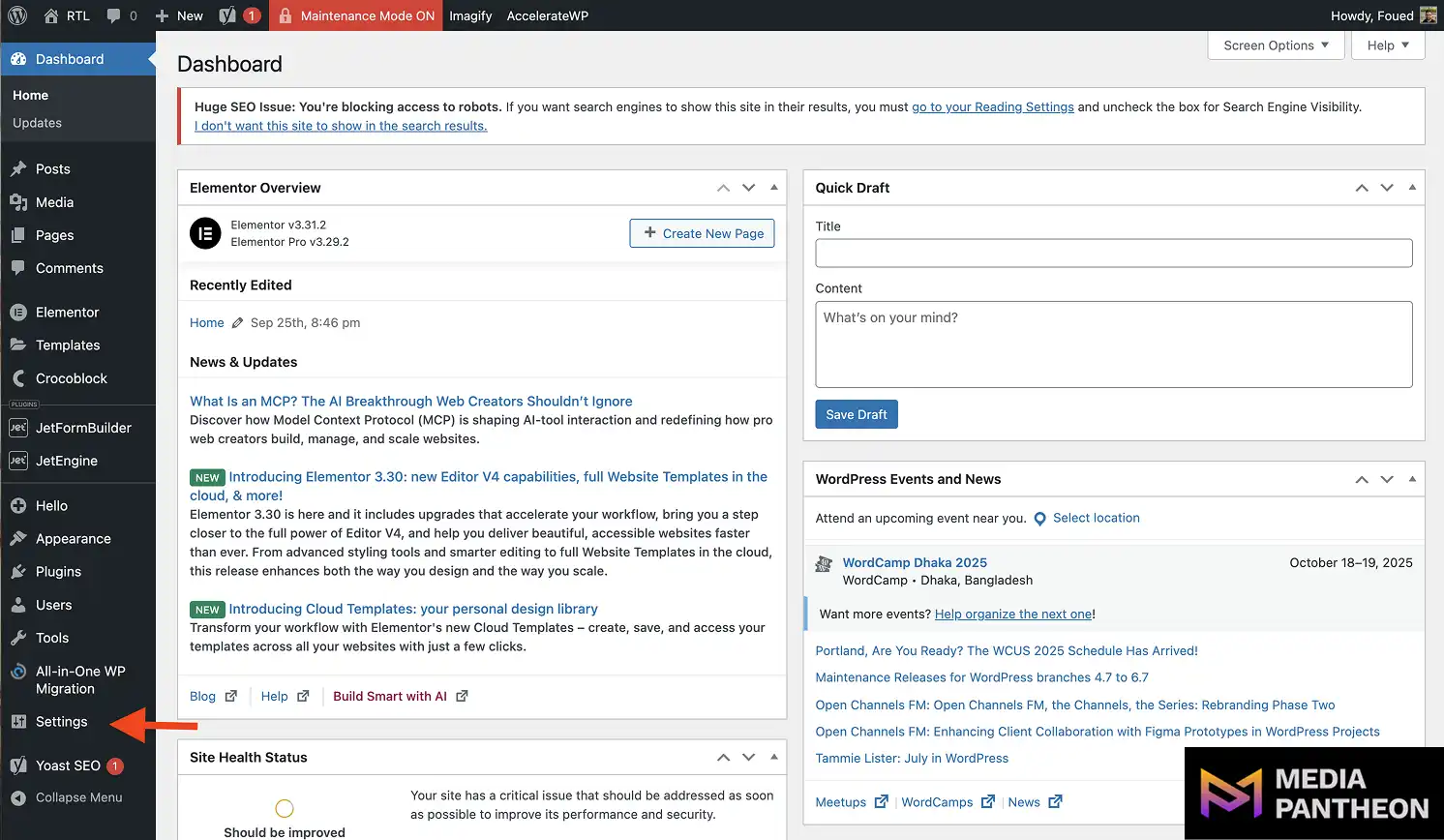
In the WordPress dashboard, look at the left-hand menu and click Settings to access your site’s general settings.
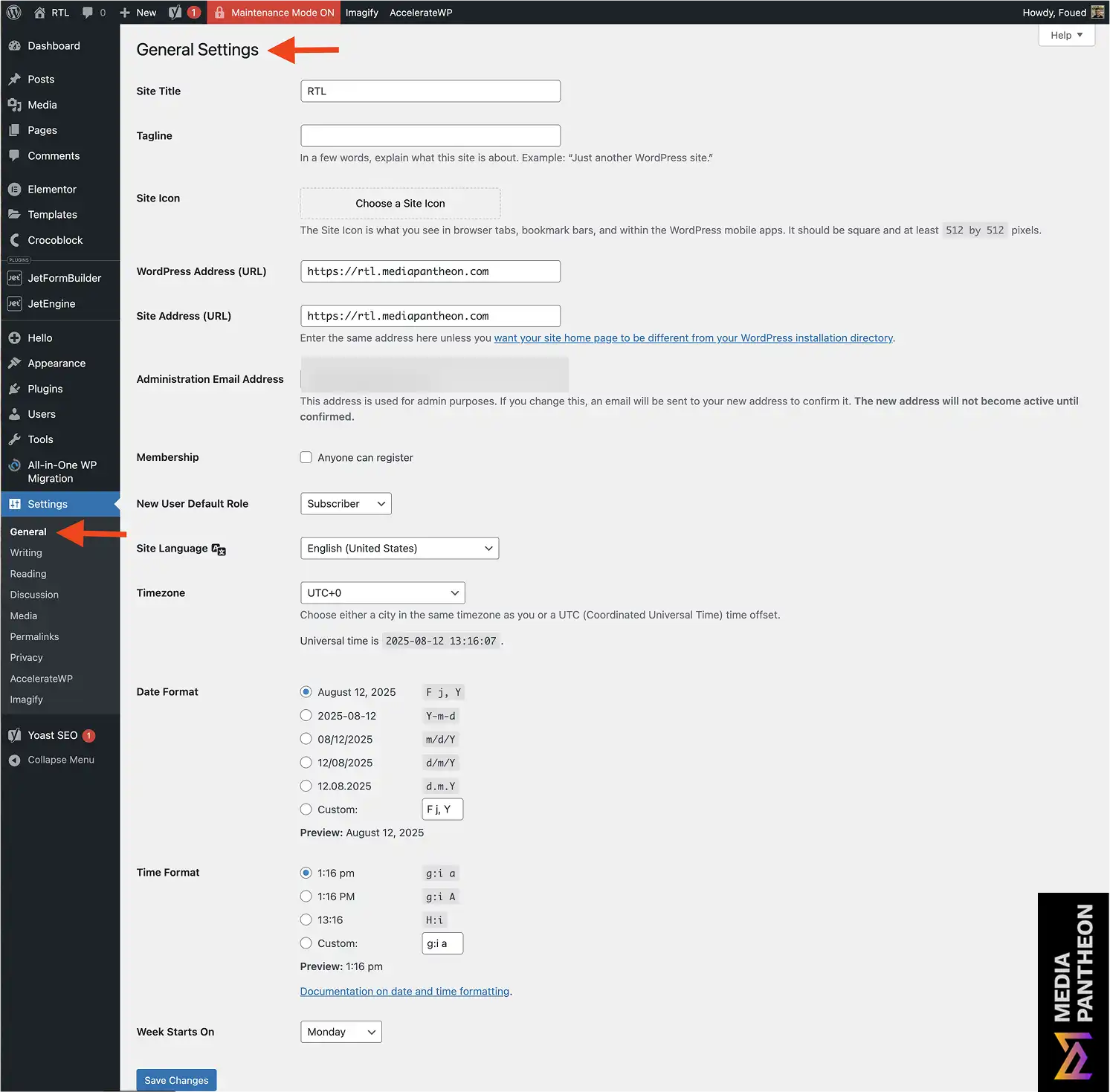
In the WordPress dashboard, select General Settings to open the page where you can manage your site’s basic configuration.
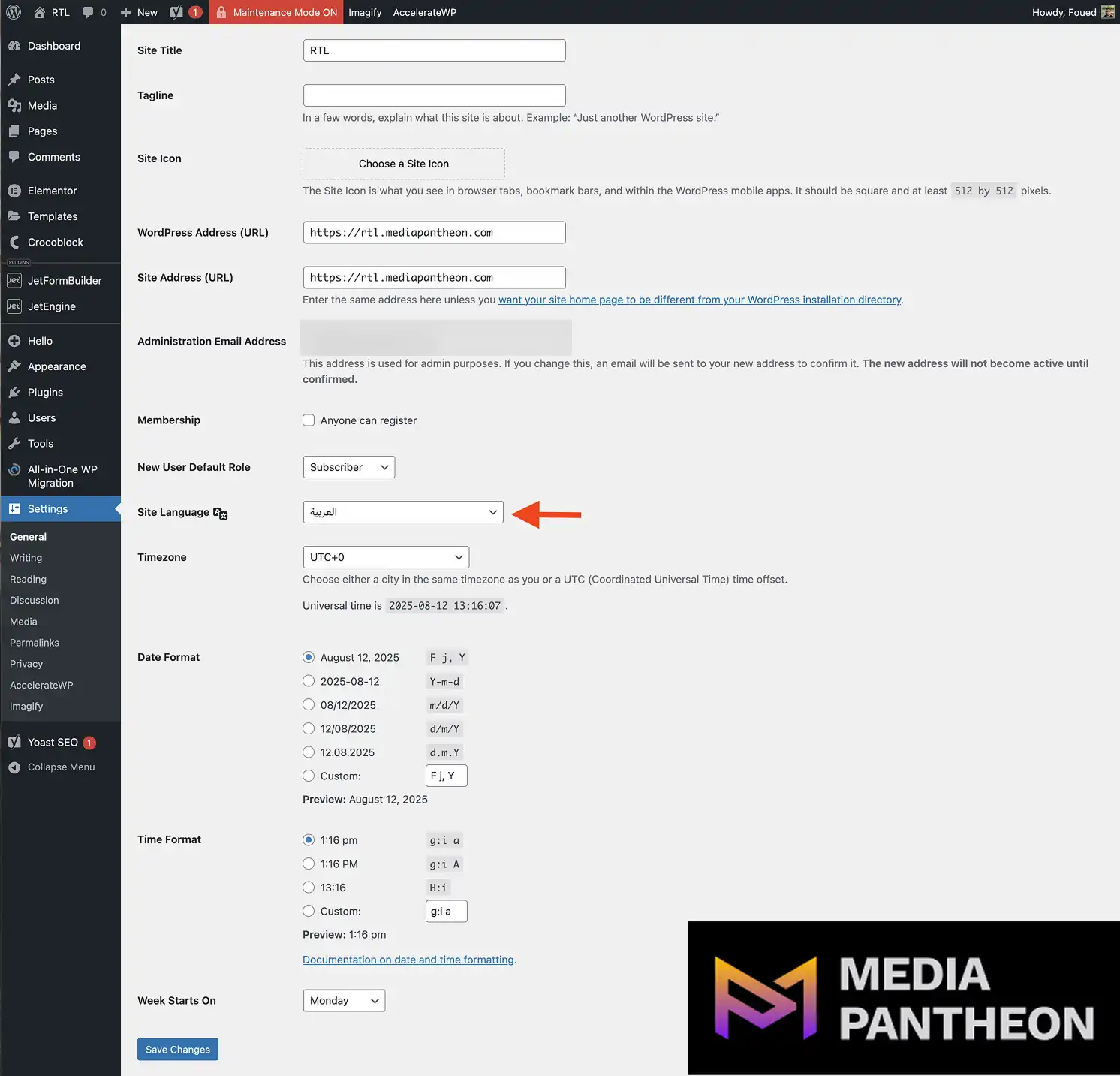
Change the site language to any Right-to-Left (RTL) language you want. In this image it has been changed to Arabic.
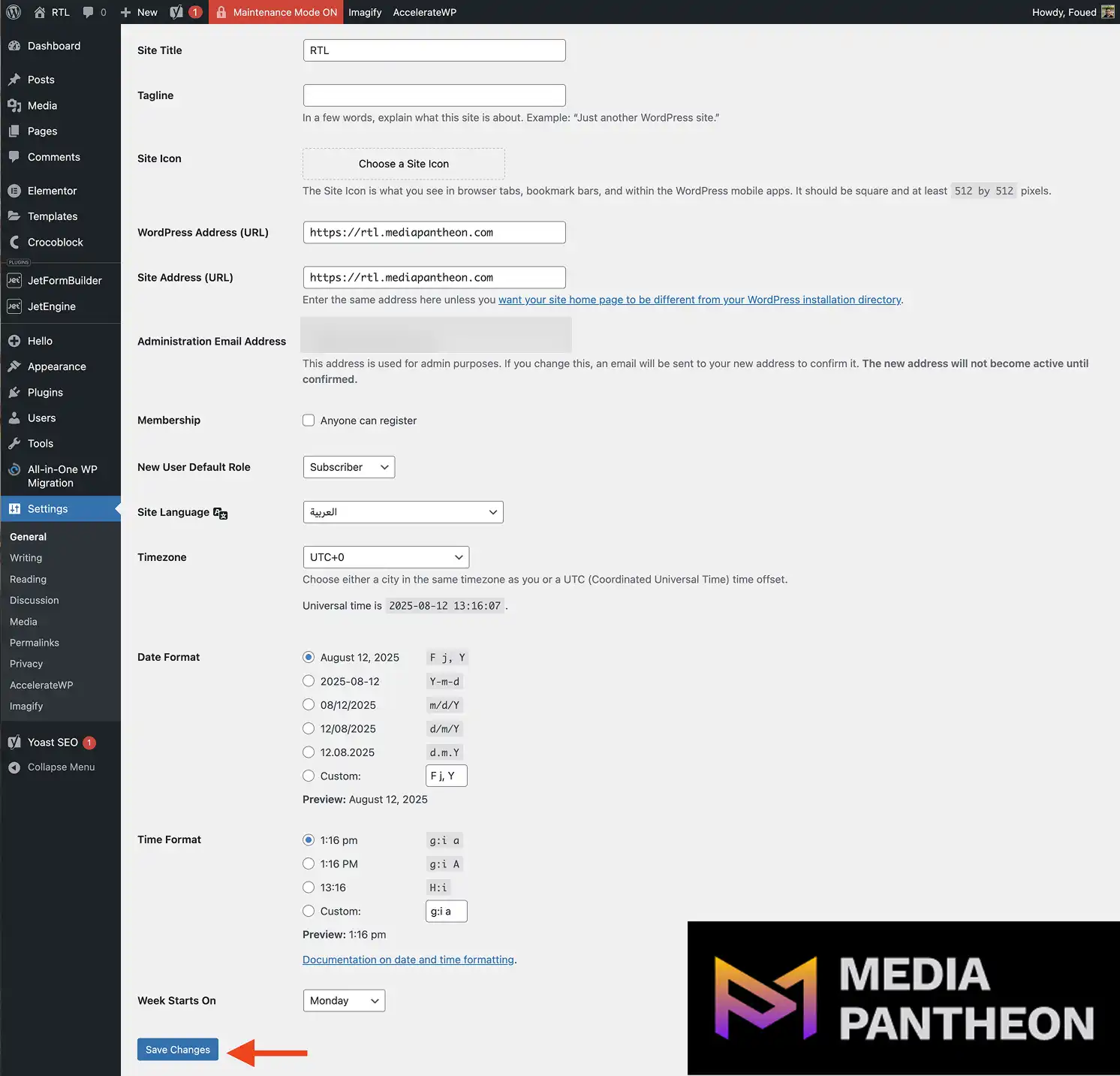
Click the “Save Changes” button at the bottom left to apply the update.
This tells WordPress to load the rtl.css file from your theme if it exists. Many modern themes have one built in for automatic direction changes.
If your theme does not include RTL styles, you’ll need to add them manually or install an RTL plugin. Both options can align your site correctly.
After switching, check the site on desktop and mobile. Look for menus, widgets, and logos that still align for left-to-right layouts.
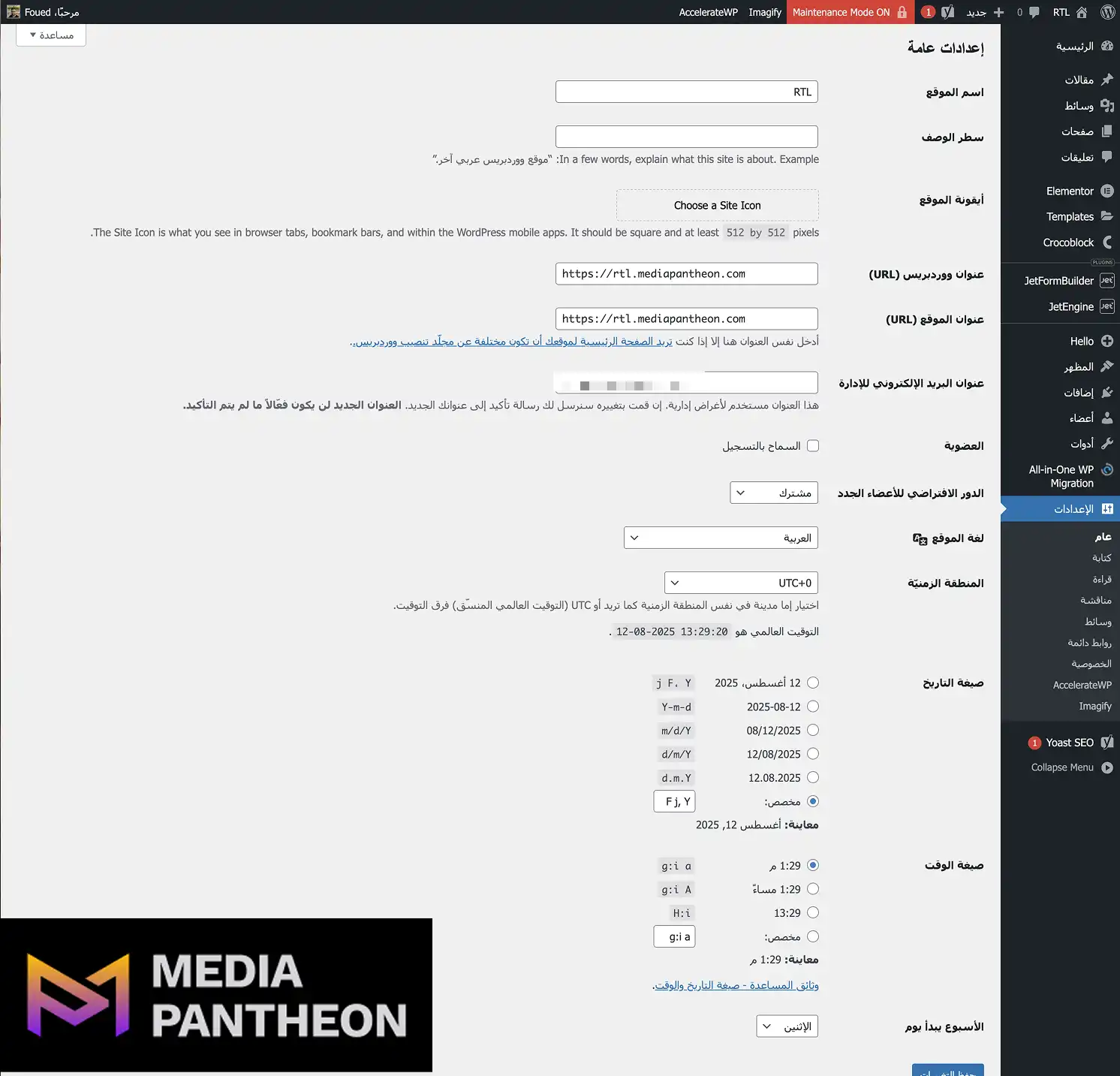
Image: Dashboard after saving Right-to-Left changes
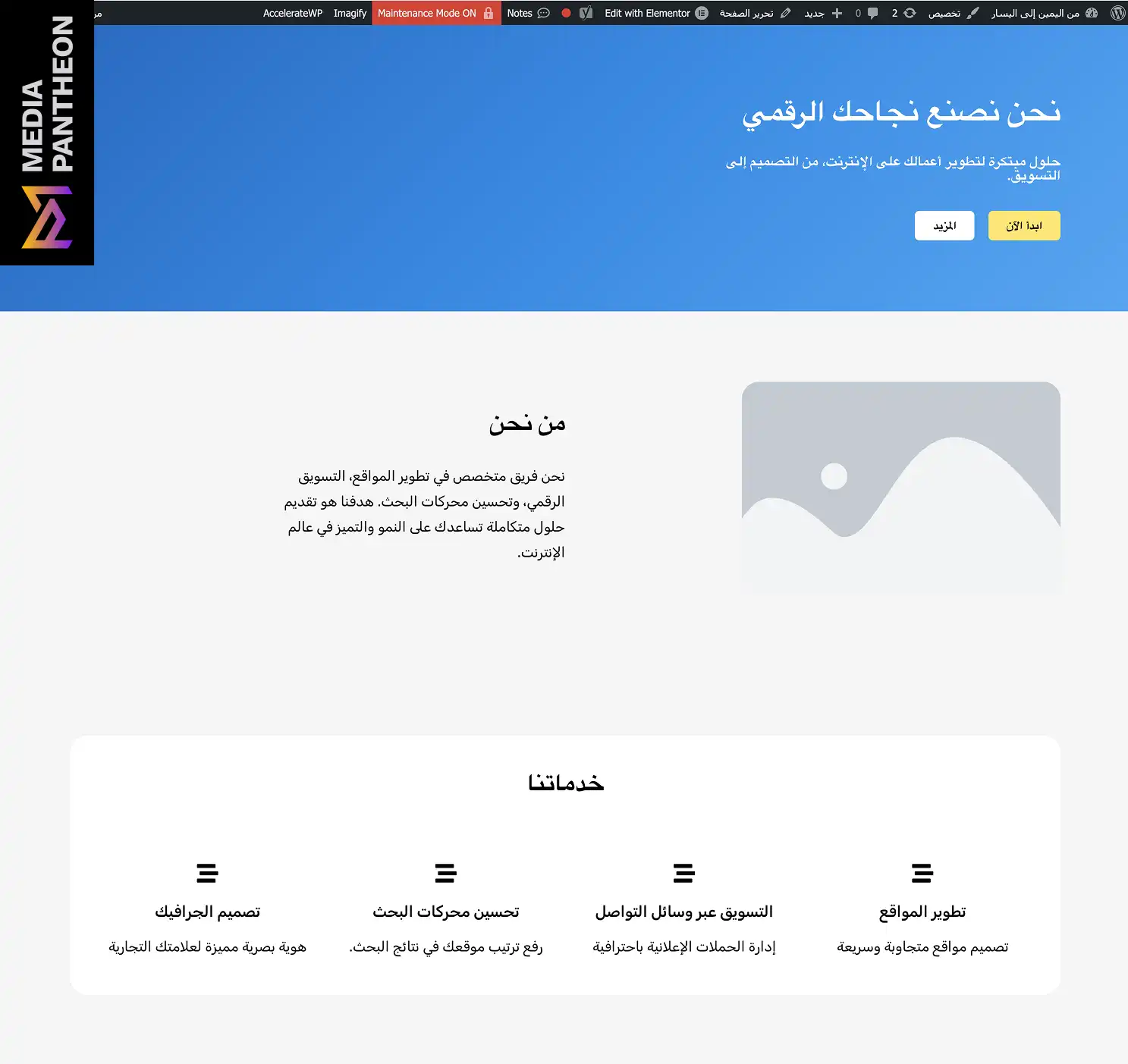
Image: Site after Right-to-Left changes
If needed, fix these with CSS rules targeting body.rtl. This ensures every element flows from right to left as intended.
A WordPress theme labeled “RTL Ready” with built-in RTL layout support automatically flips text, menus, and layouts for right-to-left languages, reducing the need for manual adjustments and providing a smooth user experience.
The theme you choose is the foundation of RTL success. Without built-in RTL support, you’ll spend hours fixing layout issues.
Look for themes that clearly say “RTL Ready” in their description. Many will also include a dedicated rtl.css file in their folder.
If you already have a theme you love, check for that file. You can usually find it in the theme’s root directory alongside style.css.
When testing, switch your site to an RTL language in settings. A compatible theme will instantly flip layouts, menus, and alignment.
If nothing changes, your theme may not have RTL support. This means you’ll need to create a custom rtl.css or use a plugin.
Building RTL manually involves reversing floats, changing margins, and adjusting text alignment. Use a child theme to keep your changes safe.
Next, we’ll look at how plugins can make RTL setup much faster and easier.
Use plugins like RTL Tester to preview right-to-left layouts instantly, or multilingual tools like Polylang to switch directions automatically when an RTL language is active, ensuring a smooth and accurate user experience.
The RTL Tester plugin is highly used among developers. It lets you flip your site to RTL mode with one click, no language change needed.
For multilingual sites, Polylang is widely used. It automatically switches direction when a user chooses an RTL language.
Some plugins add an .rtl class to your body tag. This makes writing targeted CSS rules simple and clean.
Using plugins also means you can remove RTL easily if you no longer need it, without altering your core theme files.
Next, we’ll focus on fine-tuning RTL layouts with custom CSS for perfect alignment.
Add targeted CSS for right-to-left layouts using selectors like body.rtl to adjust text alignment, margins, floats, and image orientation. This ensures all elements display in the correct order and maintain a balanced, readable design on every device.
Even with an RTL-ready theme, small details can break the visual flow. Navigation spacing or icon placement often need manual fixes.
Begin by inspecting the elements on your webpage using your browser’s developer tools. You can access these tools in most browsers by right-clicking on an element and selecting Inspect or by pressing F12 or Ctrl+Shift+I (Cmd+Opt+I on Mac).
Once the inspector is open, examine the applied CSS rules for each element. Pay close attention to properties such as float: left or margin-left, as these are often set with a left-to-right layout in mind and may not work correctly in a right-to-left (RTL) context.
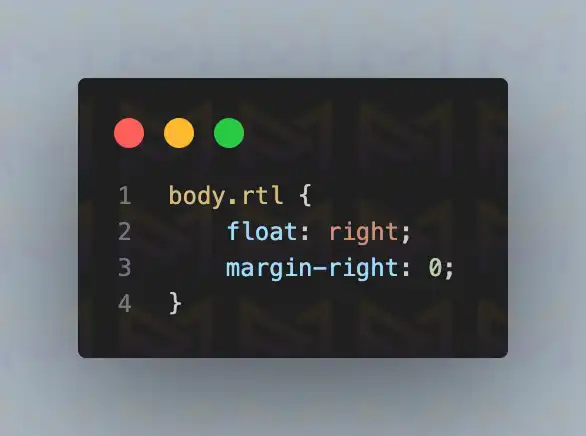
One of the most common adjustments for RTL design is to replace float: left with float: right in your RTL-specific stylesheet, usually scoped under the .rtl selector (for example, body.rtl).
This change ensures that key layout components—such as navigation menus, sidebars, and content blocks—are positioned correctly for RTL readers. Without making this change, your layout may appear visually unbalanced or elements could end up in the wrong order.
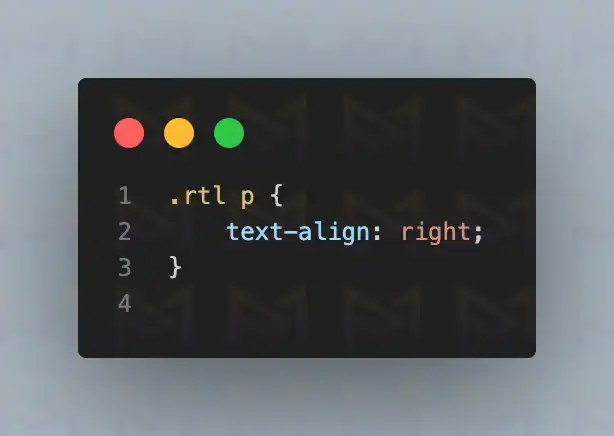
When working with text-heavy sections, it’s equally important to set text-align: right within your .rtl CSS. This adjustment aligns headings, body paragraphs, form labels, and other textual elements so they naturally flow from right to left.
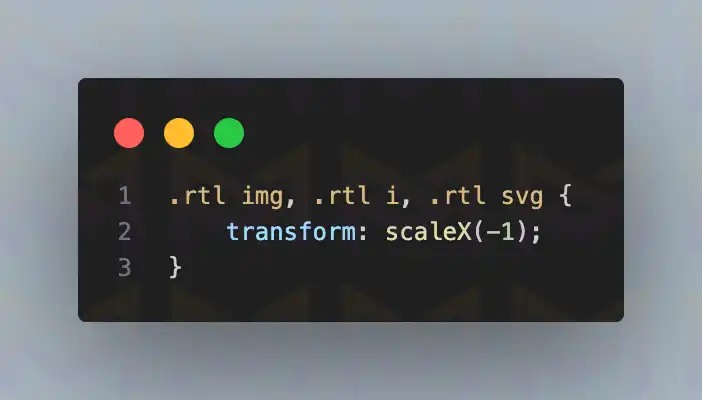
For directional visual elements such as arrows, icons, or images that imply movement or orientation, you may need to flip them horizontally to preserve their intended meaning in RTL. This can be achieved by adding a CSS transform such as transform: scaleX(-1), which mirrors the image without requiring you to create a separate reversed asset.
After applying these changes, test thoroughly across multiple devices and screen sizes. Issues with alignment or spacing may appear on smaller viewports, such as mobile phones, even if the design appears correct on desktop.
Testing in both portrait and landscape orientations ensures that your adjustments work universally, providing a polished, user-friendly RTL experience.
Always test changes on multiple devices. Small screen layouts can expose alignment issues missed on desktop.
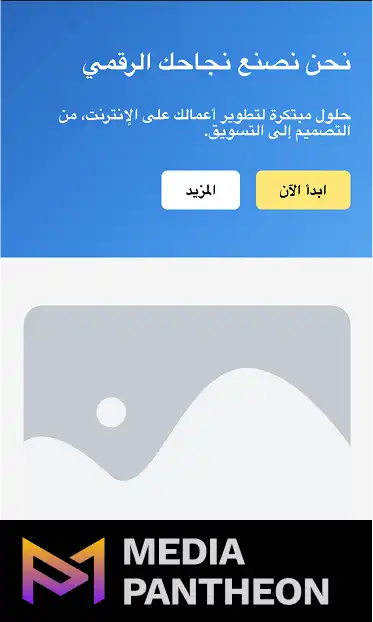
Image: Site after changes on mobile
Once styling is consistent, you can move on to testing your RTL site across browsers and devices for reliability.
Test your right-to-left layout by switching your site to an RTL language, then viewing it on desktop, tablet, and mobile across different browsers. Check menus, text, and images to ensure proper alignment and a consistent user experience everywhere.
Testing is critical to catch layout breaks before visitors see them. Start with your own device collection if available.
Open your site in Chrome, Safari, and Firefox. Switch between RTL and LTR languages to watch how elements shift.
On mobile, pay attention to off-canvas menus, sliders, and pop-ups. These often break if not coded for RTL.
Test not just the homepage, but posts, product pages, and forms. Each page template can behave differently.
Once your site is stable in all environments, it’s time to address translating the content itself for a complete RTL experience.
Translate your site’s pages, posts, menus, and widgets into the chosen RTL language, then review alignment and formatting. Ensure translations are accurate, and maintain proper right-to-left flow across all site elements.
Translation ensures your RTL audience understands your content fully, not just its direction.
Install your chosen plugin and enable the RTL language you want. Create translations for all main content areas.
Menus and widgets should also have translated versions. Some widely used tools, such as Polylang, Loco Translate, include features for creating separate menu sets per language, allowing each menu to display appropriately for RTL or LTR content.
Check each translation for layout issues. Long translated text can wrap differently, affecting spacing.
Consider hiring a native speaker to review translations for accuracy and tone. Automated tools often miss subtle meaning.
After translation, you can move on to ensuring navigation order feels natural in RTL.
Reverse the order of navigation items for right-to-left layouts by adjusting CSS or menu settings, ensuring menus flow naturally from right to left and dropdowns open in the correct direction for a smooth, intuitive browsing experience.
In LTR sites, menus run left to right. In RTL, the order needs flipping.
A simple CSS rule is direction: rtl on the .nav-menu container. Pair it with float: right for menu items.
If your theme uses a custom walker for menus, check if it supports RTL. This allows item order reversal without CSS hacks.
Test dropdown menus too. In RTL, submenus should open to the left instead of right to avoid clipping off-screen.
When menus feel correct in RTL, you can turn to adjusting media elements like arrows, icons, and galleries.
Adjust media and images for right-to-left layouts by flipping directional icons, arrows, and graphics with CSS or RTL-specific files, ensuring visuals align with reading flow and provide a natural, intuitive experience for RTL users.
Directional icons can confuse users if they point the wrong way. Arrows in sliders are a common example.
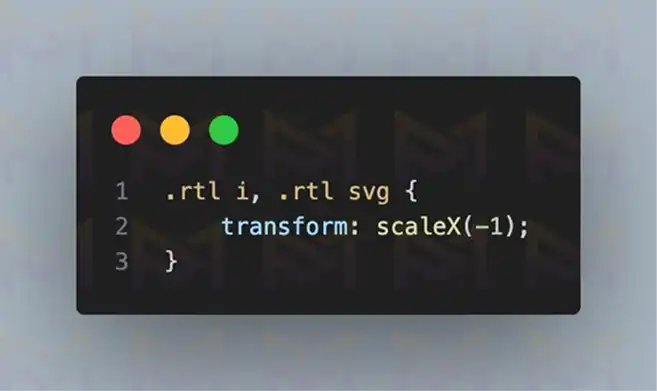
For simple fixes, use .rtl .icon { transform: scaleX(-1); }. This flips the icon horizontally without replacing files.
Background images may need mirrored versions. Create them in an editor and load conditionally for .rtl layouts.
Galleries should also scroll right to left if your audience expects it. Check your gallery plugin for RTL support.
Once visuals are correct, the next step is ensuring your site’s RTL is accessible to all users, including those using assistive technologies.
Apply the dir=”rtl” attribute to your site’s HTML, align forms, labels, and navigation to follow right-to-left flow, and test with screen readers to ensure all text, menus, and interactive elements are announced in the correct reading order.
Accessibility ensures your RTL site works for everyone. Screen readers should read in the right direction.
Forms should have labels on the correct side of inputs. Error messages should appear in logical positions.
Test your site with screen readers like NVDA, JAWS, or VoiceOver. Listen for reading order and see if any text feels misplaced.
Keep contrast high for RTL languages with decorative scripts. Some letterforms are harder to read at low contrast.
Once accessibility is in place, consider performance steps so RTL content loads quickly for global audiences.
Clear your site and CDN caches after enabling right-to-left support, and preload rtl.css for faster loading by adding <link rel=”preload” href=”rtl.css” as=”style”> in your site’s <head>. Test page speed to ensure updated styles load for RTL users.
Caching can hold onto old LTR styles, making changes invisible. Clear caches after adding RTL support.
If you use a CDN, purge it too. Global visitors should see updates instantly.
Preload rtl.css in your <head> so it’s ready before the page renders. This reduces visible layout shifting.
Fast performance in RTL ensures users stay engaged. Now, let’s wrap up with a clear final takeaway.
Check if your page builder supports RTL natively, adjust alignment settings within the editor, and use RTL-friendly widgets or modules for a seamless building experience.
Not all page builders handle RTL equally well. Some have full RTL support built in, while others need extra styling.
Elementor, for example, detects your site’s language direction and flips its editor interface and layouts automatically. Divi also supports RTL but may require spacing tweaks.
Always check page builder’s official documentation for RTL features. If you find gaps, you can add custom CSS directly within the builder’s global styles panel.
When choosing widgets or modules, pick ones labeled “RTL ready.” This ensures headings, buttons, and icons align correctly without manual fixes.
Test your RTL layout inside the builder’s preview mode as well as on the front end. Sometimes elements look correct in the editor but shift after publishing.
Once your page builder behaves well in RTL mode, you can focus on maintaining site-wide RTL health through ongoing best practices.
Regularly test RTL layouts after theme or plugin updates, keep rtl.css optimized, and review translations to maintain a consistent right-to-left experience.
Once RTL is working, the job is not done. Theme and plugin updates can change layouts or overwrite custom CSS. Without regular checks, issues may creep back in.
Here are essential best practices:
Following these points keeps your RTL experience consistent over time. It also ensures you are prepared for growth into new languages and regions.
When you maintain RTL as part of your regular workflow, you avoid costly fixes later. Now we can bring all the lessons together in our final conclusion.
Switch your WordPress language to RTL, ensure your theme or plugin provides rtl.css, adjust with custom CSS, and test across devices for a polished, accessible right-to-left layout.
Enabling RTL is about accessibility, reach, and readability. A well-implemented RTL site makes visitors feel welcomed.
By following these steps, you ensure your design and content speak directly to right-to-left readers. That builds trust, increases engagement, and opens your site to new audiences worldwide.
With expert support from Media Pantheon, your WordPress site can be optimized to reach customers across many languages, including German, French, and Arabic.
About Foued
Foued is the CEO of Media Pantheon, Inc., a full-stack developer, web accessibility expert, and the technical lead behind 1,000+ website builds worldwide. Fluent in English, German, French, and Arabic, he and his team deliver fast, secure, and scalable digital experiences engineered for long-term growth.
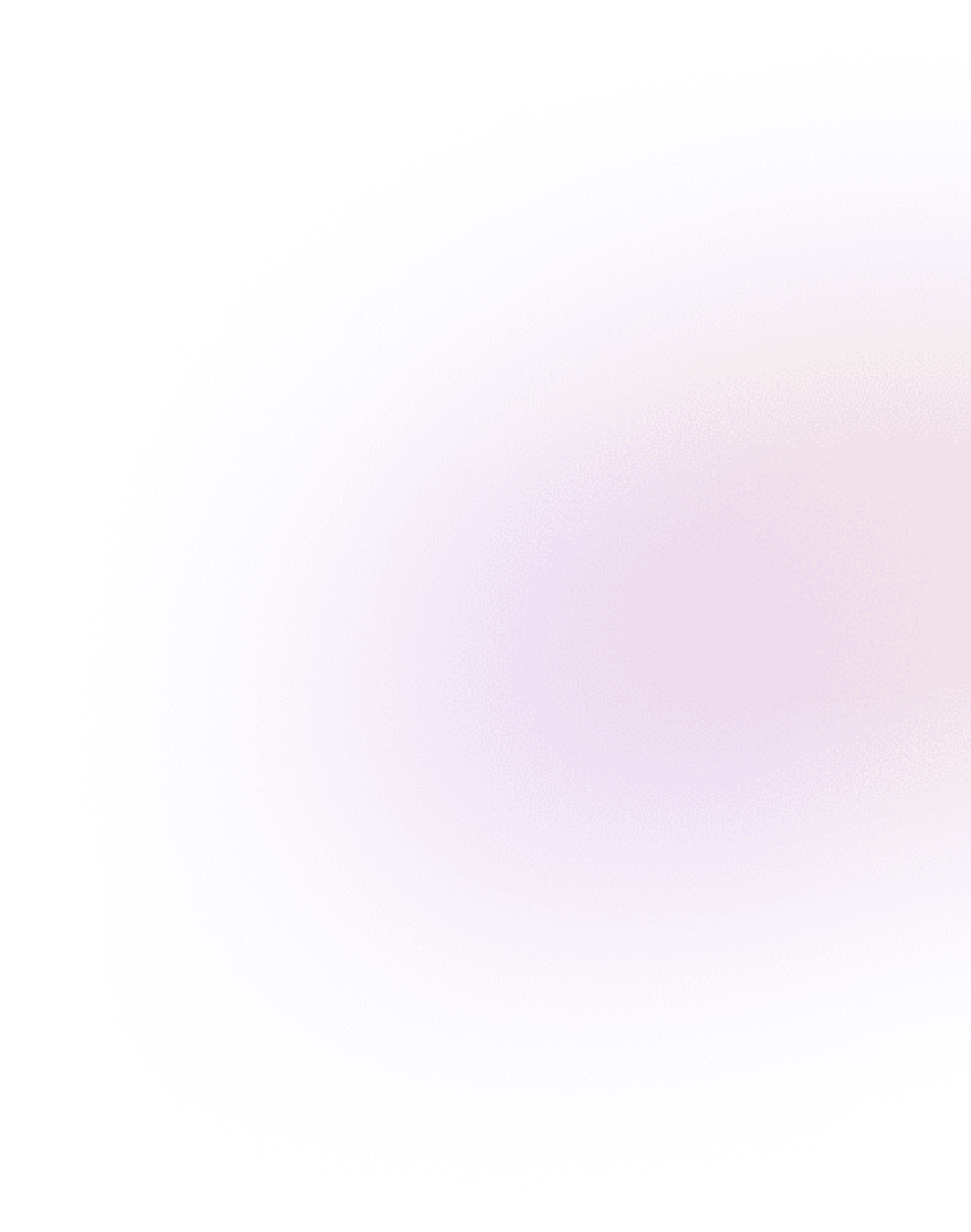
Our Work, Your Inspiration
Suggested Blogs
Explore the projects that showcase our expertise and creativity. From innovative designs to robust functionalities, our portfolio reflects the success
Get Started