Home Media Pantheon Blog How to Enable RTL in Elementor
Table of Contents
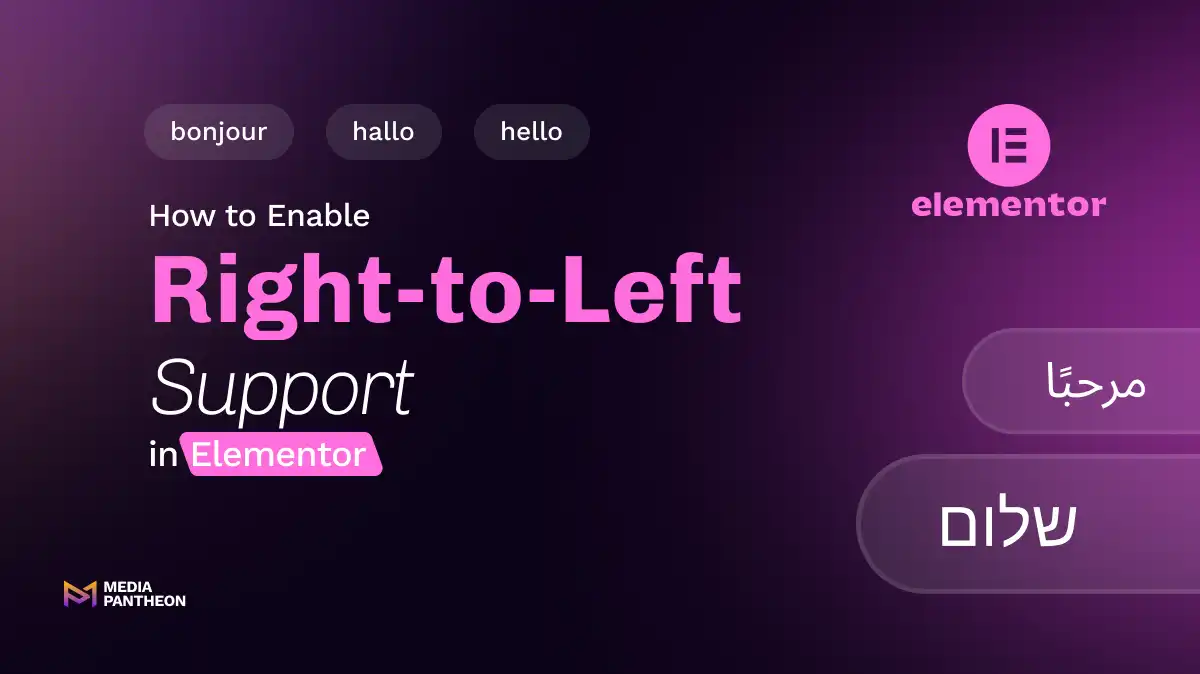
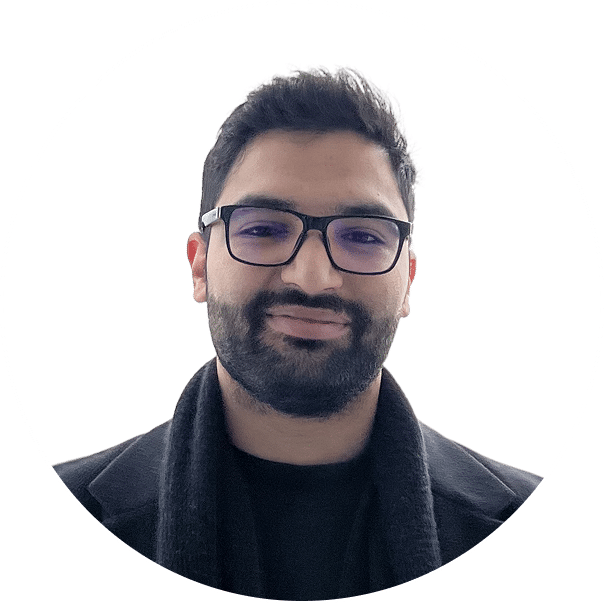
Foued
13 MIN READ
Web design should ensure users can navigate and interact without obstacles. For languages such as Arabic, Hebrew, Persian, and Urdu, this begins with a right-to-left layout that matches their natural reading direction.
A right-to-left design changes the way content flows, where menus begin, and how visuals guide the eye. In a left-to-right environment, icons, buttons, and even animations move in one direction. In a right-to-left layout, all of these cues are reversed to match how the audience naturally reads and navigates.
Elementor gives WordPress site owners the ability to make these adjustments without rebuilding from scratch. Once the setting is enabled, the page builder shifts its interface, flips content alignment, and adapts most widgets automatically. This allows designers to focus on refining typography, spacing, and imagery rather than wrestling with the basics of layout direction.
In the sections ahead, we will explore exactly how to enable right-to-left in Elementor, compare its capabilities with other builders, troubleshoot common issues, and fine-tune every detail, so your site speaks naturally to right-to-left readers.
Enable right-to-left in Elementor by switching your WordPress site language to one that uses right-to-left languages, ensuring your theme supports this layout, and adjusting content alignment in Elementor’s settings to match the reading direction.
Here are the steps to enable a right-to-left layout in Elementor and ensure proper display for right-to-left languages.
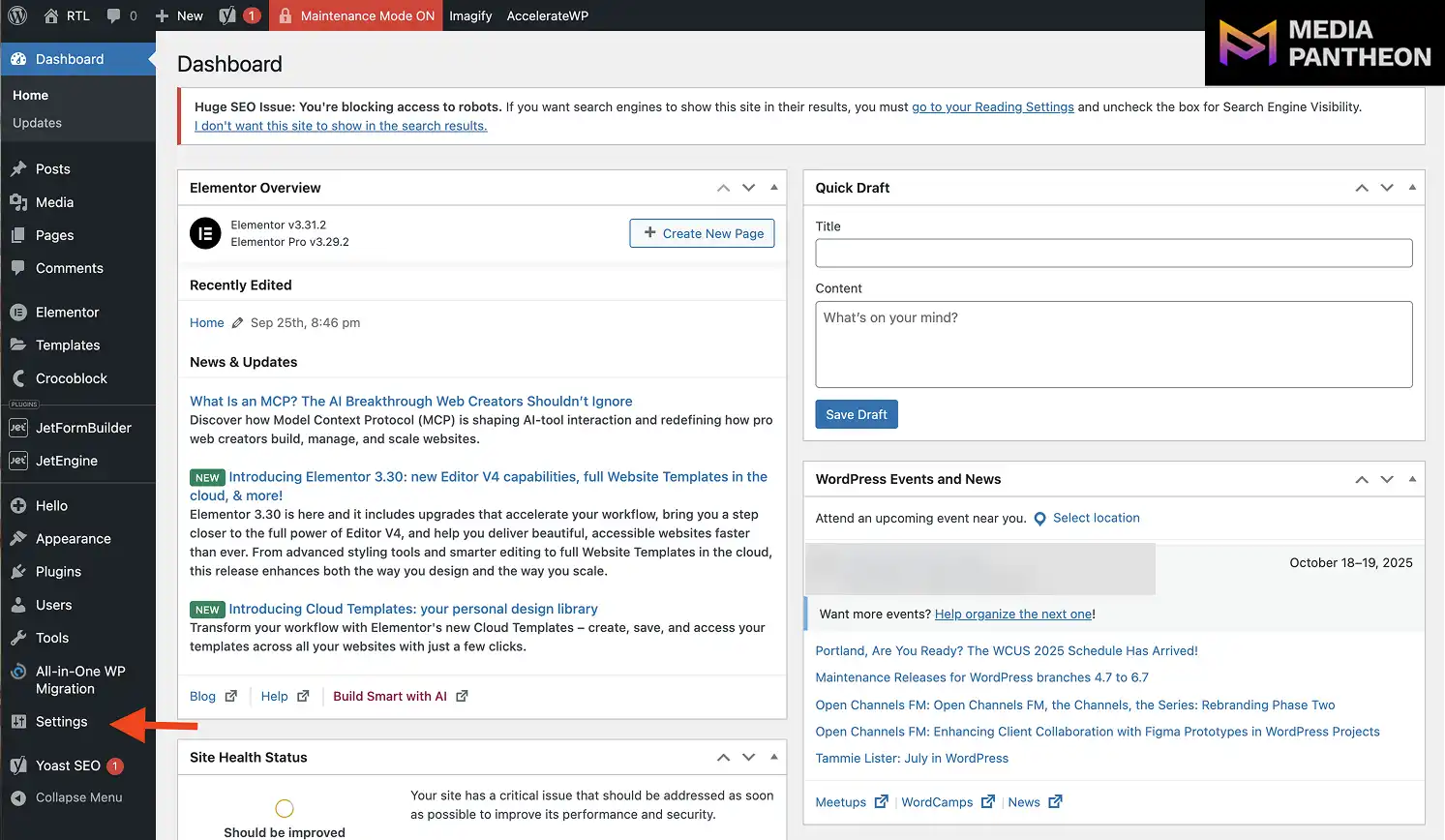
First, go to your WordPress dashboard and open the Settings menu.
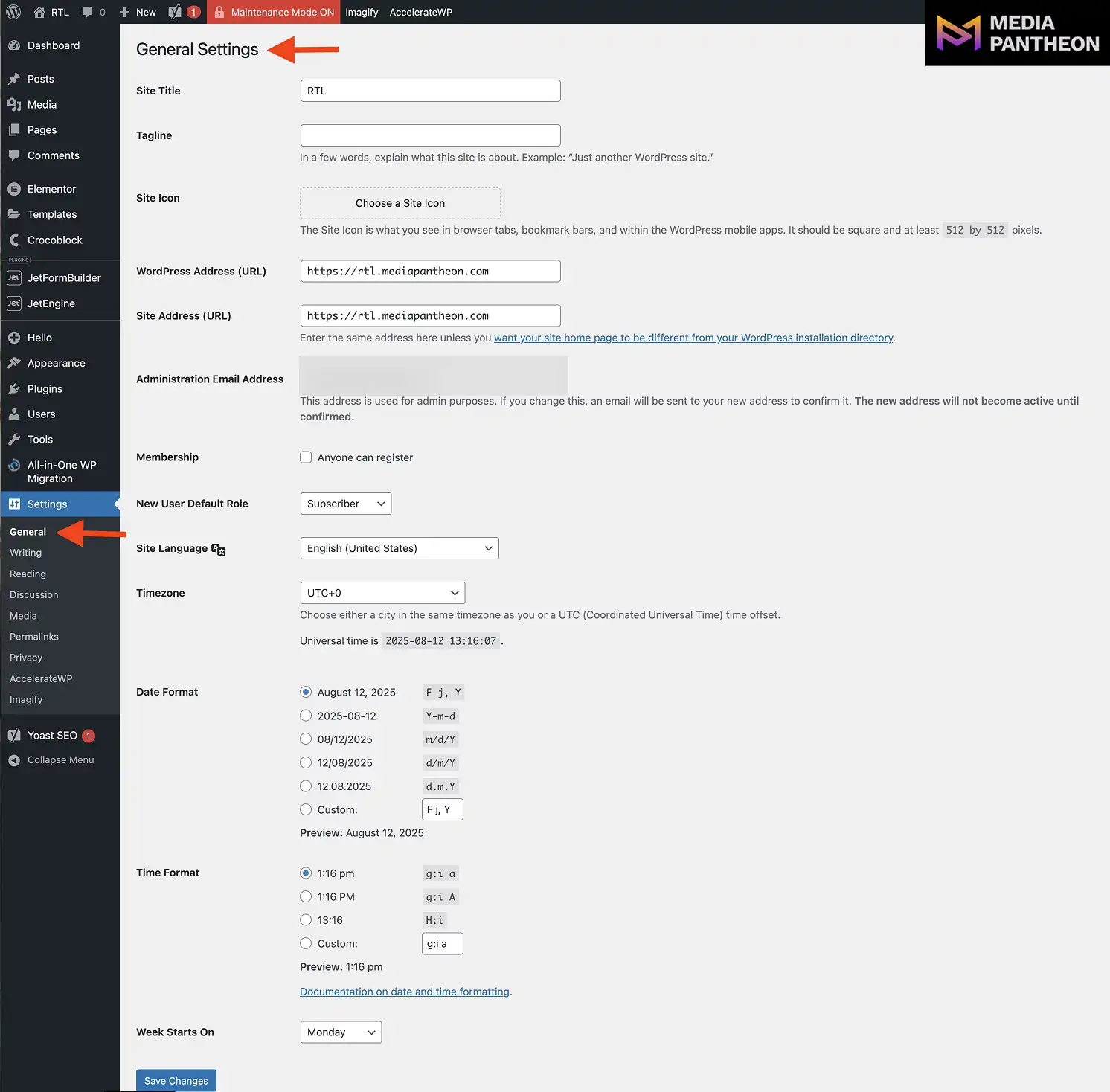
Next, select General and, from the Site Language dropdown, choose a right-to-left language such as Arabic, Hebrew, Persian, or Urdu. This will automatically apply a right-to-left structure across your site.
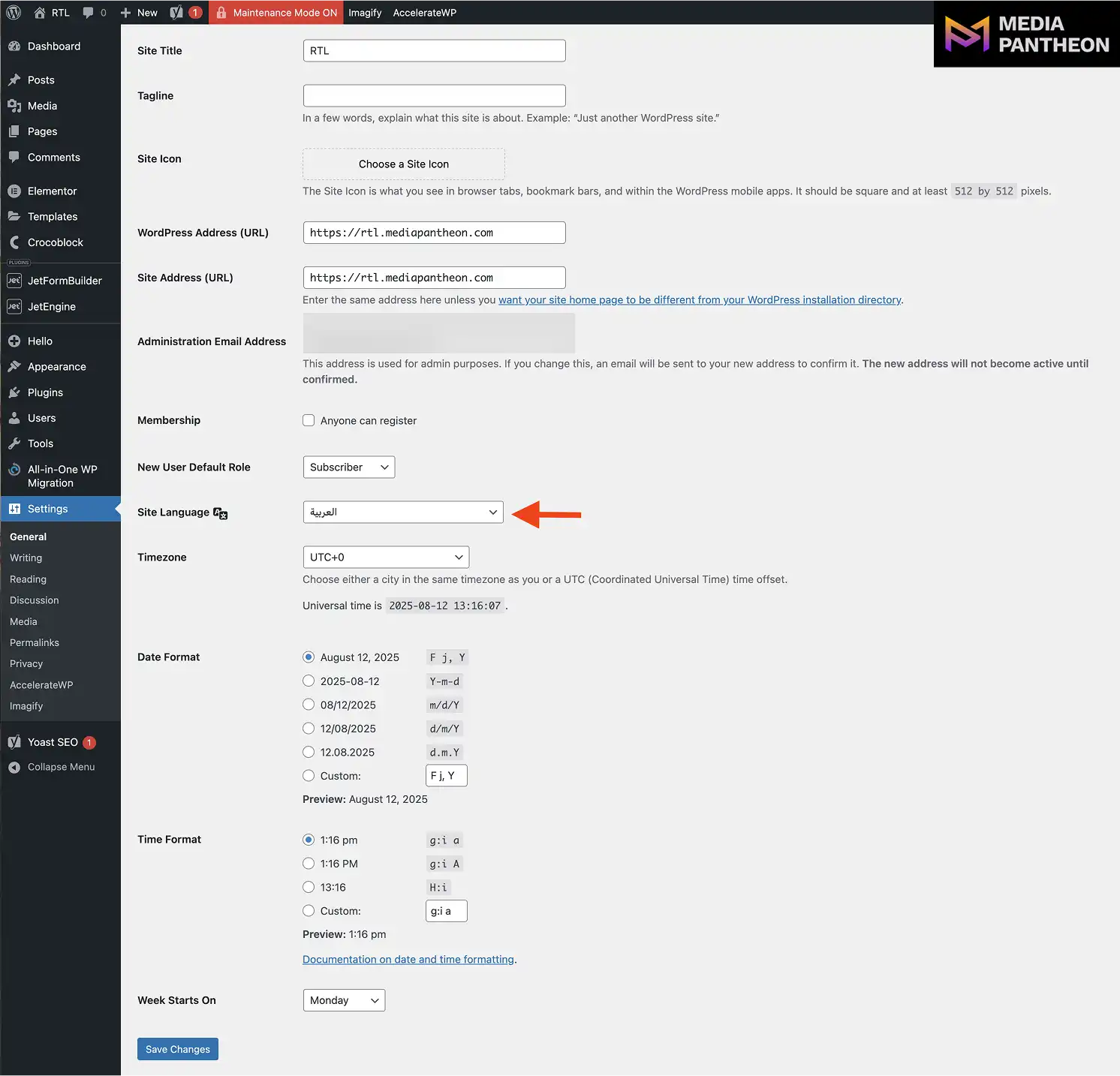
From the Site Language dropdown, select a right-to-left language such as Arabic, Hebrew, Persian, or Urdu.
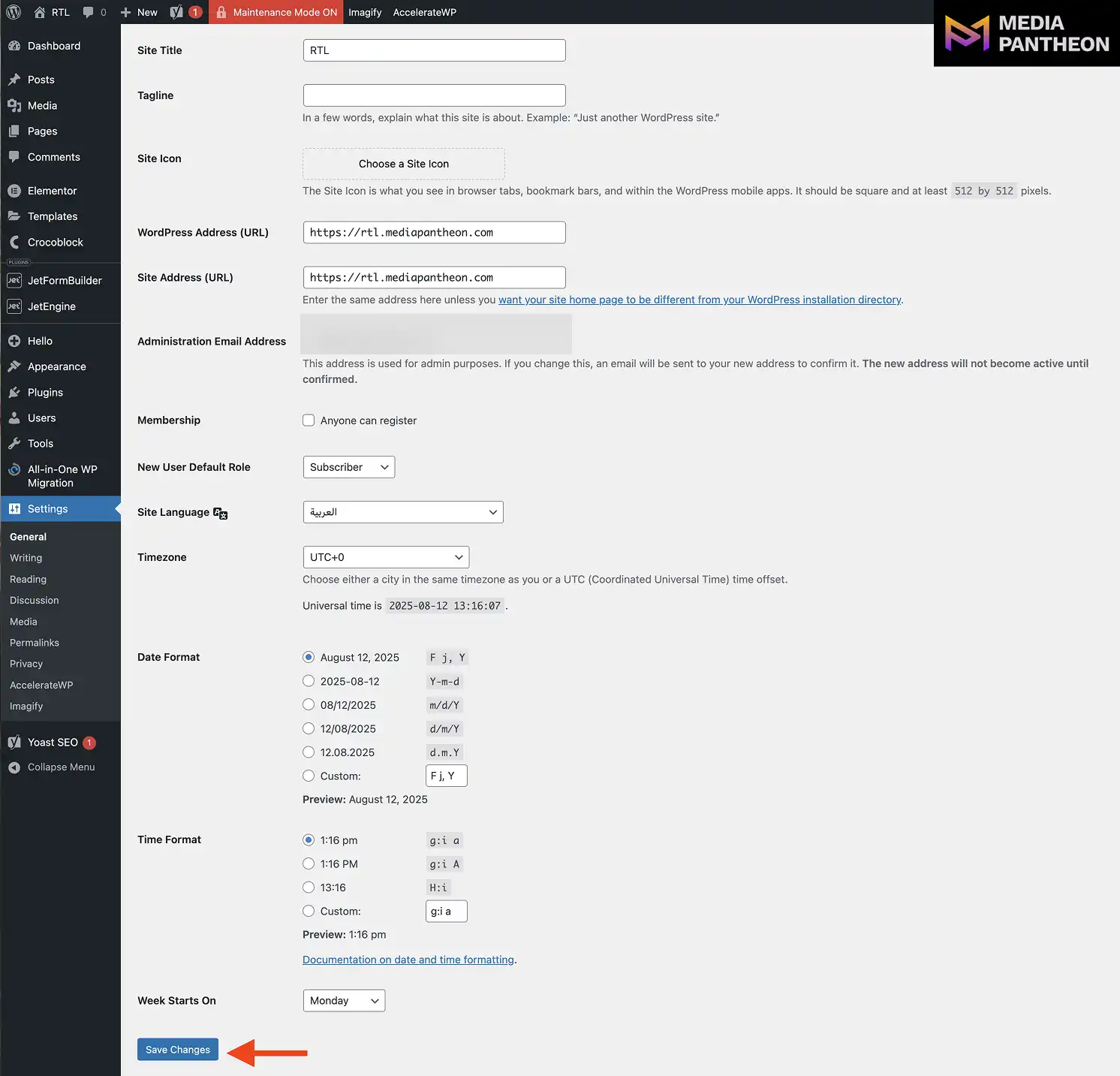
The right-to-left layout will not be applied to your site automatically. You must save all changes you’ve made.
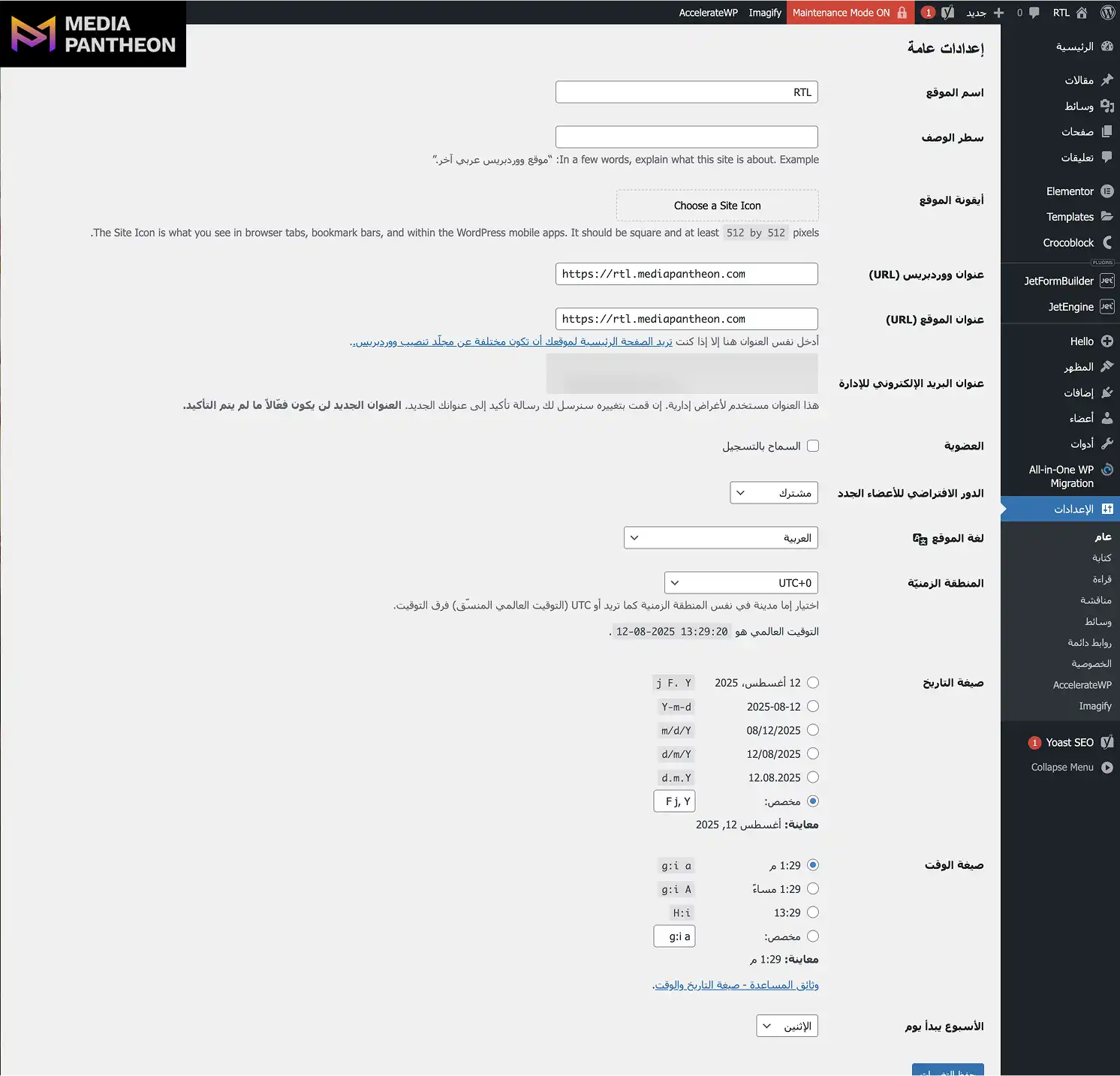
After saving your changes, check the WordPress General Settings page. If the interface appears in your selected right-to-left language, such as Arabic, Hebrew, Persian, or Urdu, the RTL setting has been successfully applied to the dashboard.
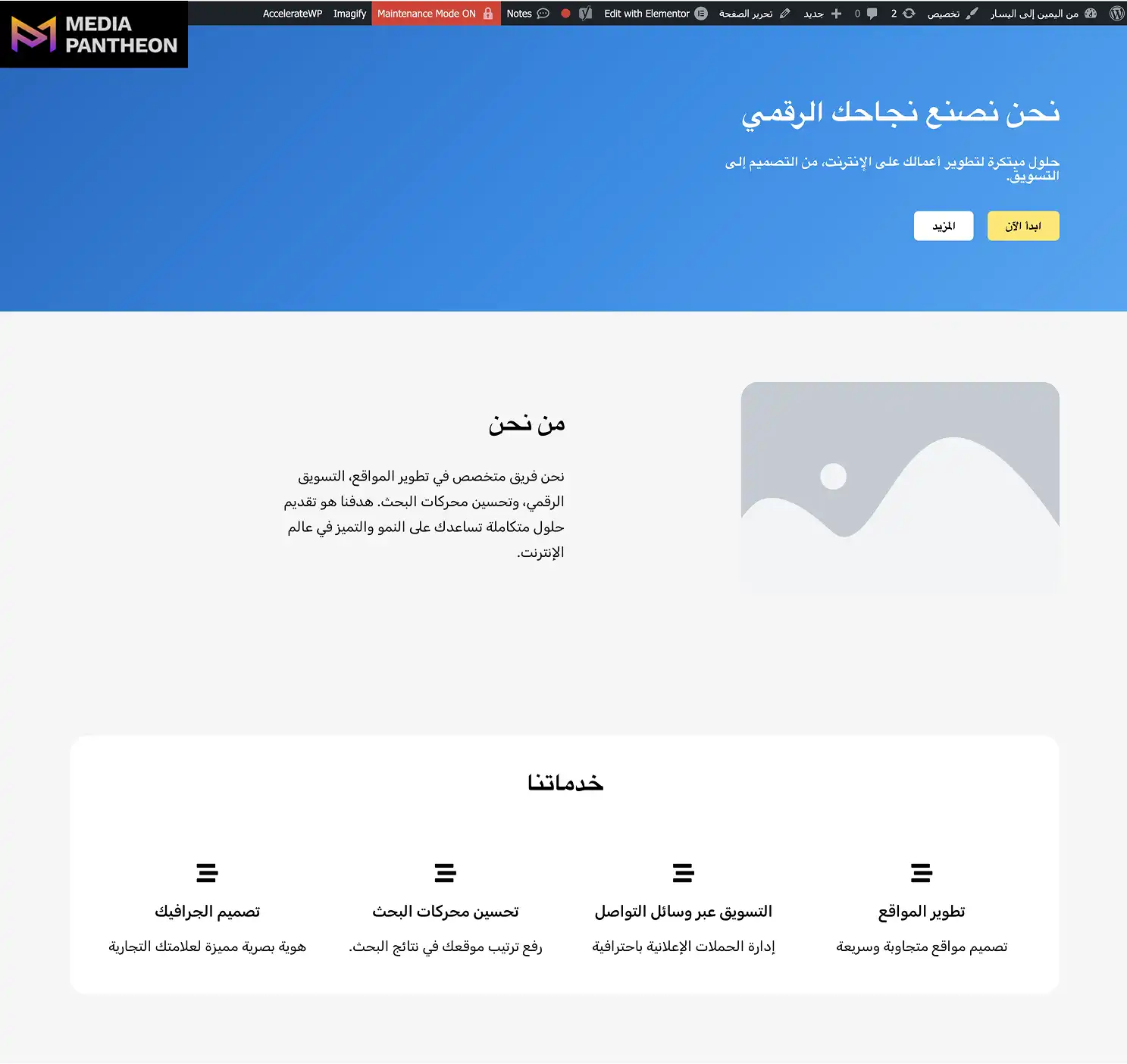
Visit your live website to confirm the change. A compatible theme will automatically adjust menus, headings, and content alignment to a right-to-left layout for the selected language.
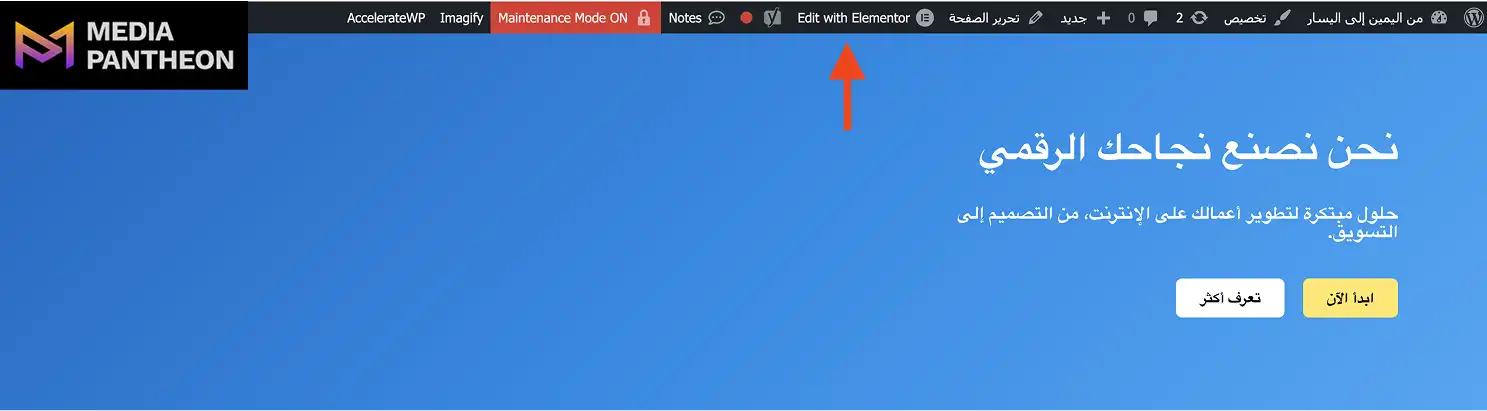
Open the page you want to edit, then click Edit with Elementor where the arrow is pointing in the image. This example shows an Arabic right-to-left website layout, with the Elementor edit option available in the top admin bar for quick access.
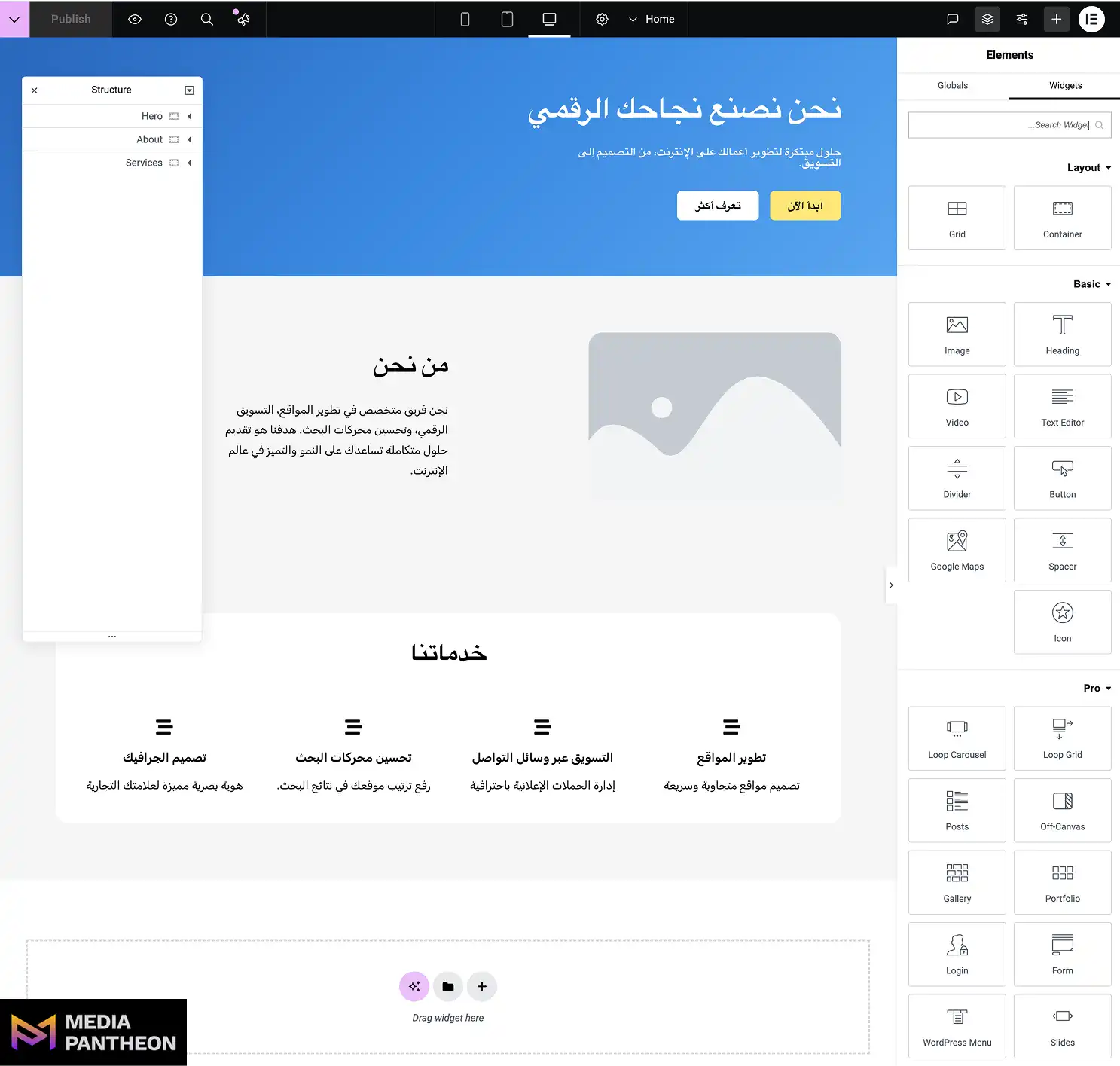
WordPress site in Arabic showing the “Edit with Elementor” button in the top admin bar.
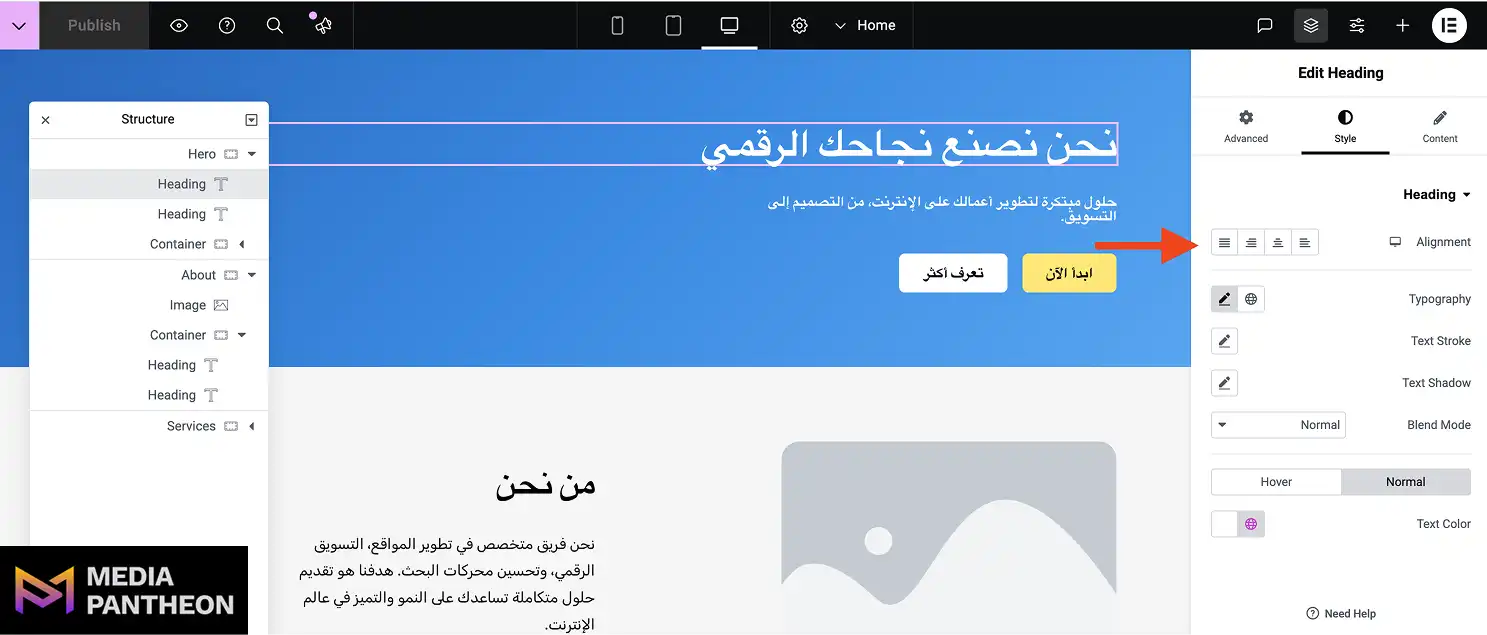
Use Elementor’s alignment controls to adjust headings, paragraphs, and widgets. Ensure all elements follow the new reading flow.
If certain items do not flip automatically, add custom CSS in Elementor’s advanced settings to correct their alignment.
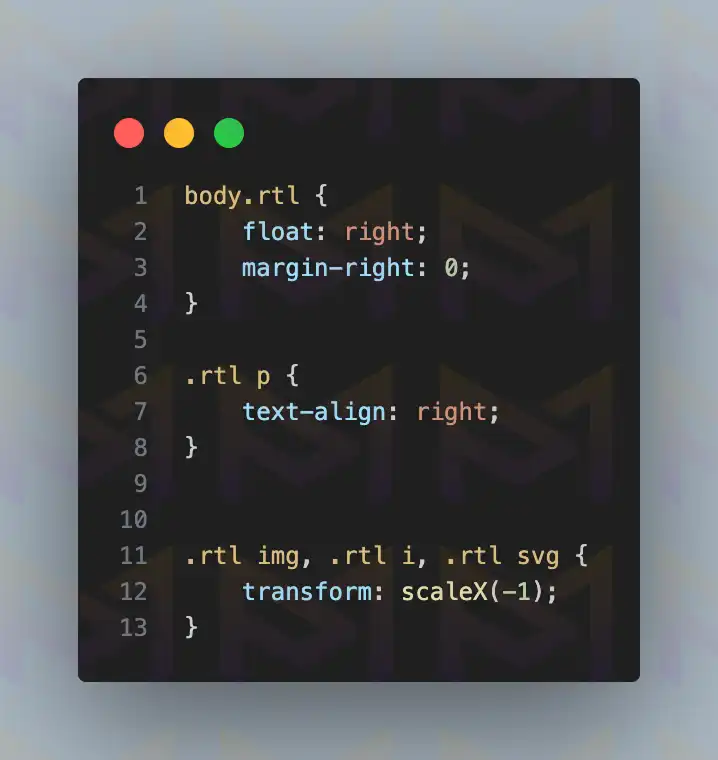
This issue can be caused by specificity or other factors. You can align an element to the right by setting its float property to right and adjust spacing using the margin property.
To right-align any text, use the text-align property with the value right.
For directional visual elements such as arrows, icons, or images that imply movement or orientation, you may need to flip them horizontally to maintain their intended meaning in RTL.
This can be done with a CSS transform, such as transform: scaleX(-1), which mirrors the element without needing a separate reversed asset.
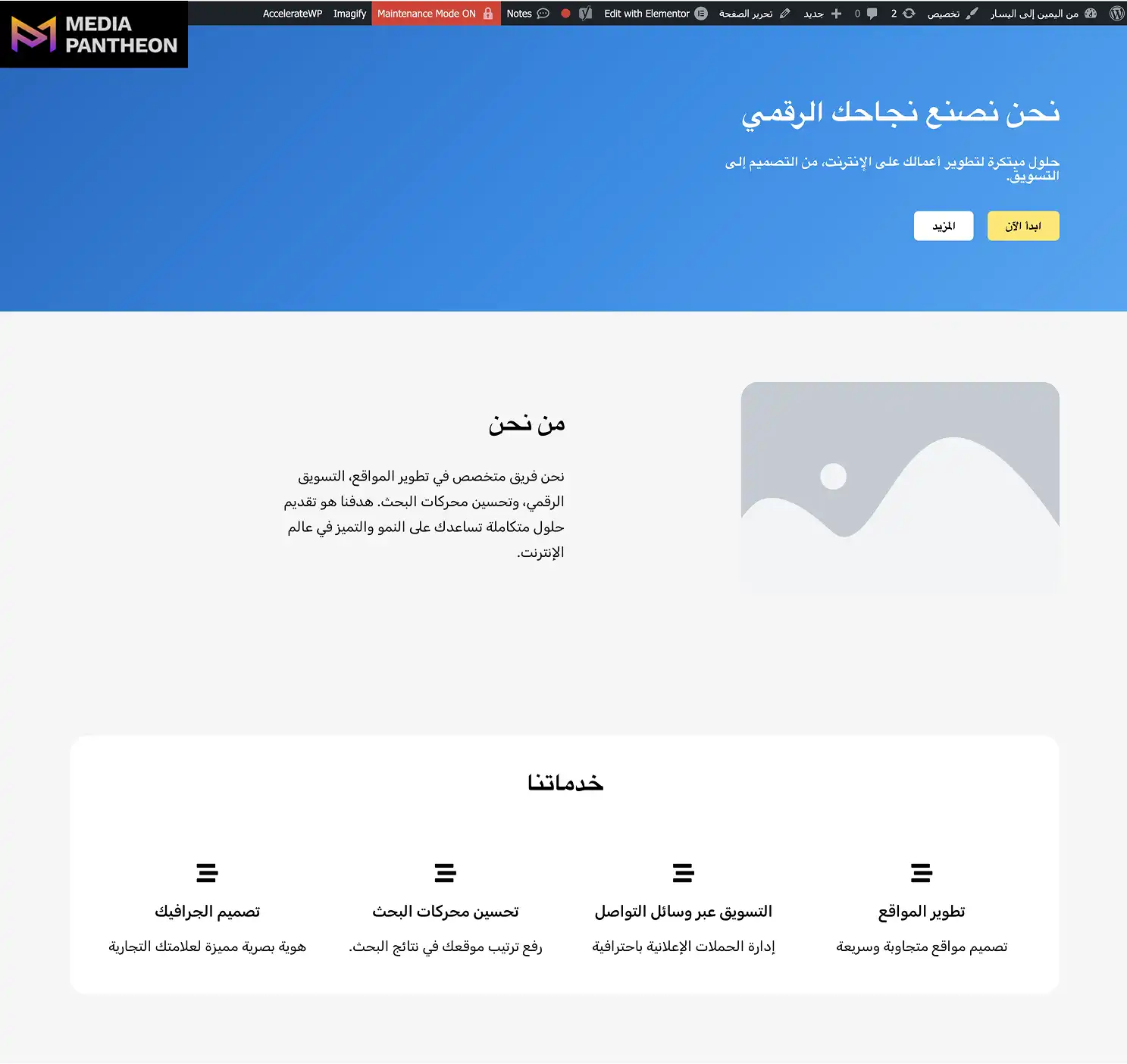
Desktop view of an Arabic right-to-left website.
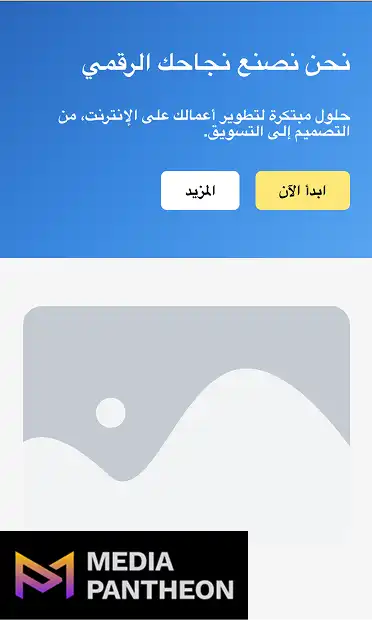
Mobile view of the same Arabic right-to-left website.
Check your site on both desktop and mobile. Confirm that icons, sliders, and call-to-action buttons follow the correct direction for right-to-left layouts.
Right-to-left layouts arrange text, menus, and visual flow from the right edge of the screen to the left, matching the reading habits of languages such as Arabic, Hebrew, Persian, and Urdu.
Right-to-left is not simply mirrored left-to-right. It comes with unique design rules. For example, navigation menus begin on the right, content columns shift direction, and text alignment defaults to the right side of containers. Images or icons with directional meaning must also be reversed.
According to the U.S. Census Bureau’s American Community Survey, approximately 472,000 people in the United States speak Persian (including Farsi, Dari, and Tajik) at home, around 215,000 speak Hebrew, and about 508,000 speak Urdu.
Arabic is the largest right-to-left language community in the country, with roughly 1.39 million speakers at home
For all these language groups, displaying text in a natural right-to-left flow is essential, as reading direction influences how quickly information is absorbed and directly impacts user engagement and retention.
When implementing right-to-left in Elementor, understanding this structure helps you anticipate layout changes. A page that feels balanced in left-to-right can become confusing in right-to-left if margins, spacing, and navigation order are left unchanged.
By mastering the fundamentals of right-to-left design, you position yourself to make better layout decisions in Elementor. This creates a solid foundation for exploring how Elementor’s right-to-left design features align with those offered by other page builders.
Elementor offers full right-to-left support, flipping both the editing interface and published layouts, while some other page builders require manual adjustments or additional CSS for complete alignment.
Below is a comparison of how leading page builders handle right-to-left layouts:
| Page Builder | Right-to-Left Support Level | Automatic Interface Flip | Requires Extra CSS for Menus |
| Elementor | Full | Yes | Rarely |
| Divi Builder | Partial | No | Often |
| WPBakery | Partial | No | Often |
| Beaver Builder | Good | No | Sometimes |
| Bricks Builder | Full | Yes | Rarely |
Elementor stands out because it reads the WordPress language setting and applies the right-to-left adjustment instantly. This includes flipping the control panel within the editor, which makes designing easier for those working directly in right-to-left mode.
Other builders might render the front-end content correctly but leave the back-end editor in a left-to-right configuration. That can slow down design work and create confusion. Understanding these differences is key before committing to a workflow.
With a page builder chosen, the next challenge is handling common issues that arise when right-to-left is applied, especially in Elementor.
Common issues include misaligned widgets, reversed icon placement, overlapping text, and sliders moving in the wrong direction, all of which can be fixed with targeted settings or CSS.
Even with Elementor’s robust support, layout quirks can occur. Below are some common problems and how to handle them:
Addressing these issues involves a combination of Elementor settings and custom CSS. In most cases, the widget’s style panel lets you adjust alignment. For directional icons, Elementor’s icon library offers mirrored options, or you can use CSS transforms to flip them.
Solving these problems early prevents them from compounding as you add content. With the layout stable, the next step is fine-tuning typography and spacing for readability.
Convert Elementor templates to right-to-left by enabling a right-to-left site language in WordPress, aligning all sections to the right in the editor, and adjusting widgets, so they follow the correct reading direction.
Many pre-built layouts are created for left-to-right designs, which can cause misalignment in sections, icons, or text blocks when applied to a right-to-left site.
If you work with such layouts, the first step should be setting the global site language in Settings > General. This ensures Elementor interprets all new designs in the correct reading flow.
Next, open the template in Elementor and adjust section and column alignment to the right. For rows that contain images or icons with directional meaning, flip their position, so that they complement the right-to-left reading pattern.
Finally, check responsive views. Templates that look correct on desktop can break on mobile if padding and margins were set for left-to-right layouts. Elementor’s device-specific controls let you fine-tune each breakpoint for a smooth experience.
With templates fully adapted, your design workflow becomes faster and more consistent across all right-to-left projects.
Preview right-to-left layouts in Elementor by enabling a right-to-left site language, using Elementor’s responsive mode, and checking alignment, menus, and media across devices to ensure a consistent experience.
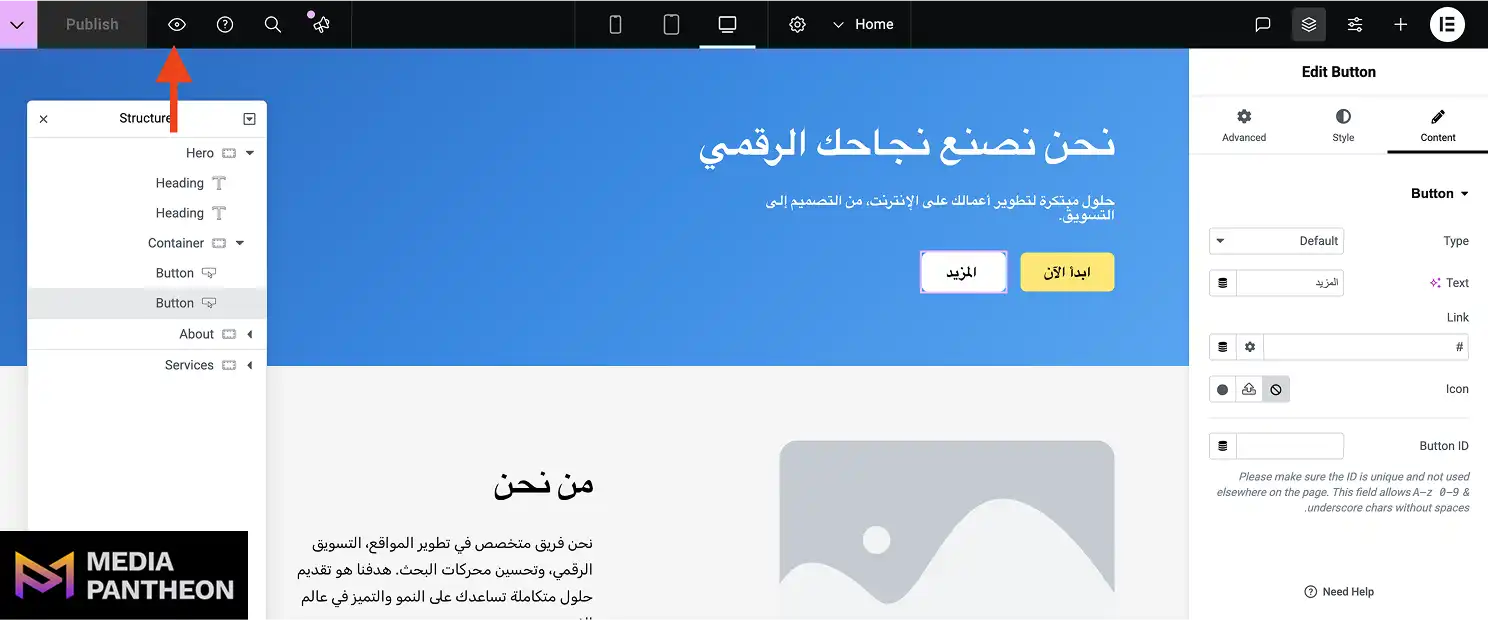
You can preview the site after all your changes are made and saved. Save the design by clicking the Publish button, then click the eye icon to preview your site.
Testing before publishing prevents awkward layout issues and ensures the final site feels natural to right-to-left readers. Start by setting your site language to a right-to-left script in WordPress, so Elementor’s preview reflects the correct reading flow.
In Elementor’s editor, switch between desktop, tablet, and mobile views using the responsive mode controls. This helps you catch alignment problems, spacing inconsistencies, or media direction issues across breakpoints.
Also, preview pages in different browsers such as Chrome, Safari, and Firefox, as rendering can vary. Use private browsing to bypass cache and load fresh styles each time.
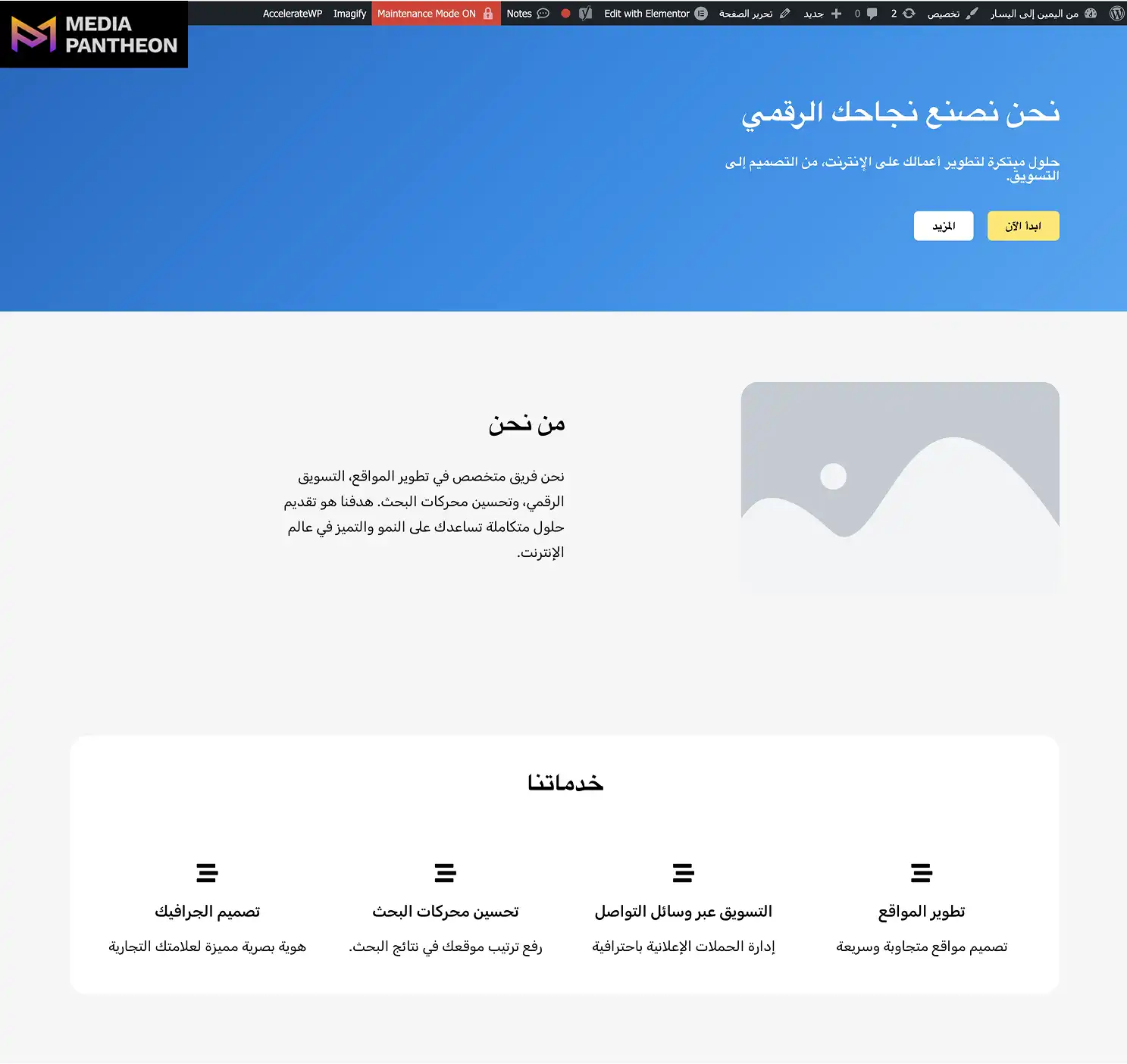
Image: Right-to-Left Layouts in Elementor (Desktop View – Chrome)
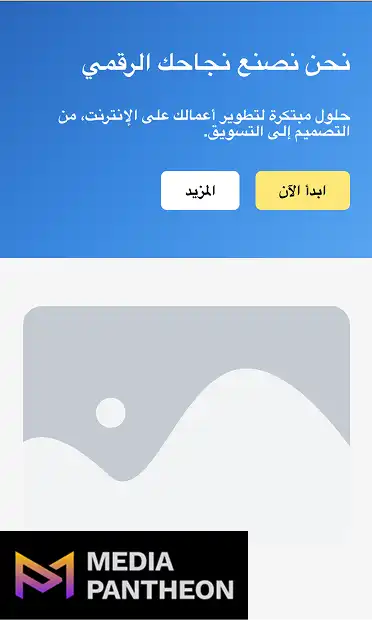
Image: Right-to-Left Layouts in Elementor (Mobile View – Chrome)
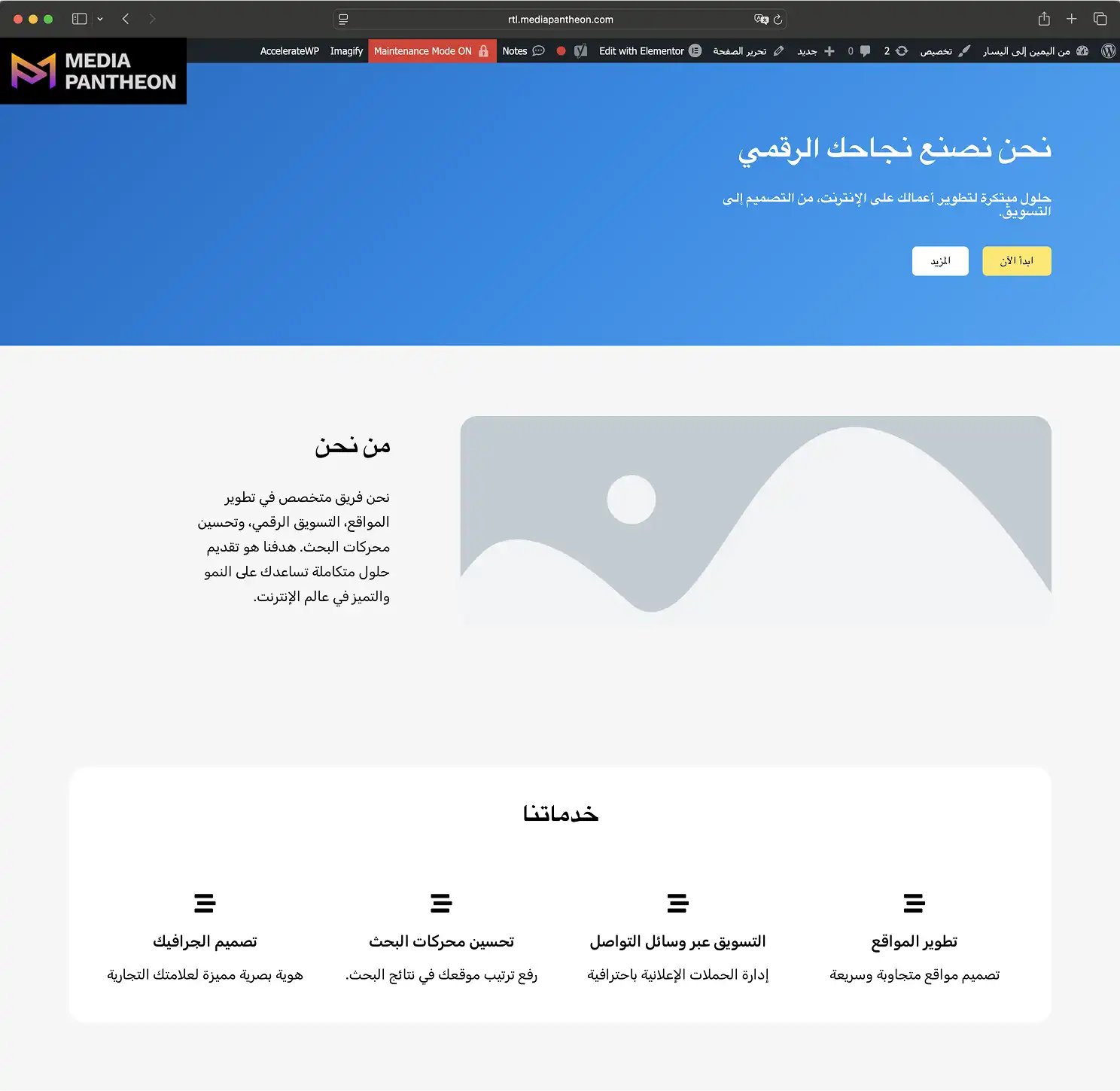
Image: Right-to-Left Layouts in Elementor (Desktop View – Safari)
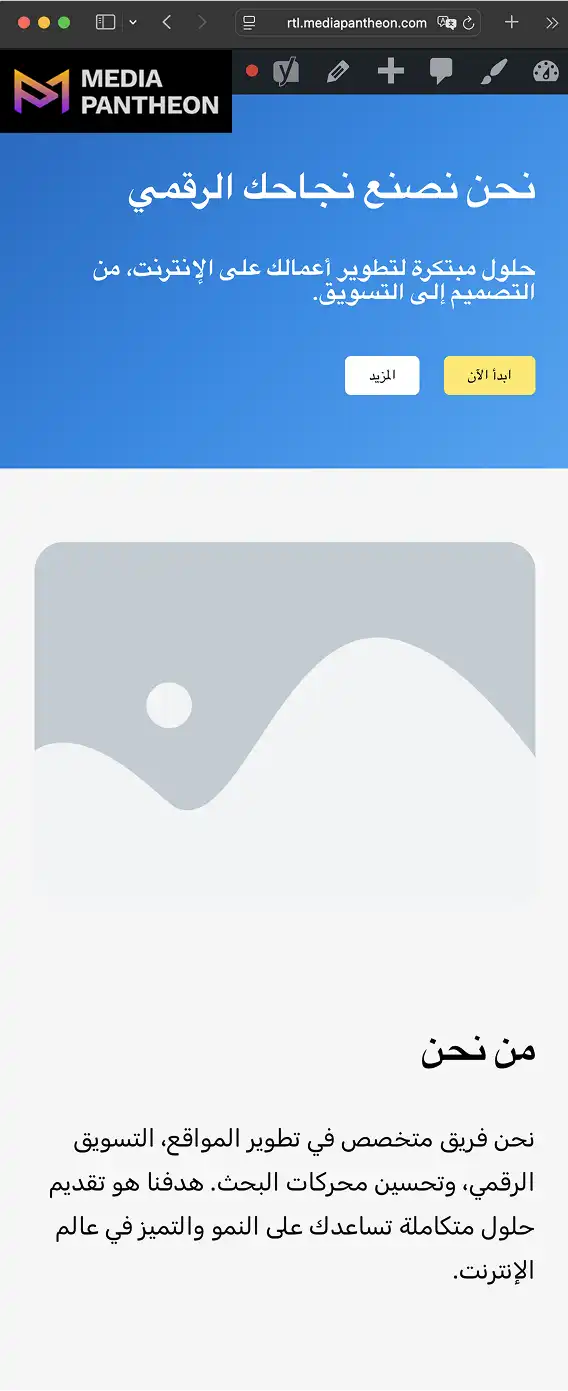
Image: Right-to-Left Layouts in Elementor (Mobile View – Safari)
Finally, test interactive elements like sliders, accordions, and menus. Ensure they follow the correct scroll or opening direction. This step gives you confidence that your design is ready for a smooth launch.
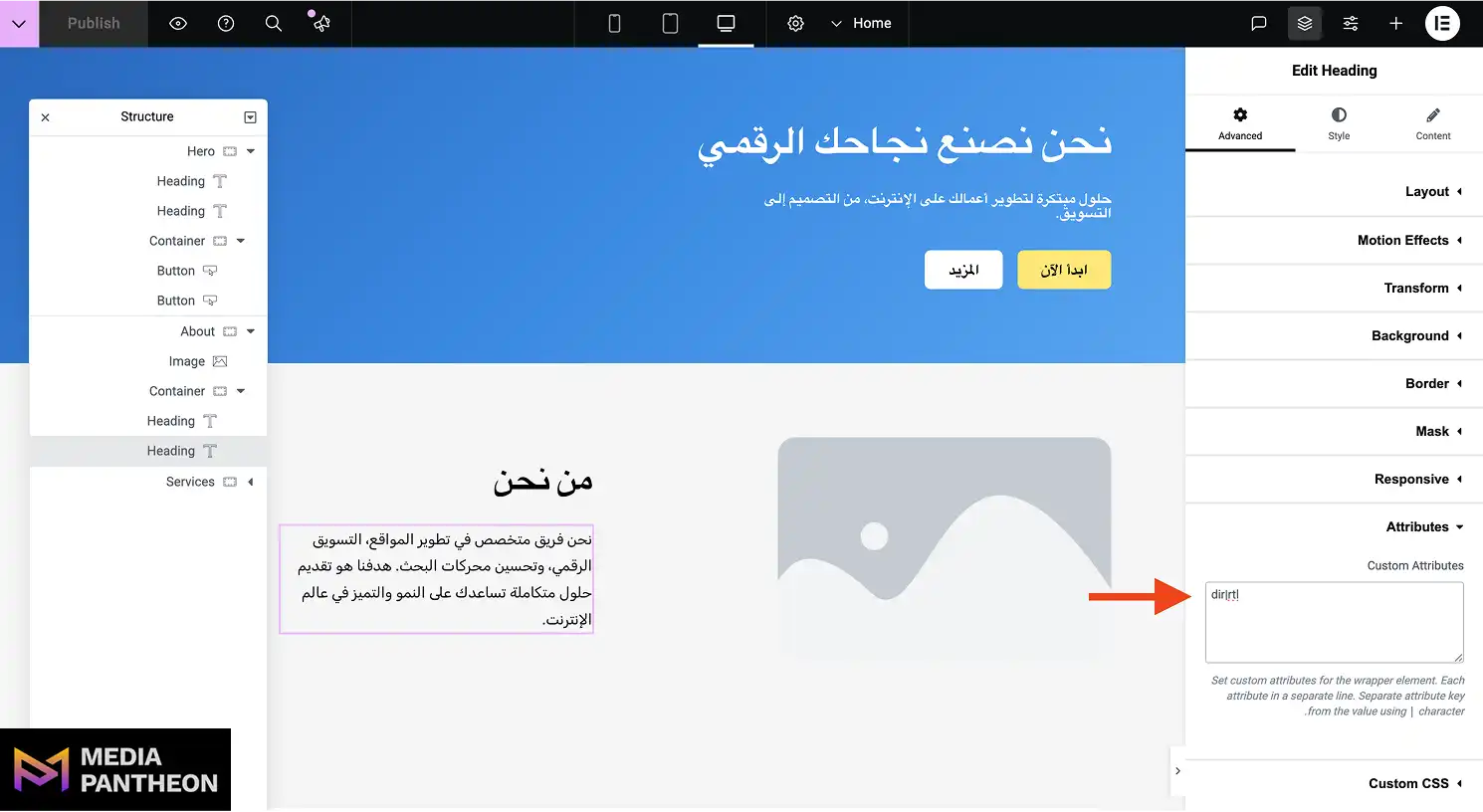
Image: Typography in Right-to-Left Layout
Typography in right-to-left layouts should have appropriate line height, spacing, and right alignment to ensure readability and visual balance across devices.
Fonts that look sharp in left-to-right designs may not be optimized for right-to-left languages. Choosing a font that supports your target language is critical. Look for typefaces designed with Arabic or Hebrew in mind, as they often have more balanced letterforms and proper kerning for those languages.
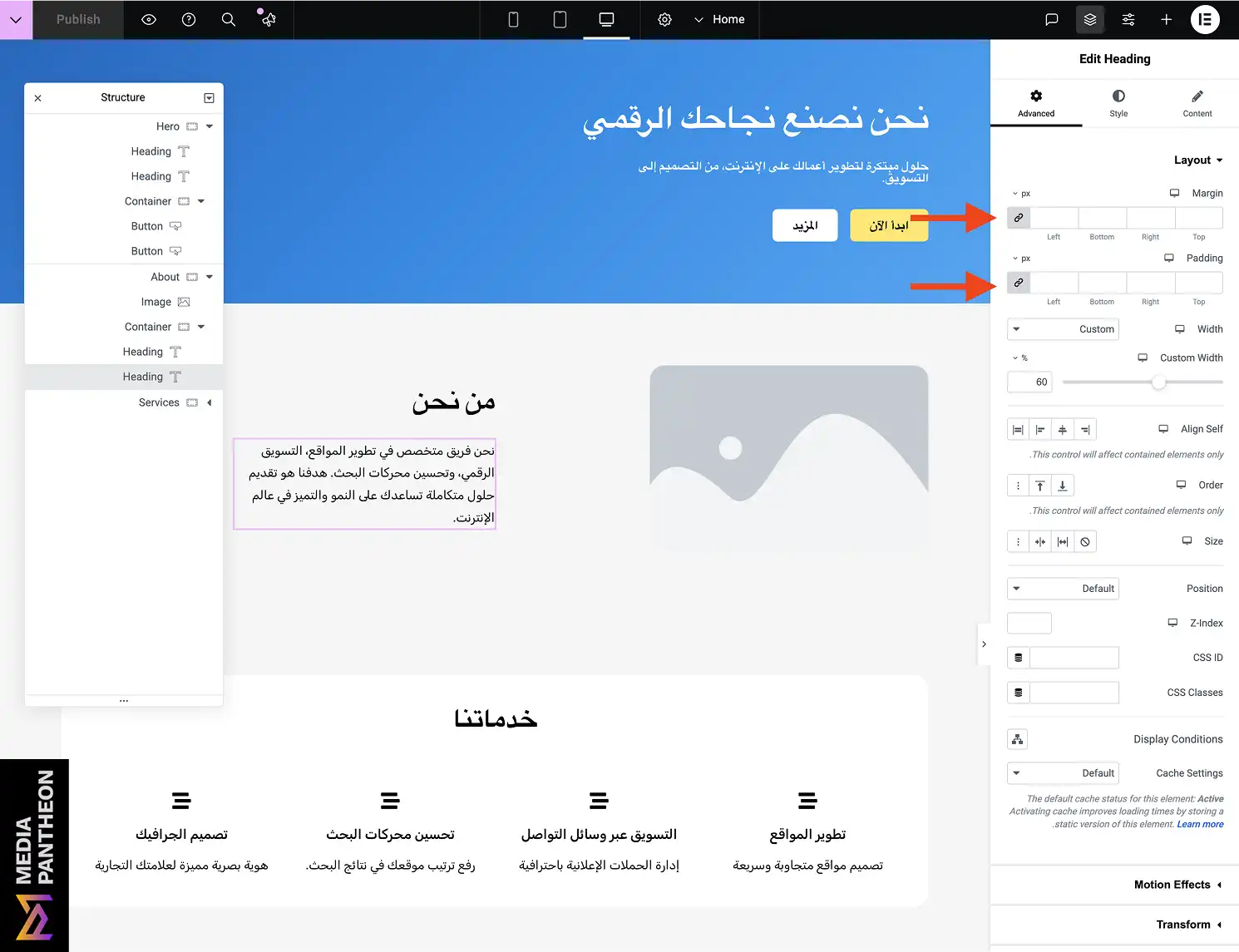
Image: Spacing in Right-to-Left Layout in Elementor
Spacing is equally important. In Elementor, use the padding and margin controls to shift elements away from the right edge to avoid cramped layouts. Line height adjustments can make paragraphs more readable, especially for complex scripts.
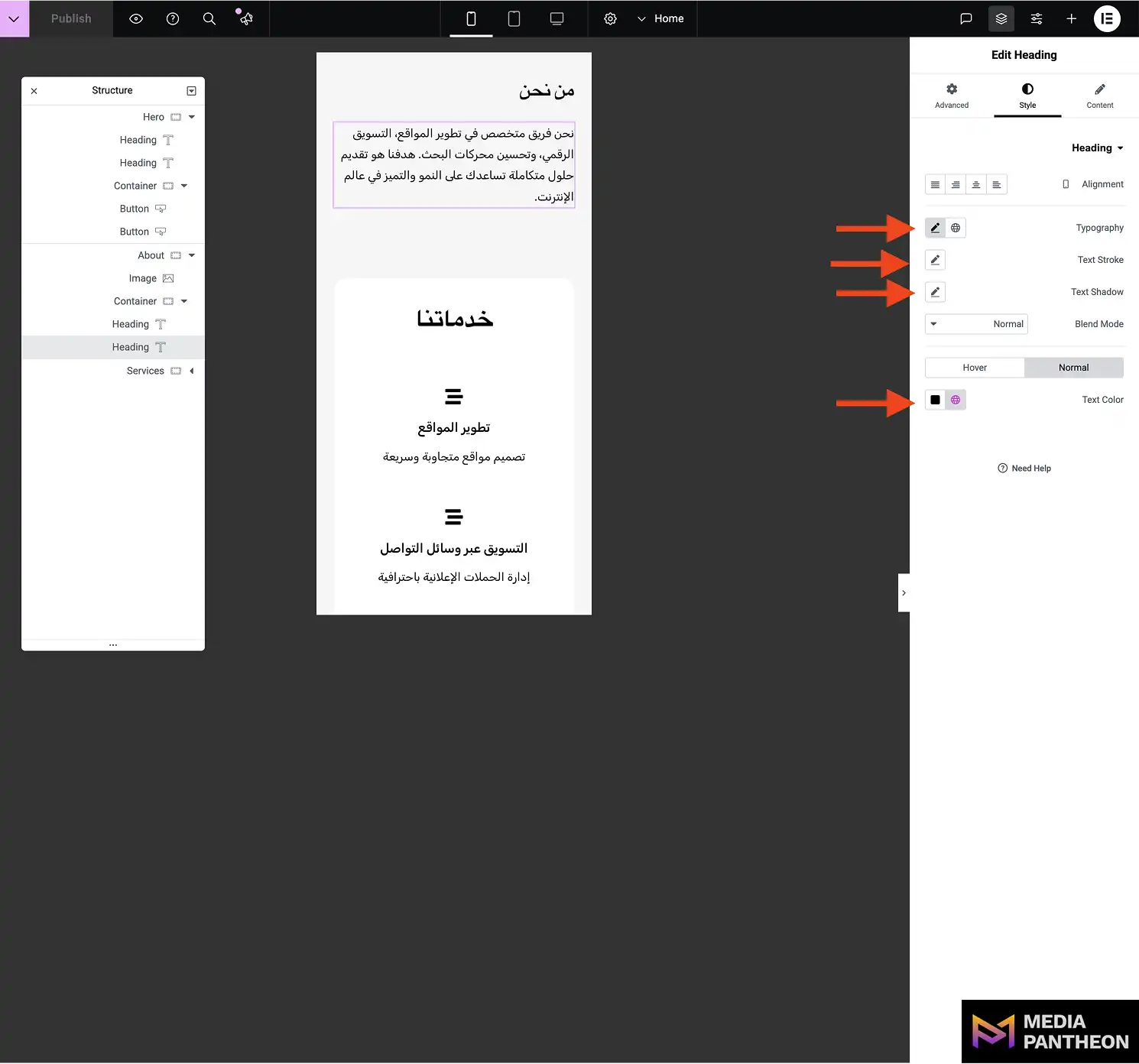
Image: Typography on Mobile Devices in Right-to-Left Layout in Elementor
Pay attention to responsive design. A font size that works well on desktop may become difficult to read on mobile if the spacing is too tight. Elementor’s device-specific controls make it easier to tailor typography for each screen size.
With typography and spacing set, the focus turns to media elements — ensuring they align with the reading direction and cultural expectations.
Images and icons with directional meaning must be mirrored in right-to-left layouts, while neutral graphics can remain unchanged.
A right-facing arrow in left-to-right mode should become left-facing in right-to-left mode. This small change can dramatically improve the natural feel of navigation and visual cues.
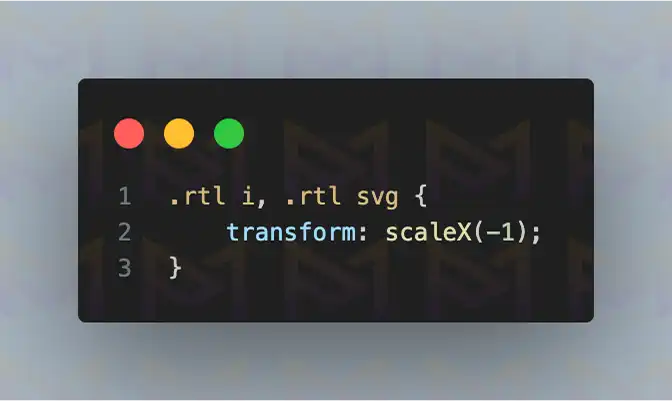
In Elementor, icons can be swapped directly in the widget settings or flipped with CSS using transform: scaleX(-1).
Image placement also matters. In right-to-left layouts, images that illustrate a point often sit on the left side of the text, so the viewer’s eye naturally moves from image to text in the correct reading flow.
For sliders and galleries, ensure the scroll direction matches the reading direction. Elementor’s slider settings allow you to reverse the order, keeping user interaction consistent.
Once media is handled correctly, it’s time to ensure the site is accessible to all users, including those using assistive technology.
Right-to-left websites in Elementor should meet WCAG 2.2 accessibility guidelines, using the dir=”rtl” attribute and ensuring screen readers interpret content in the correct order.
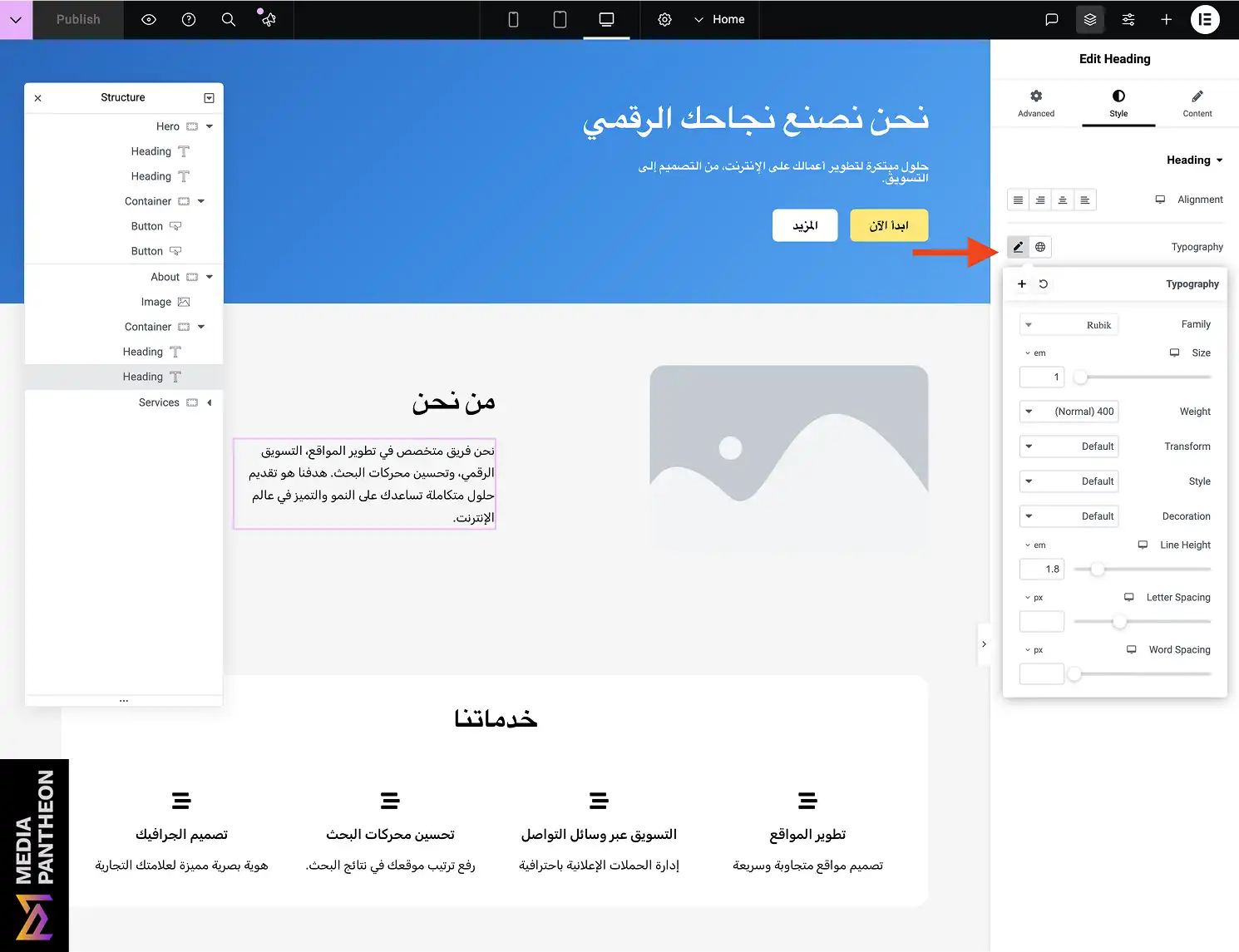
To set an attribute for an element, first select the element. Then go to the Advanced tab and scroll down to the Attributes option. Click it, and a box will appear where you can add the attribute.
Accessibility is not optional. Screen readers must correctly follow the reading flow, and all interactive elements must be easy to navigate with a keyboard. Adding the dir=”rtl” attribute at the HTML or container level tells assistive technologies how to process content.
Forms should have labels aligned to the right, and error messages should appear where the user expects them in right-to-left reading. Color contrast is also essential; scripts with complex letterforms can become harder to read at low contrast levels.
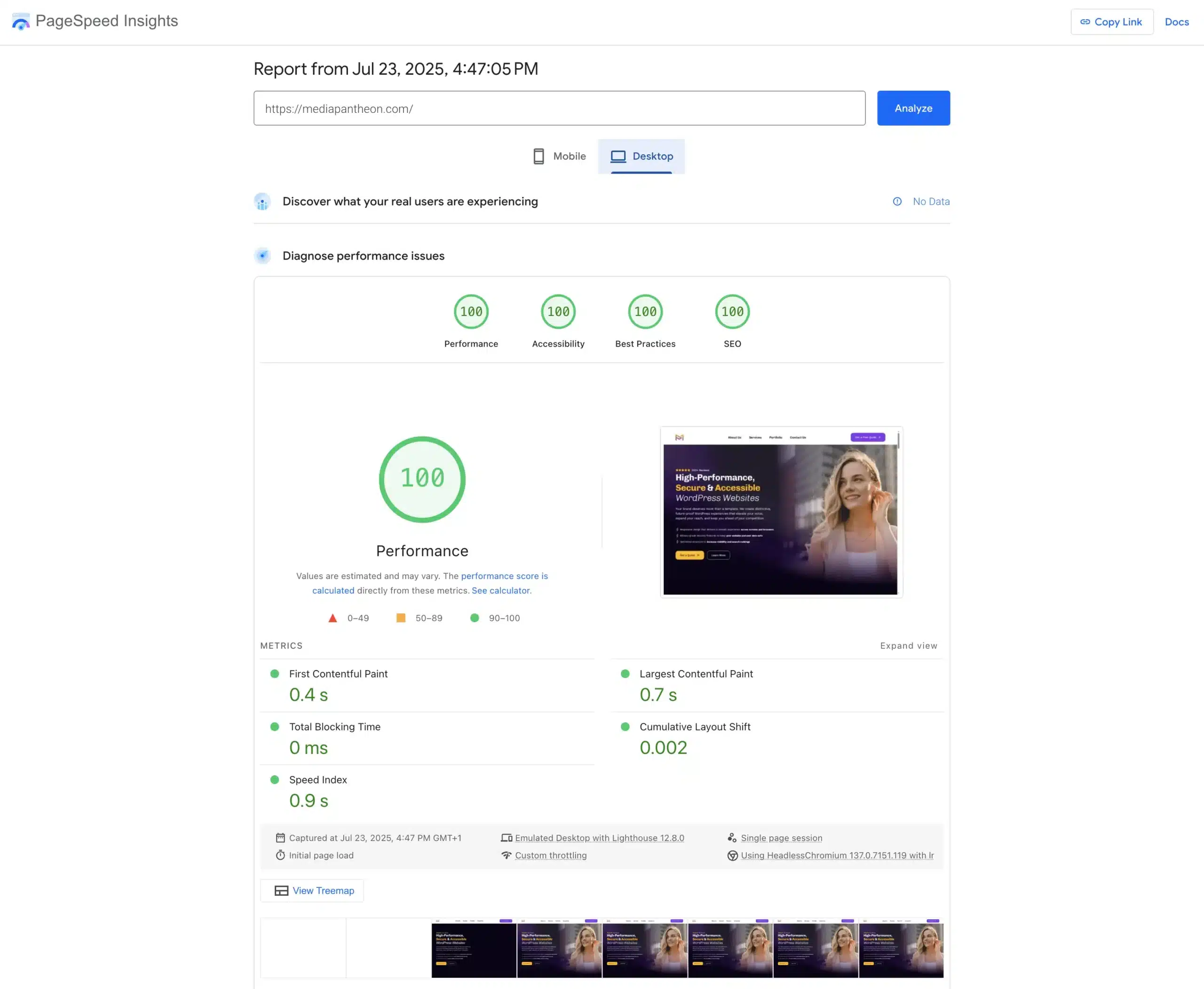
Image: Google PageSpeed report for Media Pantheon – Desktop
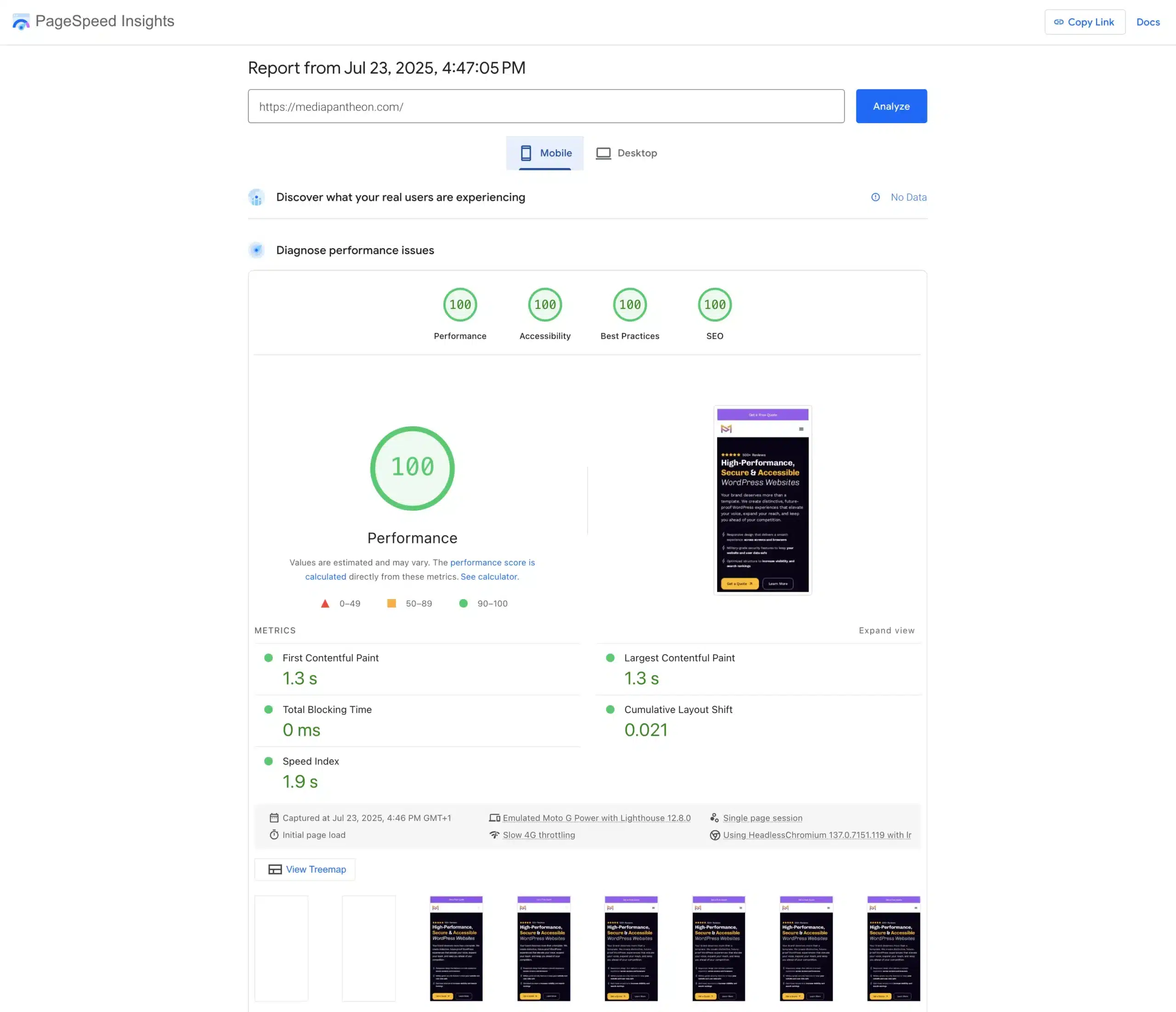
Image: Google PageSpeed report for Media Pantheon – Mobile
At Media Pantheon, we implement these accessibility checks as part of our development process, ensuring both security and usability for diverse audiences. By following these best practices, we help your site achieve compliance while preserving its design integrity.
With accessibility secured, the last technical step is optimizing performance for right-to-left layouts.
Optimize performance by minifying CSS, preloading right-to-left-specific styles, and clearing caches after enabling the new layout.
Performance affects both user experience and search rankings. Large CSS files can slow down load times, especially if they contain duplicate rules for right-to-left and left-to-right layouts. Minifying and combining CSS reduces file size.
Preloading right-to-left styles ensures they are available as soon as the page begins to render, reducing layout shifts. After enabling right-to-left in Elementor, clear both site and CDN caches to avoid serving outdated styles to visitors.
Monitoring performance with tools like Google PageSpeed Insights helps identify remaining bottlenecks. These adjustments keep the site running smoothly for all users, regardless of reading direction.
Enable right-to-left in Elementor by switching your WordPress language to a right-to-left language, using a compatible theme, adjusting alignment in Elementor’s settings, and testing all layout elements for correct direction and readability.
Right-to-left support in Elementor for WordPress is powerful when paired with thoughtful typography, aligned media, and accessible navigation.
By following these steps, you create a design that feels natural to right-to-left readers while maintaining performance and compliance standards. The result is a site that reaches more people and communicates effectively across cultures.
About Foued
Foued is the CEO of Media Pantheon, Inc., a full-stack developer, web accessibility expert, and the technical lead behind 1,000+ website builds worldwide. Fluent in English, German, French, and Arabic, he and his team deliver fast, secure, and scalable digital experiences engineered for long-term growth.
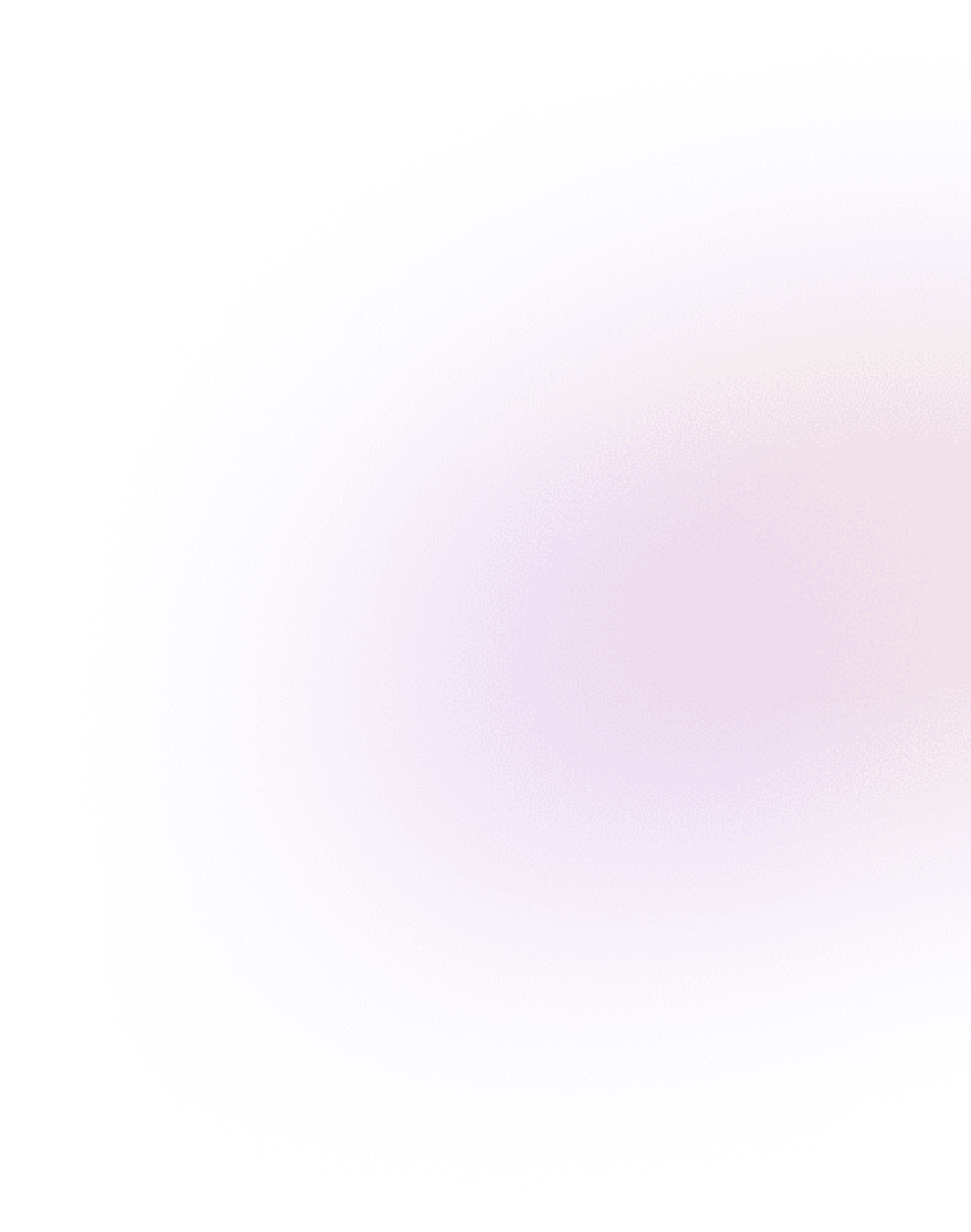
Our Work, Your Inspiration
Suggested Blogs
Explore the projects that showcase our expertise and creativity. From innovative designs to robust functionalities, our portfolio reflects the success
Get Started