Home Media Pantheon Blog How to Refresh and Reload a Webpage in Safari iOS/iPadOS?
Table of Contents

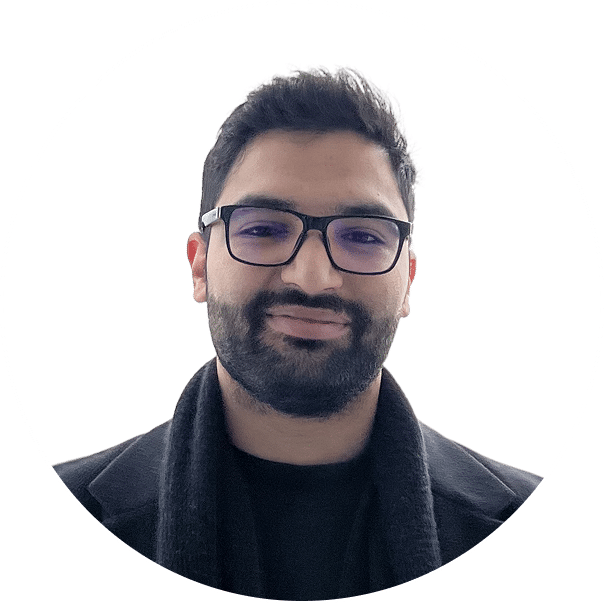
Foued
17 Min Read
Most iPhone and iPad users have faced the frustrating moment when a webpage refuses to cooperate. You tap a link expecting it to load instantly, but instead you’re met with a half-broken site, blank content, or old information that hasn’t been updated.
It’s enough to make you question whether the issue is your device, the internet connection, or the site itself.
Sometimes the problem is not technical at all and is simply Safari holding onto outdated data or missing the signal to reload. This scenario plays out more often than you think. Since mobile Safari does not operate quite like its desktop counterpart, the controls you need are not always obvious.
In this article, you’ll discover the easiest, fastest, and most reliable ways to refresh and reload web pages on Safari for iOS and iPadOS. We’ll also dive into fixes for common issues and advanced techniques.
To refresh a page in Safari on iOS or iPadOS, tap the address bar, then the reload icon, or pull down on the page to reload. On an iPad with a keyboard, press Command + R. This loads the latest content and can fix display or loading issues.
Safari offers multiple options depending on your device, the orientation, and how you’re interacting with the browser. Each method is easy once you know where to look, but they’re not always intuitive.
The reload icon appears once you tap into the address bar. Tap it, and the browser will request the newest version of the site from the server. If you’re using an iPad with a keyboard, pressing Command + R will do the same.
Pull-to-refresh works by simply dragging the page downward with your finger until you see the spinning wheel.
Refreshing pages becomes second nature once you identify the method that fits your browsing style. Whether using a gesture, icon, or keyboard shortcut, each approach is purpose-built to minimize disruption and reload the page correctly.
Some users also report trouble refreshing embedded content like YouTube videos or interactive maps. These often require a full reload via the Share menu or even a restart of Safari to properly update.
Understanding these basics makes it easier to explore the specific refresh options available on iPhone, iPad, and in Reader Mode.
To refresh Safari on iPhone or iPad, tap the reload icon or swipe down on the page. In Reader Mode, tap “AA” (font and display menu) then select “Reload Without Content Blockers.” Press and hold reload for more options like loading the desktop site.
On a Mac connected to your iPad or iPhone, you can press Command + Shift + R for a hard refresh. This bypasses the cache and forces Safari to load the newest version of the page from the server.
Here’s a quick comparison of refresh methods available on iPhone, iPad, and in Reader Mode:
| Method | iPhone | iPad | Reader Mode |
| Pull-Down Gesture | Available | Available | Not Supported |
| Reload Icon (Address Bar) | Available | Available | Available |
| Share Menu > Reload Page | Available | Available | Not Supported |
| Keyboard Shortcut (Cmd+R) | Not Available | Available (with keyboard) | Available (with keyboard) |
Safari’s Share button gives you another option. Tap it, scroll down, and tap “Reload Page.” This method works well if the other options aren’t visible, or you’re using AssistiveTouch or VoiceOver.
Another related issue is when Safari hides the address bar in full-screen mode. In these cases, tapping the very top of the screen can reveal the bar and reload icon again.
Safari also occasionally delays refresh when switching between mobile and desktop view. You may need to re-enter the URL or force a reload via the Share menu to resolve the issue.

Image: Common Safari Refresh Methods by Device
The bar chart above shows Media Pantheon’s observation of common Safari refresh methods by iOS device. These percentages were determined through hands-on observation and usage testing across a range of iOS devices.On iPhone, the pull-down gesture is used 65%, reload icon 25%, share menu reload 10%, and Command + R keyboard shortcut 0%. On iPad, the pull-down gesture is 45%, reload icon 30%, share menu reload 10%, and Command + R keyboard shortcut 15%.
Recognizing these usage patterns sets the stage for exploring common issues and solutions when Safari fails to reload properly.
Resolve Safari reload issues by clearing the cache in Settings, disabling extensions, and turning off content blockers. Check your internet connection, update Safari, and reset settings to fix layout errors and ensure pages load correctly.
When the cache is out of sync, it might serve an older version of a site instead of retrieving a fresh one. To solve this, there are several steps you can take.
Clearing Safari’s cache removes stored website data, freeing space and resolving loading or formatting issues. This helps ensure you see the most up-to-date version of any site you visit.

Unlock your iPhone and tap the Settings app icon from your home screen. This opens the main menu where you can manage all device preferences and features.

After entering Settings, scroll down, locate Apps, and tap to enter that section.

After entering Apps, scroll through the list, locate Safari, and tap to open its settings.

In Safari settings on your iPhone, tap Clear History and Website Data to remove all browsing history and stored site data.
Force quitting Safari stops all active processes and clears temporary memory use. This can resolve glitches or unresponsive pages without affecting your browsing history.
On devices with Face ID or newer iPads, swipe up from the bottom of the screen and pause in the middle to open the App Switcher. On devices with a Home button, double-press the Home button to access the App Switcher.
Swipe left or right in the app switcher until you see the Safari preview.
Swipe up on the Safari preview to close it completely.
Restarting your device clears temporary system data and refreshes background processes, helping Safari and other apps run smoothly again. It’s a simple but effective step for fixing performance issues.
On devices with Face ID, press and hold the Side button along with either Volume button until the power slider appears. On devices with a Home button, press and hold the Top (or Side) button until the slider shows on screen.

Drag the slider to turn off your iPhone or iPad.
Leave the device powered off for at least half a minute.
Press and hold the Side or Top button until the Apple logo appears.
Always try a simple reload first. If that fails, work through the steps above. These actions reset Safari’s behavior and give you a clean slate to work from.
Safari users also experience issues when switching from mobile to desktop mode. The browser can incorrectly cache different layouts. Clearing cookies or toggling desktop mode back and forth can help.
These steps are simple but often overlooked. Taking a few moments to reset Safari can restore functionality without needing to change website code or contact support. If you’ve tried these basic fixes and still experience issues, it’s time to explore more advanced solutions designed for developers and power users.
Use advanced Safari refresh options to fix stubborn issues: clear cache, reload scripts, and force fresh content loading. Ideal for developers and power users to troubleshoot and optimize site performance without changing website code.
To bypass cache more forcefully, or test real-time content changes, here are some advanced tricks:
Private Mode in Safari helps you browse without leaving traces like history or cookies. In the following steps, we’ll show you exactly how to enable it and ensure you always load the freshest version of a page.

Tap the Safari icon on your iPhone or iPad to launch the browser.

Tap the Tabs button (two overlapping squares) in the lower-right corner of the screen.

Select Private from the tab options to switch to Private Browsing mode.
In this mode, Safari won’t store history, cookies, or cached files, ensuring each page loads directly from the server.
Use Private Browsing when testing website updates or bypassing outdated cached versions.
Go to the address bar and append a query parameter to the end of the URL, for example, ?v=2 or ?refresh=1. Even if the page content hasn’t changed, Safari sees the altered URL as a different request and will fetch a completely new copy from the server.
This method works well when testing updated assets like images, CSS, or JavaScript files without having to clear the entire cache.

Swipe down from the top-right corner of the screen (on Face ID devices) or up from the bottom (on Home button devices) to open the Control Center. Tap the Airplane Mode icon to turn it on, wait 5–10 seconds, then tap it again to turn it off. This resets your network connection, forcing Safari to reconnect and refresh cached DNS or site data.
Safari’s Developer Tools on Mac let you inspect, debug, and reload pages directly from your iPhone or iPad in real time. Follow these steps to connect your device and start troubleshooting like a pro.

Plug your iPhone/iPad into the Mac with a Lightning or USB-C cable and unlock the device.
When prompted on the device, tap Trust and enter your passcode.

On your Mac, open Safari. From the menu bar at the top of the screen, click Safari.

Open Safari’s drop-down menu on macOS and click the “Settings” option, as shown by the red arrow, to access and adjust your browser preferences.

In the window that appears, go to the Advanced tab. At the bottom, check the box labeled Show features for web developers. You’ll now see the Develop option appear at the top of your screen.
In Safari on the iPhone/iPad, navigate to the page you want to debug and keep it in the foreground.
On the Mac, go to Develop (in the menu bar) → select [Your Device Name] → choose the tab/page title to open Web Inspector.

Type the address of the website into Safari’s address bar and press Enter to open the site you want to inspect.

Right-click anywhere on the webpage and select “Inspect Element” to open Safari’s developer tools.
On the Mac, open Develop > Empty Caches, then reload the page; or enable Develop > Disable Caches while the Web Inspector is open and reload to fetch all files from the server.

The Elements tab displays the HTML on the left and the CSS on the right. Follow the arrow on the right side. It points to where you can edit the styling.
To break it down: first, go to the Elements tab, then click on the element you want to edit in the HTML panel. You will see all the existing styles on the right side. You can also write new CSS inside the element.style brackets to add styling and experiment.

The Elements tab displays the HTML on the left and the CSS on the right. Follow the arrow on the right side. It points to where you can edit the styling.
To break it down: first, go to the Elements tab, then click on the element you want to edit in the HTML panel. You will see all the existing styles on the right side.
You can also edit your HTML code. Double-click on an element to switch to edit mode. From there, you can remove classes, temporarily update any text or images, or modify other elements.

The Network tab lets you see every request your page makes to the server, including HTML, CSS, JavaScript, images, fonts, API calls, and more.
You can use it to identify which files take the longest to load, check how your page sends and receives data from other servers, and find issues such as missing files or server errors.
You can also filter the list to view only specific file types, such as images or code. If you reload the page while the Network tab is open, you can watch how quickly everything loads and determine what might be slowing it down.


The Storage tab in DevTools shows everything a website saves in your browser. This can include your settings, login details, or files that help the site load faster the next time you visit.
There are several types of storage. Local storage keeps data until you delete it, while session storage only lasts until you close the browser tab.
Cookies store small bits of information such as login details. IndexedDB is a browser database for larger amounts of data, and cache storage saves files so pages load more quickly.
With the Storage tab, you can view or edit saved data, clear it to reset the site, or check whether these are stored correctly.

Change styles and watch updates reflect instantly on the device. When finished, close the inspector and unplug the device.
These techniques are especially useful when managing site changes on WordPress, Squarespace, or Shopify.
Another issue that arises is iCloud syncing. Tabs synced across devices may not reflect updates in real-time. Refreshing locally on each device is required to see the correct version.
We also recommend reviewing DNS settings when all else fails. Safari’s behavior can be impacted by DNS resolution delays, especially if you’re using a custom DNS provider. Once your DNS is confirmed working properly, the next step is choosing the most effective Safari refresh method for your device.
The best Safari refresh method for your device is to swipe down on the page, tap the reload icon in the address bar, select Reload from the Share menu, or press Cmd+R on a connected keyboard for a quick, complete page update.
Each approach solves a specific browsing situation. Knowing when to use them ensures smoother access and fewer disruptions.
It’s also common to run into problems caused by VPNs or DNS filters. These can block or slow down content loading. Disconnecting from the VPN can immediately restore expected page behavior.
Safari doesn’t give much feedback when something goes wrong, which makes learning these techniques even more important. Since some refresh methods work differently depending on your view, let’s explore how Safari’s full-screen mode can influence page reload behavior.
Full-screen browsing in Safari hides navigation tools, making reload methods less accessible when users need them most. Tapping the top edge reveals the bar and reload icon for quick access.
On iPhones and iPads, entering full-screen mode removes the address bar. This hides the reload icon and any back/forward buttons from view.
The fix is simple: tap the top edge of the screen once. Doing so brings the navigation bar back into place, giving you instant access to the reload icon.
Such a step is essential when viewing embedded content or forms that break mid-session. Visibility of navigation tools ensures proper reloads and avoids accidental back navigation.
The trick applies in both portrait and landscape orientation. Whether watching a video or editing a page, tapping up top resets your tool visibility.
Knowing this gesture ensures reloads happen intentionally, not by trial and error. It’s one of the fastest fixes for common browsing hiccups.
To understand another reliable way to see the most up-to-date content, let’s look at why Safari’s Private Mode loads a fresh version every time
Safari’s Private Mode skips stored history, cookies, and cache, forcing pages to load directly from the server. This guarantees you see the latest version of a site, making it ideal for testing updates or troubleshooting display problems.
Private mode prevents Safari from storing browsing history or local site data. The feature forces the browser to fetch the most recent version of any page you visit.
It’s particularly effective for site owners reviewing content updates or publishing changes from a CMS, a content management system used to create and manage digital content, such as WordPress.
This ensures that session-based content or delayed updates are shown correctly, without leftover scripts or styles from earlier loads.
Since private tabs do not interfere with regular tabs, both views can be tested in parallel. Such an approach makes side-by-side debugging far easier.
If a page doesn’t update in regular mode, switching to private is often the fastest troubleshooting step.
However, page reload results can also vary based on your connection quality, so let’s examine how network conditions impact Safari reload behavior.
Weak signals, captive portals, VPNs, and DNS settings can delay or block Safari reloads especially on mobile. Disconnecting or resetting connections often restores proper functionality.
Safari needs stable DNS resolution to load pages. A weak mobile signal or slow Wi-Fi can result in half-loaded or outdated pages.
Captive portals on public networks often block or redirect pages, causing reload attempts to fail silently. This gives the illusion of a broken site.
A 2018 FCC report shows that 12–15% of U.S. households experience regular DNS-related loading issues.
VPNs may introduce content restrictions or latency. This affects reload speeds and can block scripts or analytics tags.
Simple steps like toggling airplane mode or clearing cookies often resolve this. For persistent issues, switching to Google’s DNS (8.8.8.8) improves consistency.
Knowing your network setup can prevent hours of wasted debugging. Reload reliability is not just about Safari, it is also about the signal behind it.
Refreshing a Safari page on iPhone or iPad can be done by tapping the reload icon, swiping down on the page, or choosing “Reload Page” from the Share menu. Each method updates the content instantly without removing your saved data.
These options let you check real-time changes, manage ecommerce operations, and review updated site content with confidence. Using the right method for your device and situation ensures smoother, faster browsing.
At Media Pantheon, we can help you achieve a high-speed website that loads updates instantly, making the shift from manual refreshing to seamless, real-time browsing effortless.
About Foued
Foued is the CEO of Media Pantheon, Inc., a full-stack developer, web accessibility expert, and the technical lead behind 1,000+ website builds worldwide. Fluent in English, German, French, and Arabic, he and his team deliver fast, secure, and scalable digital experiences engineered for long-term growth.
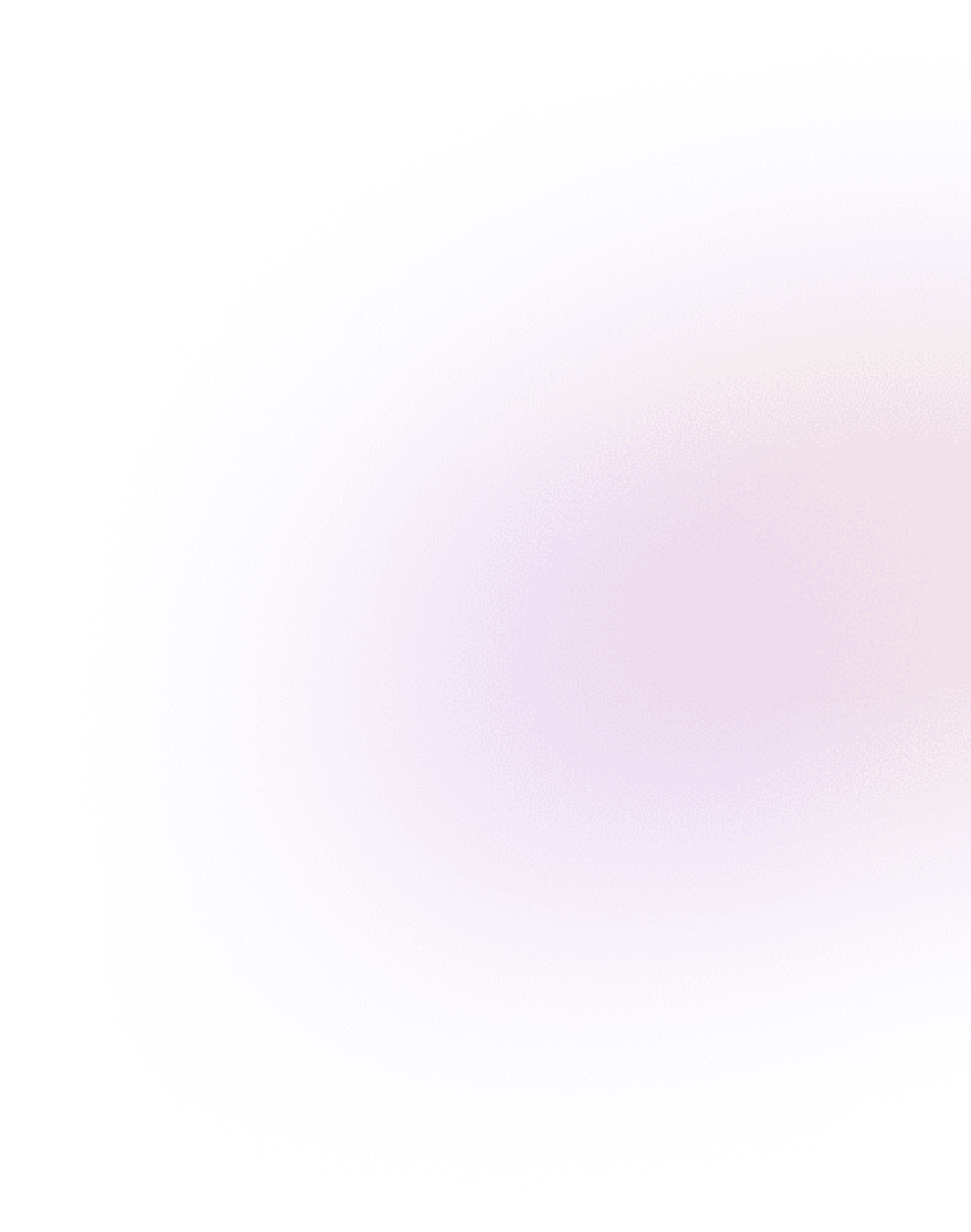
Our Work, Your Inspiration
Suggested Blogs
Explore the projects that showcase our expertise and creativity. From innovative designs to robust functionalities, our portfolio reflects the success
Get Started