Home Media Pantheon Blog How to Remove Website Restrictions on iPhone
Table of Contents
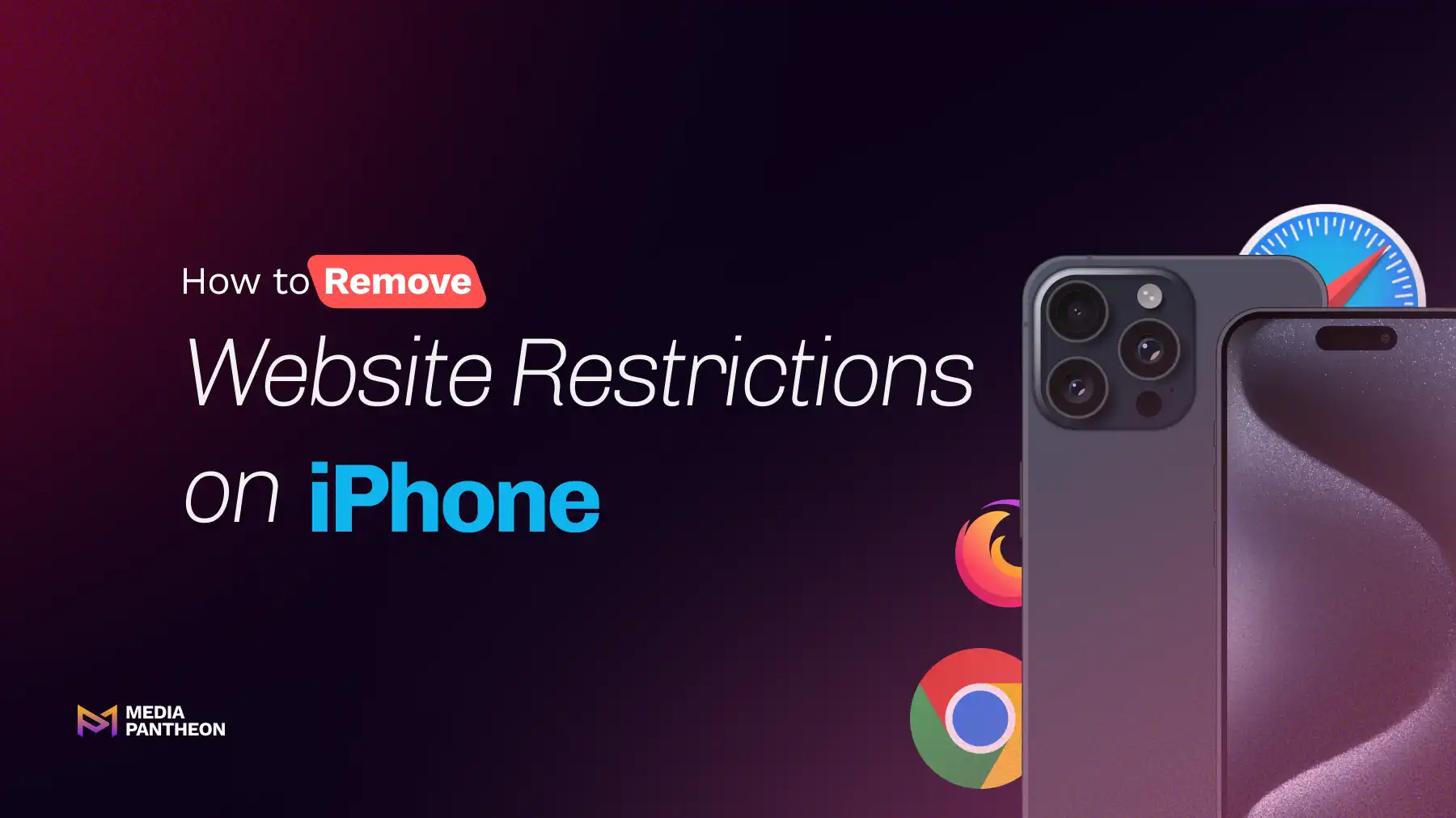
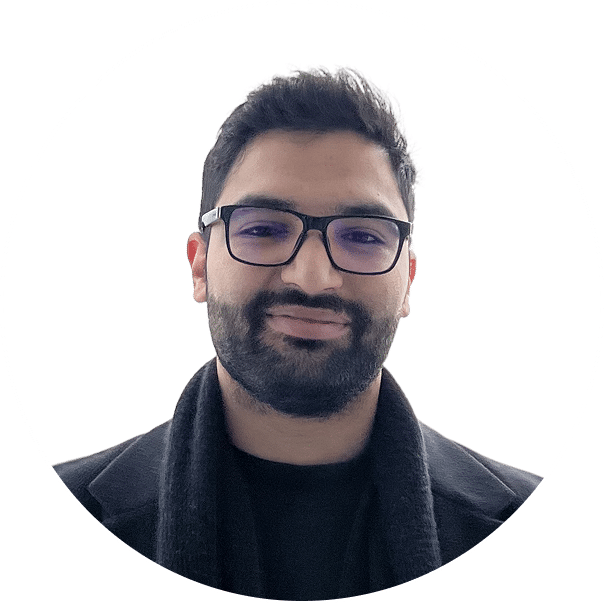
Foued
14 MIN READ
Few situations are as frustrating as tapping a link on your iPhone only to be met with a message that the website is restricted. Whether you are working on an important project, trying to watch an educational video, or simply reading the latest news, having your access cut off can disrupt your focus and waste valuable time.
On iPhones, website restrictions happen for many reasons. Sometimes they are intentionally applied to protect users, such as parental controls for children, internet filters in schools, or security rules in workplaces. At other times, restrictions occur because of overly cautious settings, outdated configurations, or network rules that block websites before they even load.
When you encounter a blocked site, it can feel like the device is working against you, especially if you know the page is safe. The good news is that these restrictions can be adjusted or removed in a secure and authorized way.
In the sections below, you will learn exactly how to identify the source of the restriction, remove it step-by-step, understand the different types of settings, and make sure the problem does not return.
To remove website restrictions on iPhone, open Settings, go to Screen Time, enter your passcode, select Content & Privacy Restrictions, choose Web Content, and set it to Unrestricted Access for full access to all websites.
iPhones run on iOS, which includes a built-in feature called Screen Time. This system manages what types of websites can be accessed, allowing you to block entire categories, restrict individual sites, or limit browsing to an approved list only. These controls apply to Safari and often extend to other browsers.
There are three main modes: Unrestricted Access, Limit Adult Websites, and Allowed Websites Only. Each option offers a different balance between safety and freedom. On an iPhone, switching to Unrestricted Access removes all website restrictions set by Screen Time.
Always confirm you are authorized to make changes. If the device is locked with a Screen Time passcode, you must enter it. Without it, follow Apple’s official recovery process. If restrictions remain afterward, the cause may be network-level filtering or a Mobile Device Management (MDM) profile.
Once you have confirmed you have the required access, you can begin adjusting the settings. Follow the steps below to navigate through your iPhone and remove the website restrictions effectively.
Locate the Settings app on your home screen. If you cannot find it quickly, swipe down from the middle of the screen and type “Settings” into the search bar.
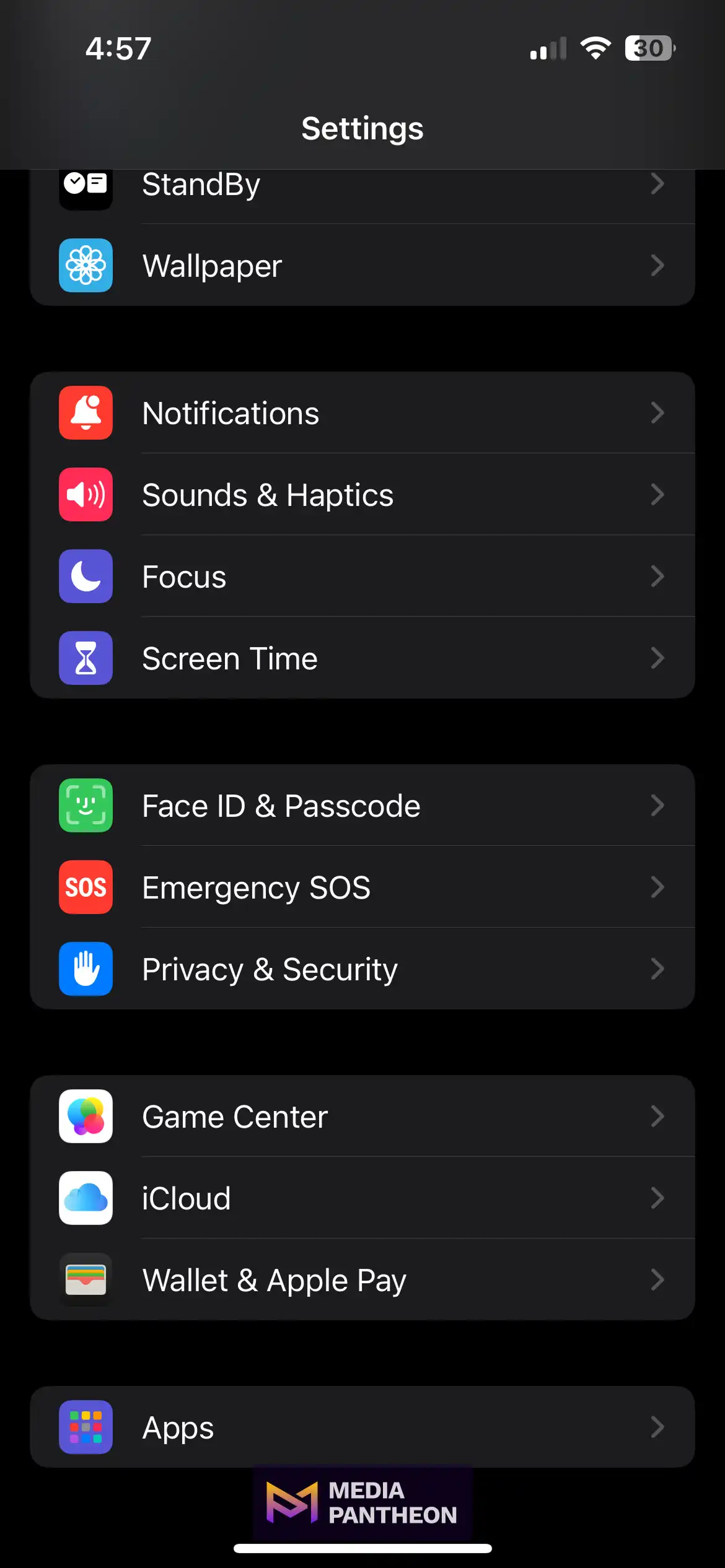
Scroll through the Settings menu until you find Screen Time, then tap to open it. This is where you manage content restrictions and usage controls.
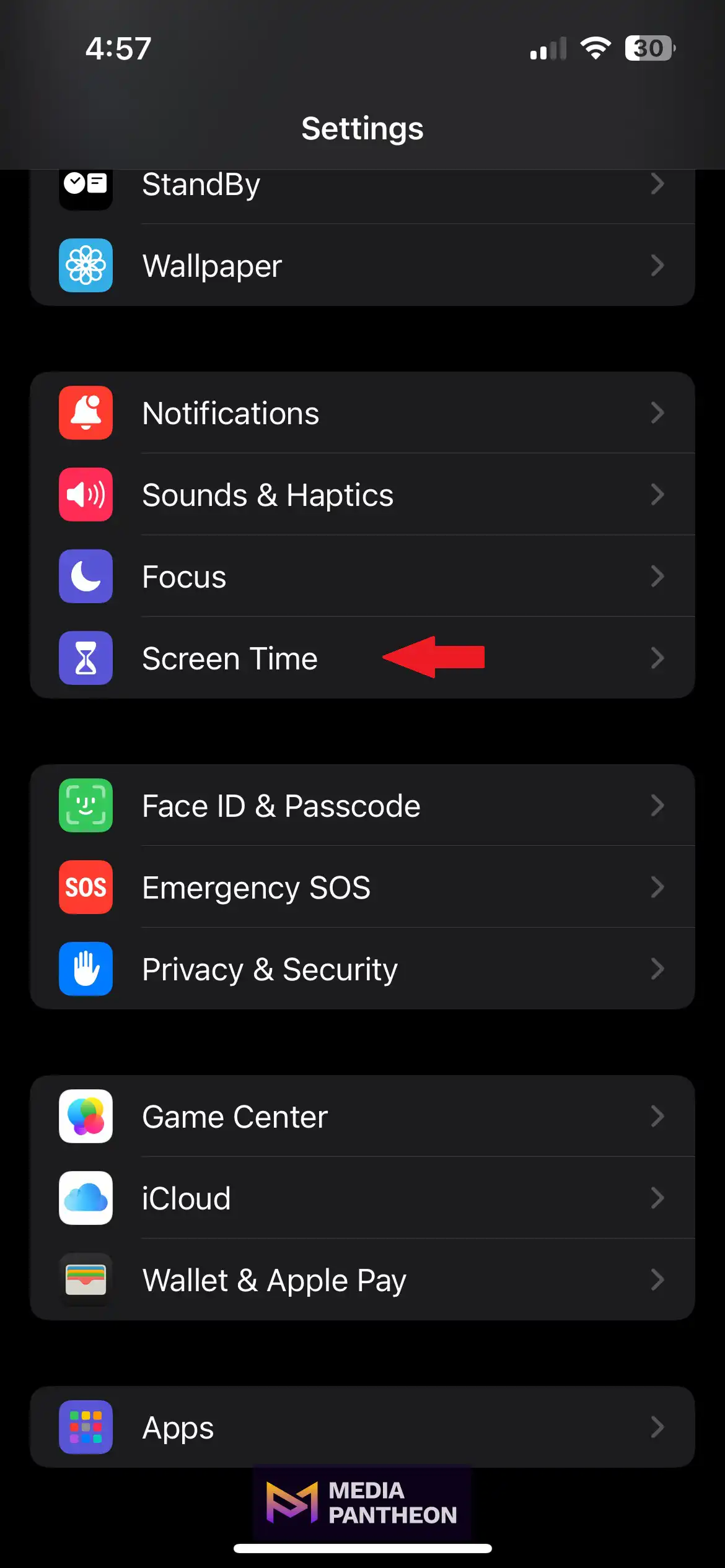
Inside Screen Time, tap Content & Privacy Restrictions. If it is turned off, switch it on to proceed.
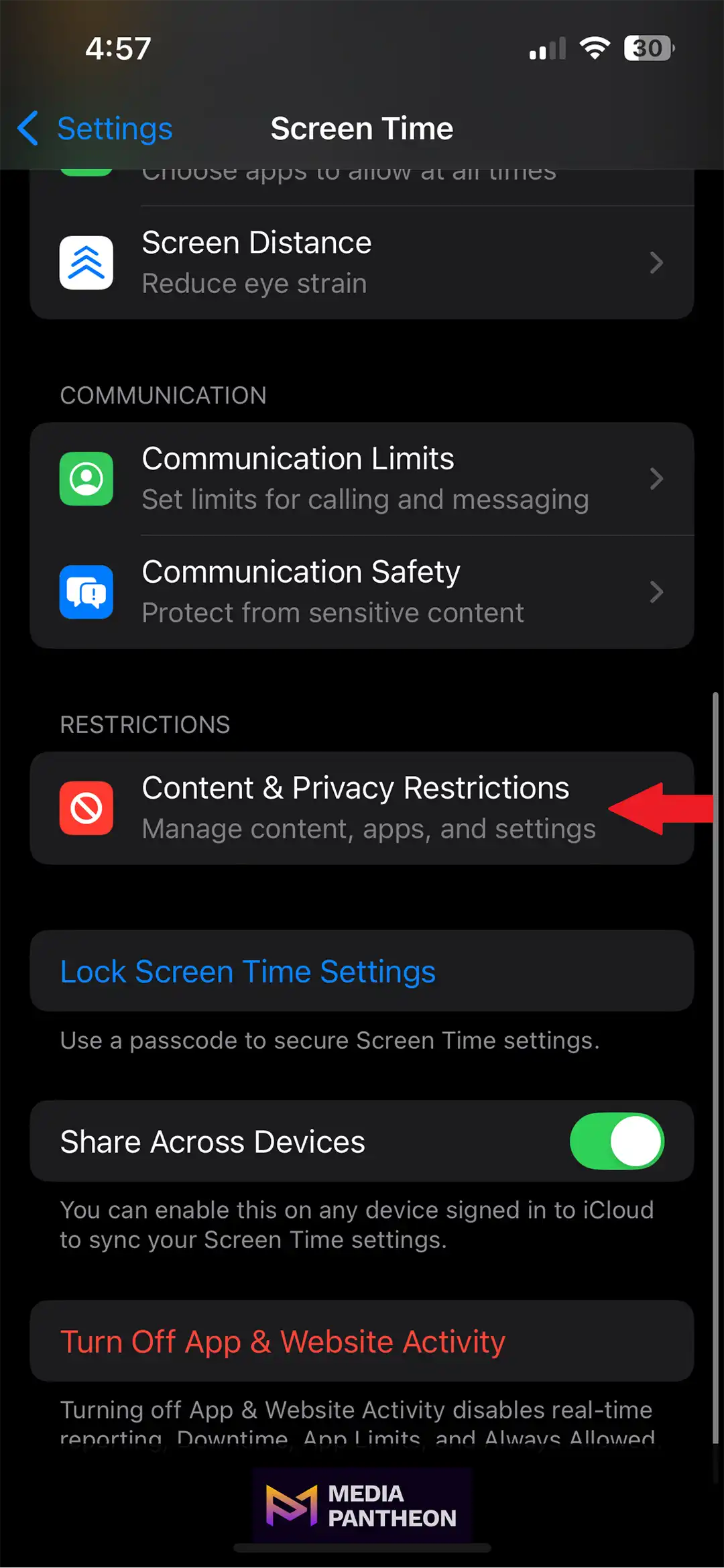
If this is the first time you are visiting these settings, you may be asked to enable them.
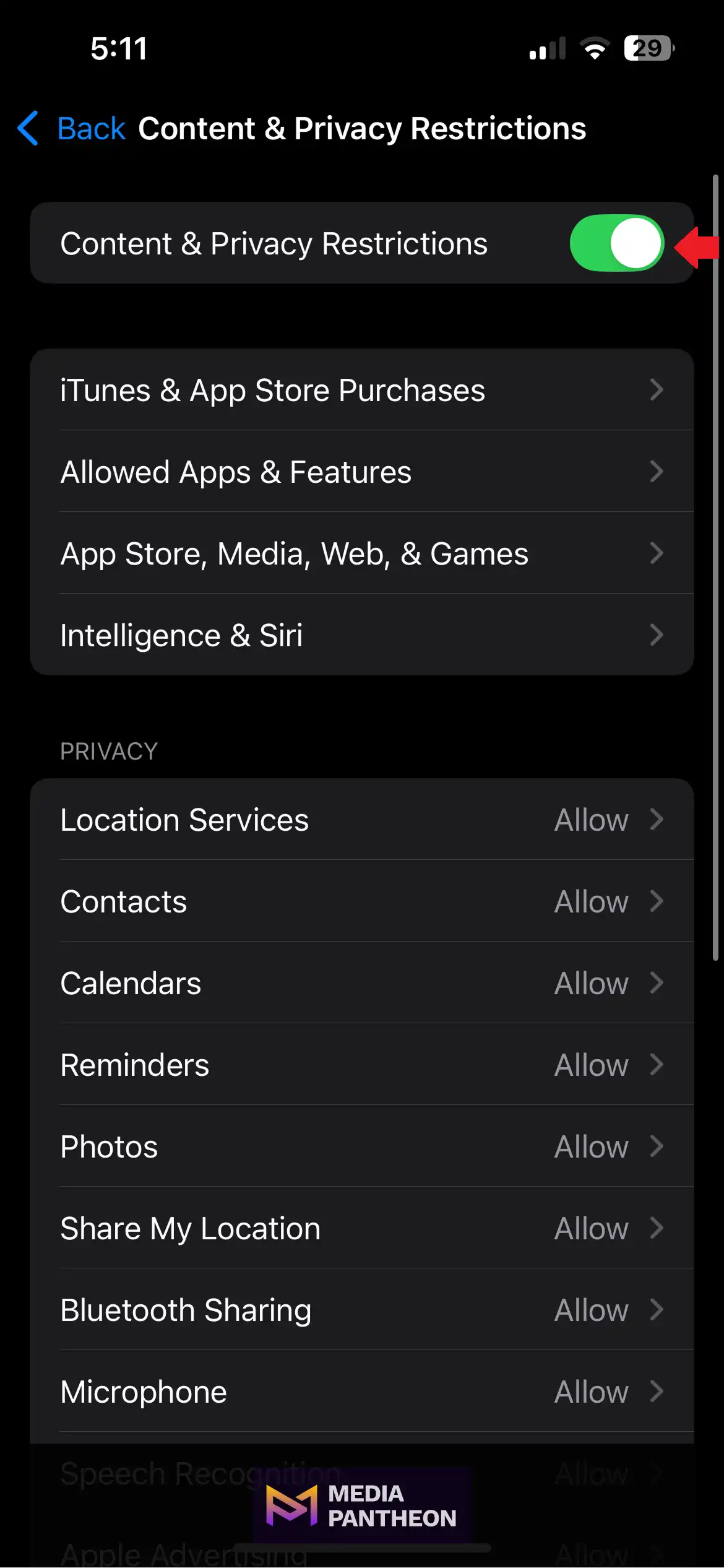
If prompted, enter the four-digit passcode. Without it, you cannot continue.
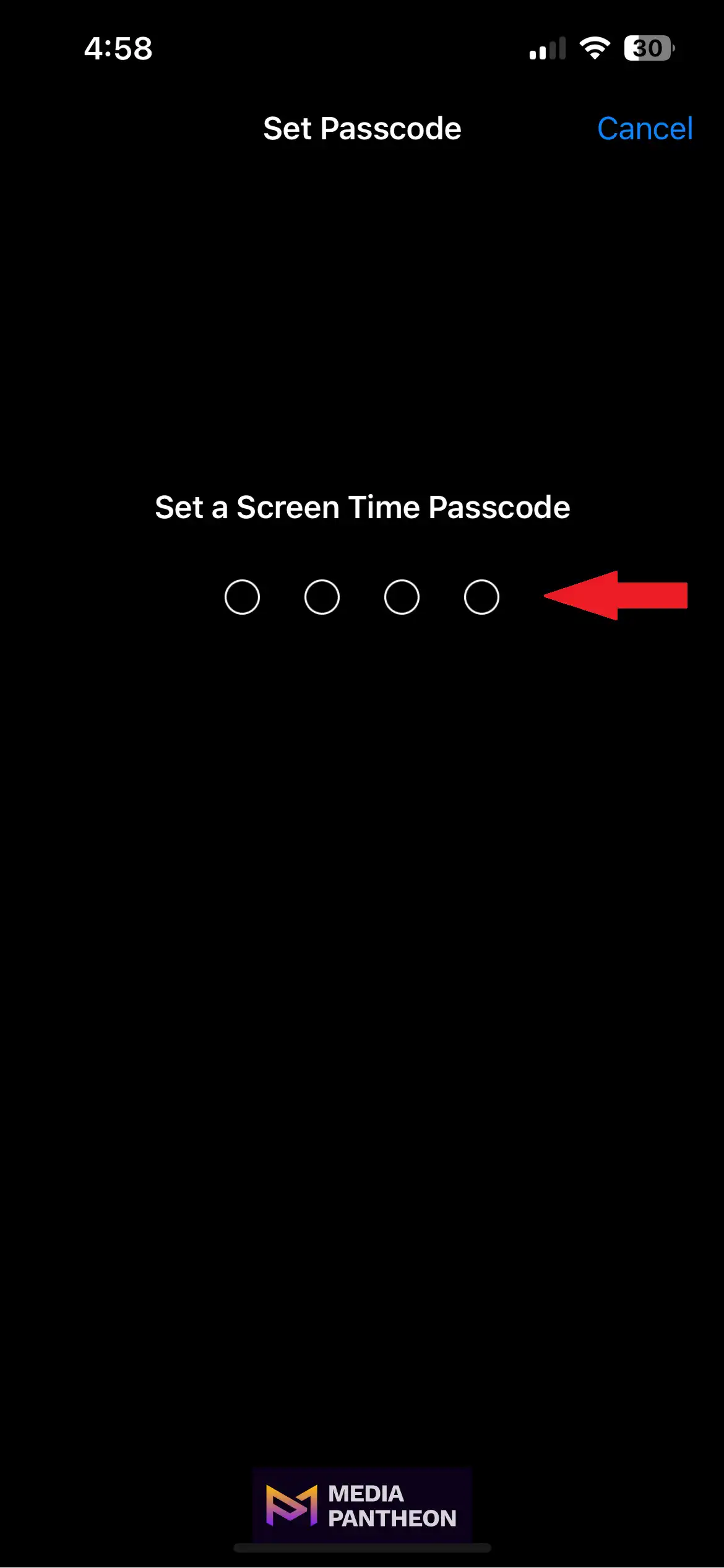
Tap Content Restrictions to access detailed control options for websites, apps, and media.
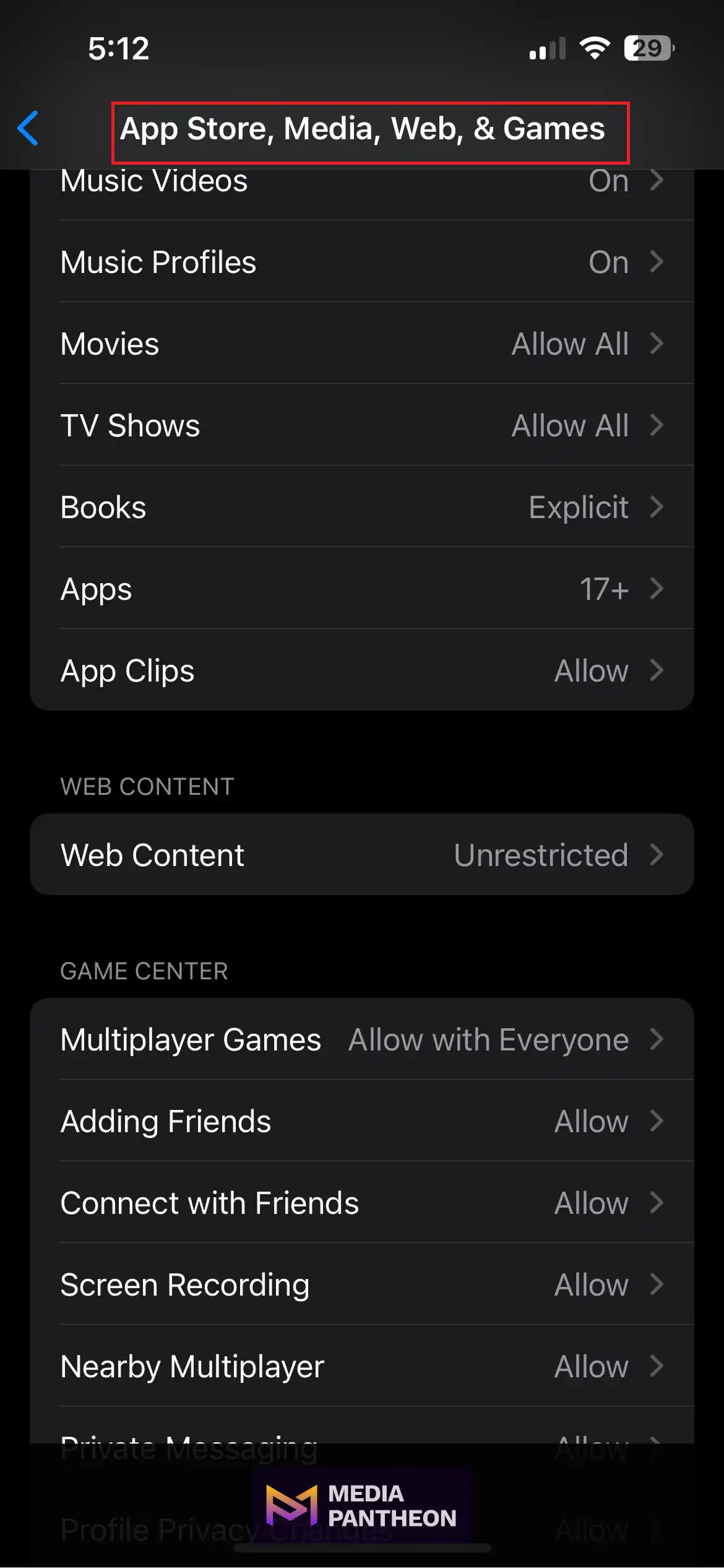
Tap Web Content and select Unrestricted Access to remove all website restrictions applied through Screen Time.
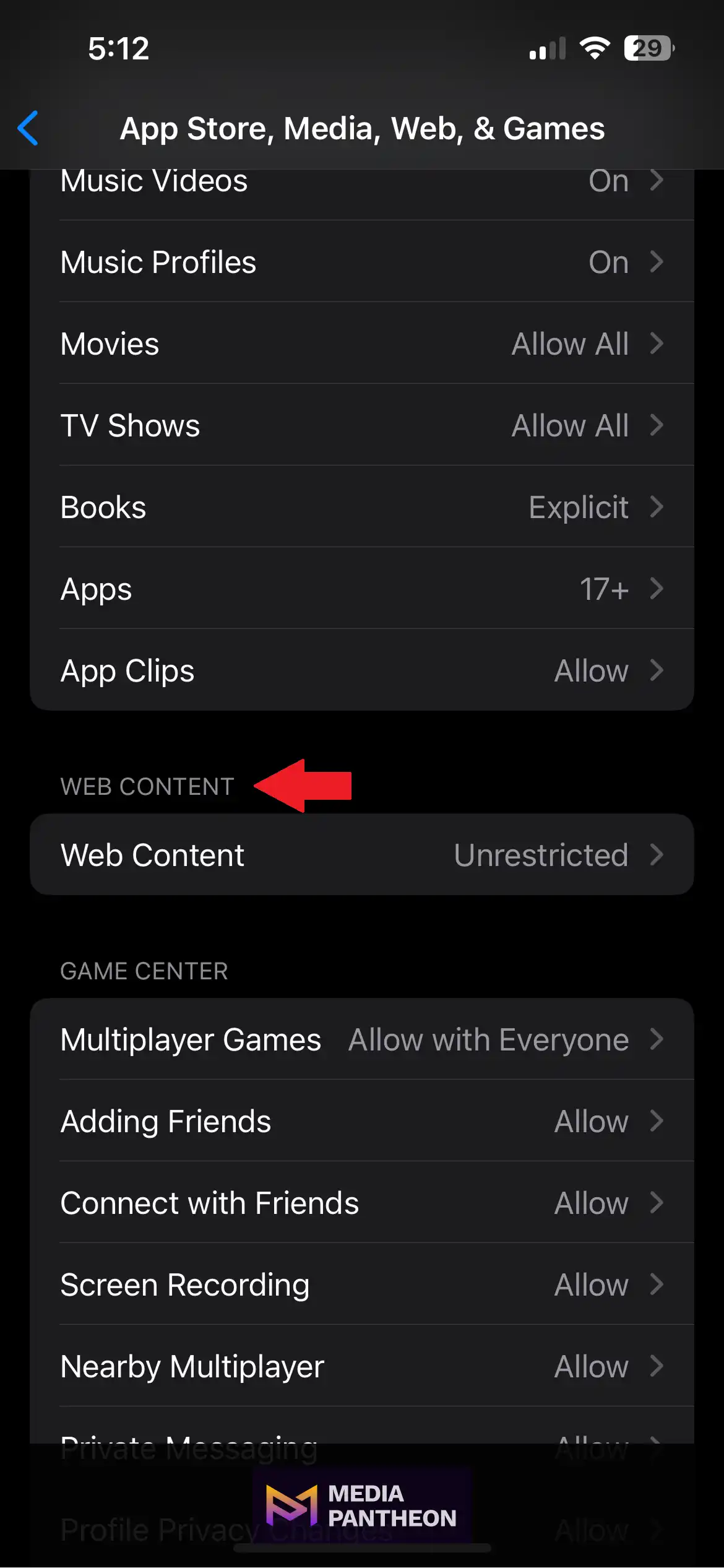
You will see three choices: unrestricted access, filtered access, or a list of allowed sites only.
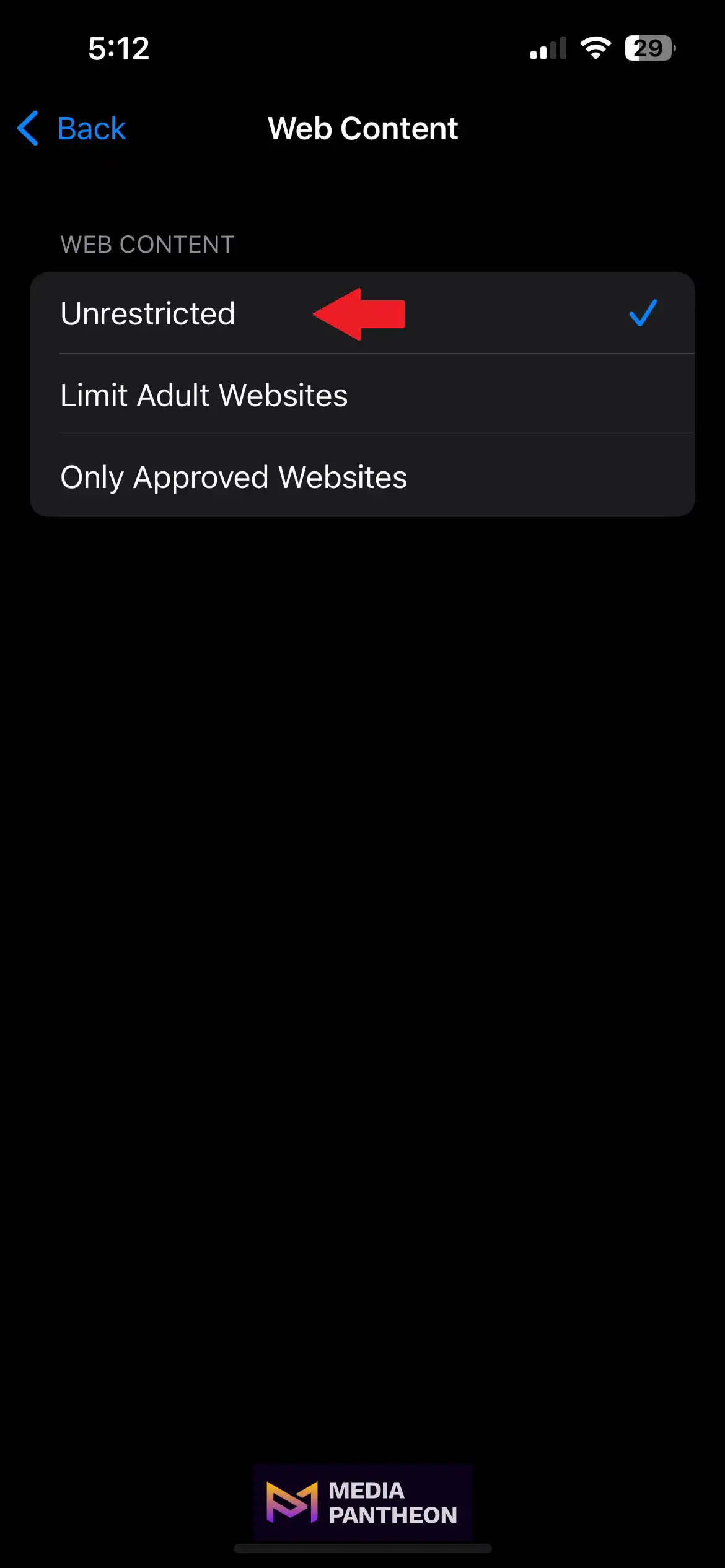
Choose the option that fits your needs. Here, you can also manually allow or block individual websites by entering their full URLs.
After completing these steps, test a previously blocked website to confirm the change worked. If the site is still blocked, the cause is likely outside Screen Time, which we will cover in the next section on understanding website restriction types.
Website restrictions on iPhone are managed in Screen Time, which provides three modes: Unrestricted Access, Limit Adult Websites, and Allowed Websites Only. Each applies different filtering levels to Safari and other browsers for balanced safety and access.
When you open the Web Content settings inside Screen Time, these three modes appear clearly. Unrestricted Access removes all blocks for full browsing freedom. Limit Adult Websites automatically filters explicit content while letting you manually allow or block sites. Allowed Websites Only restricts access to a curated list.
| Setting Option | Description | Common Use Cases |
| Unrestricted Access | No websites are blocked. | Personal devices without content restrictions. |
| Limit Adult Websites | Blocks adult content automatically and allows manual blocking of specific sites. | General safety for teens, parental oversight, or casual filtering. |
| Allowed Websites Only | Restricts browsing to a curated list of approved websites. | Young children, school exams, or high-focus work setups. |
Choosing the right mode means setting clear rules that protect users while allowing access to essential resources. For example, you could keep Limit Adult Websites active while adding trusted domains to the Always Allow list.
By understanding these modes fully, you can fine-tune your iPhone settings to match your browsing needs without removing important safeguards. In the next section, we will examine why restrictions are put in place and the benefits they bring.
Website restrictions on iPhone exist to protect users from harmful content, maintain focus during work or study, and safeguard privacy. They manage web access to reduce risks while ensuring safe, productive, and intentional device use.
For parents, website restrictions and parental controls help shield children from unsafe websites, explicit material, and harmful online interactions. The National Telecommunications and Information Administration (2024) emphasizes that well-designed parental control tools not only protect children but also preserve the benefits of internet use.
This shows that, when implemented thoughtfully, these safeguards can play a significant role in reducing online harms.
In schools, restrictions help students stay focused by blocking distractions and limiting access to approved learning resources. During online exams, they also promote fairness by preventing visits to unrelated sites that could provide an advantage.
Workplaces use restrictions to maintain productivity and protect sensitive information. By blocking risky websites, employers lower the risk of malware infections and phishing attempts that could compromise company systems.
Even on personal devices, restrictions are valuable. They help prevent accidental visits to malicious websites or unsafe downloads, adding an extra layer of protection to everyday browsing.
Understanding these roles makes it easier to decide whether to keep restrictions in place, adjust them, or remove them entirely. In the next section, we will explore when these restrictions are active and how timing affects browsing access.
iPhone website restrictions are applied only at specific moments, such as during scheduled Screen Time limits, when connected to certain networks, or when Mobile Device Management (MDM) rules are active. They are not always in effect 24/7, which is why identifying the trigger is essential.
Some restrictions follow a schedule set in Screen Time. For example, they may block certain sites during school or work hours but allow full access in the evenings or on weekends.
Others are tied to the network connection. A device may have unrestricted access on a private home Wi-Fi but automatically block sites on public networks or organizational networks that use filtering systems.
In other cases, Mobile Device Management (MDM) software applies rules based on location or device activity. Restrictions may activate only when connected to company systems or within certain geographic areas.
| Trigger Type | Activation Timing | Duration of Restriction |
| Scheduled | Specific times set in Screen Time | Active until schedule ends |
| Network-based | Certain Wi-Fi or mobile networks | Active while connected |
| MDM-controlled | Based on location or system access | Temporary or permanent |
Identifying the exact moments when restrictions activate allows you to target the correct settings or permissions, making it faster and easier to restore full website access without unnecessary troubleshooting.
On iPhone, website restrictions originate from three systems: Screen Time in iOS, network or DNS filtering on the connection, and Mobile Device Management (MDM) profiles installed by an organization. Identifying the active source guides the exact fix and restores secure access. Here is how each source works and what to check first:
The pie chart below shows the distribution of these sources based on common scenarios. Each section uses accessible colors and distinct patterns to ensure it can be understood by people with color vision deficiencies.
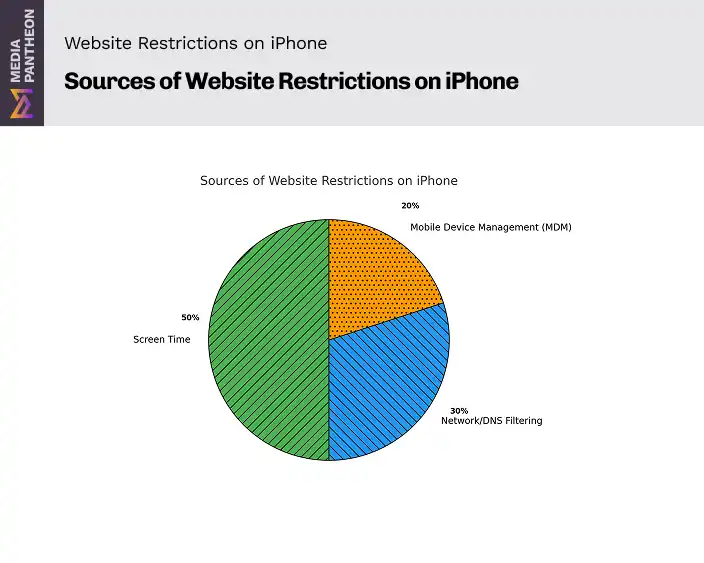
Knowing which source is responsible will help you go directly to the right place to make changes. In the next section, we will look at who has the authority to remove these restrictions so you can act quickly and efficiently.
Screen Time limits are lifted by the device owner or the holder of the Screen Time passcode; network or DNS blocks are lifted by the network administrator; Mobile Device Management (MDM) rules are lifted by the organization’s MDM admin. Bypass is not allowed.
Use the table to see who handles each type and what to expect.
| Source of Restriction | Who Can Remove It | Key Notes |
| Screen Time | Device owner or Screen Time passcode holder | Without the passcode, use Apple’s official recovery process. |
| Network/DNS Filtering | Network administrator | At home: router owner. At school or work: IT team. |
| Mobile Device Management (MDM) | MDM administrator | Changes require organizational approval; users cannot override locally. |
For Screen Time, the owner or passcode holder can switch Web Content, update allow and block lists, or turn restrictions off.
For network or DNS filtering, the router owner or IT team must change the filter or policy. Device-side edits will not affect a network-level block.
For MDM, only the organization’s administrator can modify or remove rules through the management console.
Once you have the right contact, request the change where it counts and skip steps that do nothing on the device. Next, we cover common mistakes people make when changing restriction settings and how to avoid them for a smooth, secure fix.
Key mistakes when changing iPhone website restrictions include proceeding without the Screen Time passcode, ignoring network or DNS blocks, removing MDM profiles without approval, relaxing safeguards on shared devices, and failing to test changes promptly.
One of the most frequent mistakes is attempting to change Screen Time settings without the correct passcode. Without this code, adjustments cannot be made. Repeated incorrect entries can trigger delays before another attempt is allowed.
Another common error is overlooking whether a restriction is caused by network or DNS filtering. In these cases, changing Screen Time settings has no effect because the block occurs before the device can connect to the website.
Users also sometimes try to remove Mobile Device Management profiles without authorization. This can disable important functions, violate workplace or school policies, and may lock the device out of essential services.
Switching to Unrestricted Access without safety measures is another issue. On shared or child-used devices, this can expose users to harmful content. It is better to adjust the Allowed Websites list or use Limit Adult Websites while adding safe sites manually.
Finally, failing to test changes immediately can lead to confusion. If the website still does not load, additional troubleshooting will be needed, and it is best to discover that quickly rather than later.
Avoiding these mistakes helps the process run smoothly and keeps the iPhone secure. Next, we will outline practical tips for safe browsing after restrictions are removed, so access remains open and protected.
Safe browsing after removing iPhone restrictions relies on a few disciplined habits: keep iOS updated, enable Safari fraud warnings, avoid unknown links, use trusted Wi-Fi, and review privacy settings. These steps reduce risk while preserving open access.
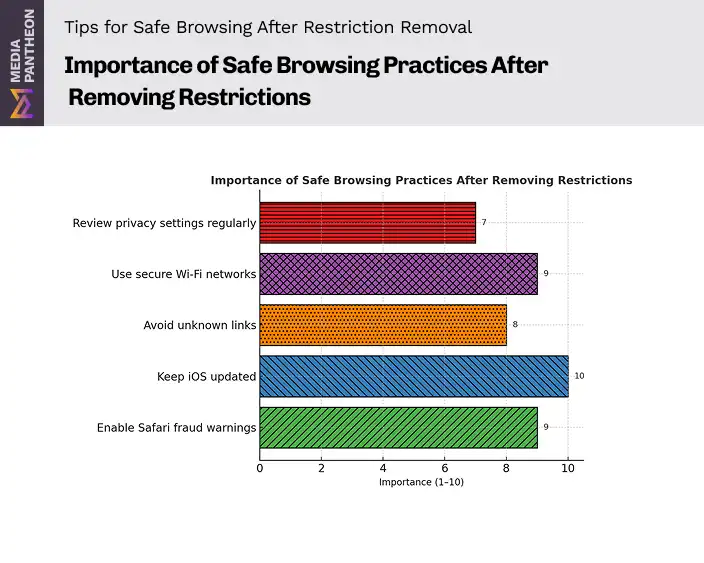
The bar chart above shows five essential recommendations and rates their importance on a scale of 1 to 10.
| Tip | Importance (1–10) |
| Enable Safari fraud warnings | 9 |
| Keep iOS updated | 10 |
| Avoid unknown links | 10 |
| Use secure Wi‑Fi networks | 9 |
| Review privacy settings | 7 |
The table above reflects the same information shown in the bar chart and lists the exact ratings for clarity and screen-reader access. Use it to compare priorities at a glance.
Keeping software current is essential. Update your iPhone when prompted to patch security gaps and improve overall stability.
Turn on Safari fraud warnings. This feature alerts you to suspicious websites and reduces exposure to phishing and other scams.
Avoid unknown links in email, texts, and pop-ups. If a message looks urgent or unusual, verify it through a trusted source before tapping any link.
Prefer secure, trusted Wi-Fi. Public networks can expose traffic to interception. When privacy matters, use a reputable virtual private network.
Review privacy settings regularly. Limit cross-site tracking, check website data, and clear cookies to reduce unnecessary data collection.
Apply these practices consistently to keep your device safe while enjoying open access. Next, we will look at ways to prevent website blocks from returning, so your browsing remains smooth and reliable.
Prevent unwanted iPhone website blocks by reviewing Screen Time regularly, removing outdated MDM profiles, using trusted networks instead of public Wi-Fi with filters, adjusting DNS or router filtering, and turning on alerts for device or network changes.
Combine these preventive steps with the safe browsing tips from the previous section. In the conclusion, we will bring everything together and provide a clear final summary to protect open, reliable access.
To lift website restrictions on an iPhone, go to Settings, open Screen Time, enter your passcode, tap Content & Privacy Restrictions, select Web Content, and set it to Unrestricted Access to enable safe, reliable browsing of all websites without limitation.
Removing restrictions should be done with both access and security in mind. Before making changes, determine whether the block comes from Screen Time, a network filter, or Mobile Device Management (MDM). This ensures you address the right source without making unnecessary adjustments.
Following the proper method for each restriction type prevents accidental changes that might weaken your device’s protection. The right approach not only restores access but also avoids policy violations or unexpected technical issues.
Safe browsing after removal is just as important. Keep Safari’s fraud warnings enabled, update iOS regularly, and use secure networks to protect your privacy and reduce exposure to harmful content.
Finally, prevention reduces the need for future fixes. Review your settings often, remove outdated profiles, and stay informed about network policies, so restrictions do not return unexpectedly.
By applying these steps, you can maintain open, reliable access to the websites you need while preserving your device’s security and compliance.
If you ever need guidance beyond these steps or want professional help with iPhone accessibility, security, or troubleshooting website restrictions, reach out to Media Pantheon, Inc. Our team can provide tailored support to keep your devices running smoothly and securely.
About Foued
Foued is the CEO of Media Pantheon, Inc., a full-stack developer, web accessibility expert, and the technical lead behind 1,000+ website builds worldwide. Fluent in English, German, French, and Arabic, he and his team deliver fast, secure, and scalable digital experiences engineered for long-term growth.
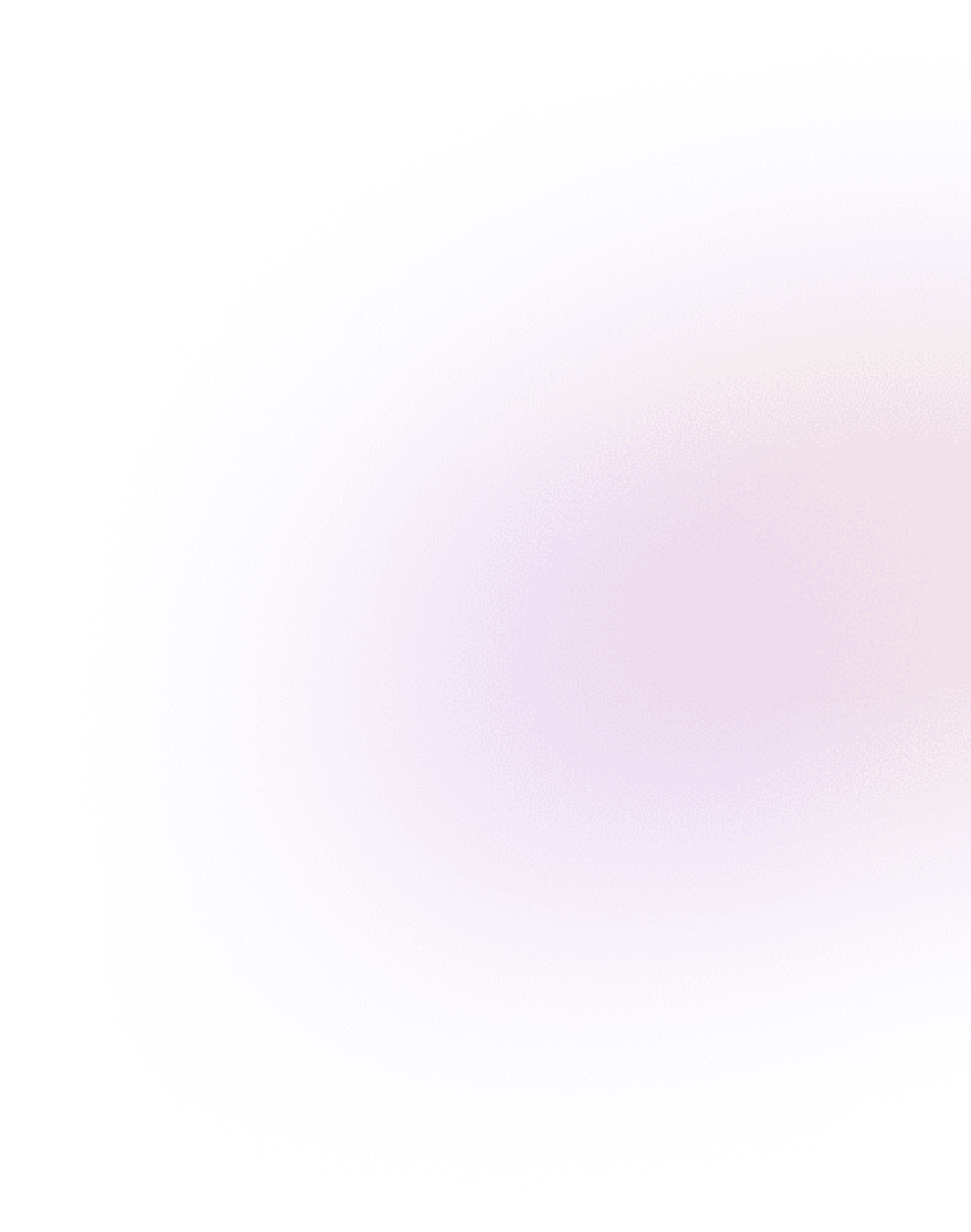
Our Work, Your Inspiration
Suggested Blogs
Explore the projects that showcase our expertise and creativity. From innovative designs to robust functionalities, our portfolio reflects the success
Get Started