Home Media Pantheon Blog How to Unblock Websites in Firefox
Table of Contents
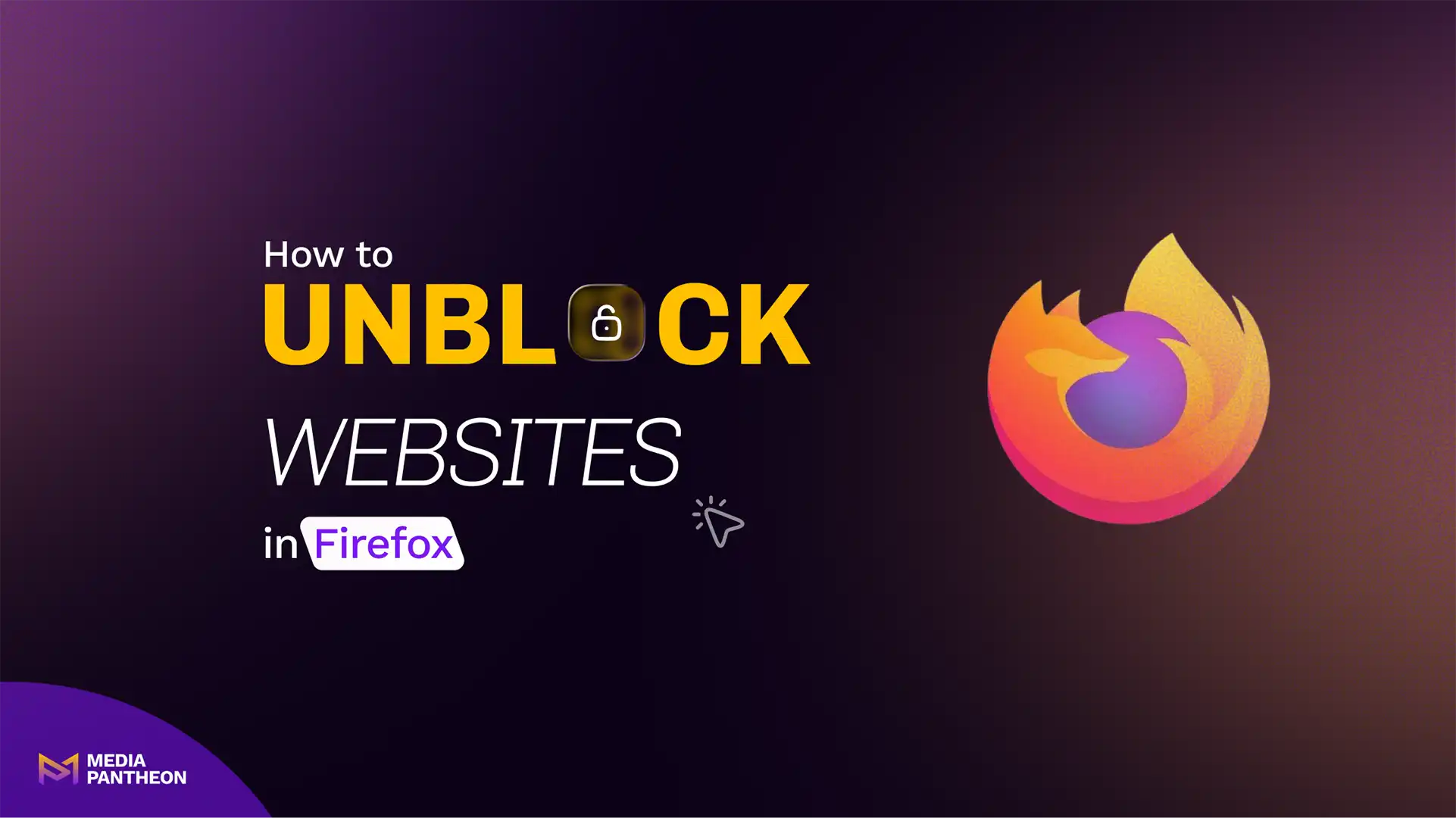
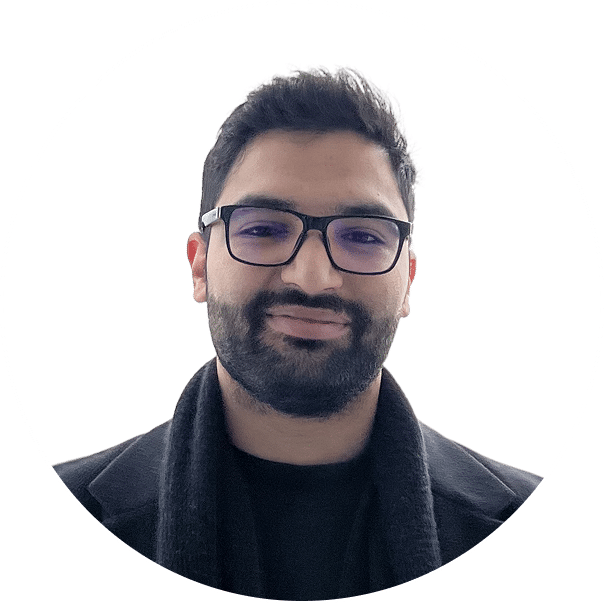
Foued
13 Min Read
Web access is something most people take for granted until it’s gone. Whether you’re browsing for research, checking email, or accessing a dashboard, being unexpectedly blocked from a website can be confusing and frustrating.
Firefox users in particular encounter this problem due to its strict privacy settings, content blockers, and interactions with network-level filters.
But most blocks are not permanent. They’re caused by browser extensions, misconfigured settings, or rules imposed by Wi-Fi networks at schools, workplaces, or even your own router. Knowing how to check and remove each layer of restriction is essential if you’re serious about unrestricted, secure access.
Modern users rely on browsers like Firefox, Safari, and Chrome to access critical tools, services, and platforms across devices. When access to a website is unexpectedly blocked, it can disrupt everything from checking an order, to managing online learning or updating content.
This article walks you through how to unblock websites in Firefox and explores common browser restrictions that affect daily internet use, especially for people who need consistent access for productivity, research, or communication.
By the end, you’ll know exactly what to change, where to find the setting, and how to make Firefox obey your browsing intent whether you’re using a PC, mobile phone, or institutional device.
To unblock websites in Firefox, remove site restrictions in settings, disable blocking extensions or parental controls, and check for DNS filters or firewalls. After changes, refresh the browser or restart Firefox to apply the updates.
When a site won’t load in Firefox, it’s often not the site’s fault. The browser may be enforcing protection policies or running extensions that misinterpret the site as dangerous.
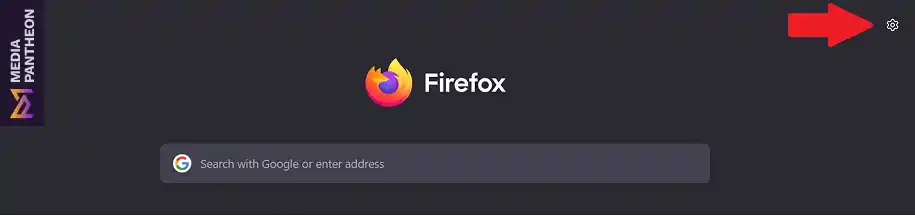
Click the menu icon (☰) in the upper-right corner of Firefox. In the dropdown menu, click Settings.
Look for the red arrow pointing to the gear icon and the word “Settings.”
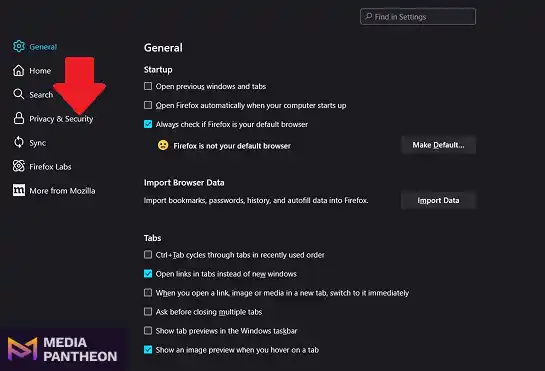
On the left-hand sidebar, select Privacy & Security to access privacy-related options.
The red arrow highlights the “Privacy & Security” tab in the left navigation menu.
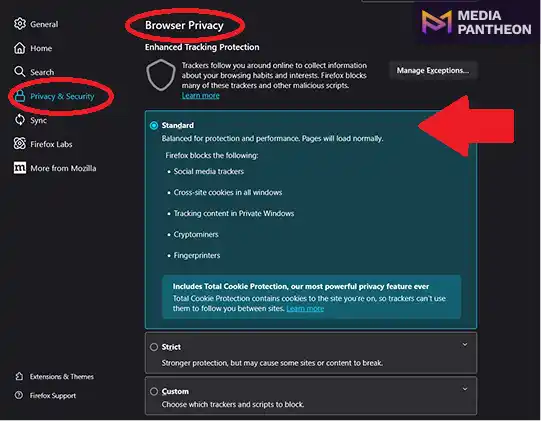
Scroll down until you see Enhanced Tracking Protection. If it’s set to Strict, switch to Standard or select Custom and uncheck blocking options.
The red arrow shows the exact location of the “Strict” and “Standard” radio buttons.
Return to the website you’re trying to access and click the refresh icon or press Ctrl+R.
The red arrow should point to the browser’s reload icon near the address bar.
Next, disable extensions one by one. Many privacy-focused add-ons block scripts and page elements, which can lead to blank pages or redirected URLs. Disable all, reload, then reactivate as needed.
Network-level blocks are also common. If you’re connected to a public or school Wi-Fi, access may be restricted through DNS. To test this, switch to mobile data or a different network. If the site loads, the issue is at the network level.
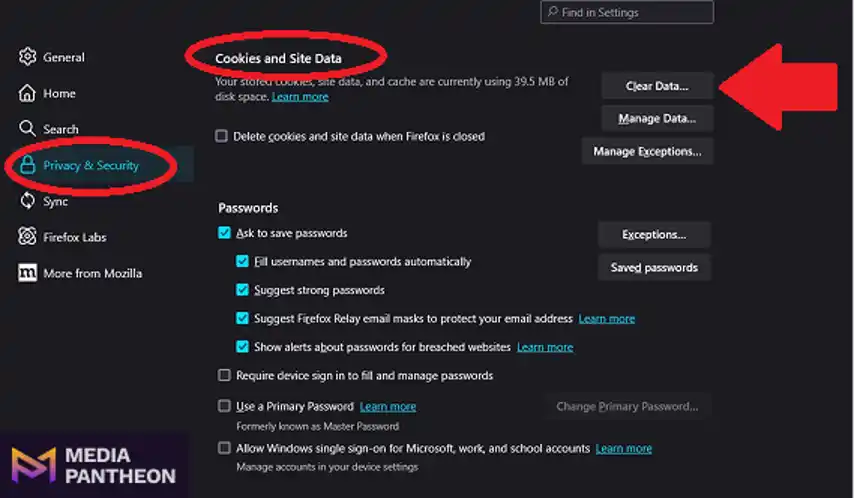
In Firefox settings, navigate to Settings > Privacy & Security > Cookies and Site Data. The red arrow highlights the “Clear Data” button, which you can click to remove stored cookies and cached content. This step helps reset site-specific policies.
Most access problems in Firefox stem from aggressive protection settings or third-party interference, not the websites themselves. Understanding how Firefox handles these issues becomes clearer when comparing it with other browsers.
Firefox gives you the most control to unblock websites using privacy tools, extension settings, and DNS options. Chrome is easier for quick fixes but offers less freedom. Safari is secure but makes unblocking harder with fewer manual options.
Unblocking methods vary by browser. Firefox allows more direct control over extensions and privacy settings than most. Chrome, however, provides simpler DNS adjustment and clearer extension error reporting.
Safari, while excellent for security, offers fewer manual override options. It relies heavily on iOS and macOS system-level configurations, making it harder to troubleshoot.
Below is a table comparing major browsers on unblocking flexibility:
| Feature | Firefox | Chrome | Safari |
| Extension Control | Yes | Yes | No |
| DNS Settings Access | Yes | Yes | No |
| VPN Compatibility | Yes | Yes | No |
| Parental Control Override | Yes | No | No |
| Private Mode Isolation | Yes | Yes | Yes |
Firefox shines for advanced users who want precise control over their browsing behavior. It also offers tools like “Forget About This Site,” which removes all traces of a domain from history, cache, and cookies.
In contrast, Chrome is better for casual users who want fast fixes and easier troubleshooting. Safari restricts access in ways that benefit security but can be frustrating during debugging or development.
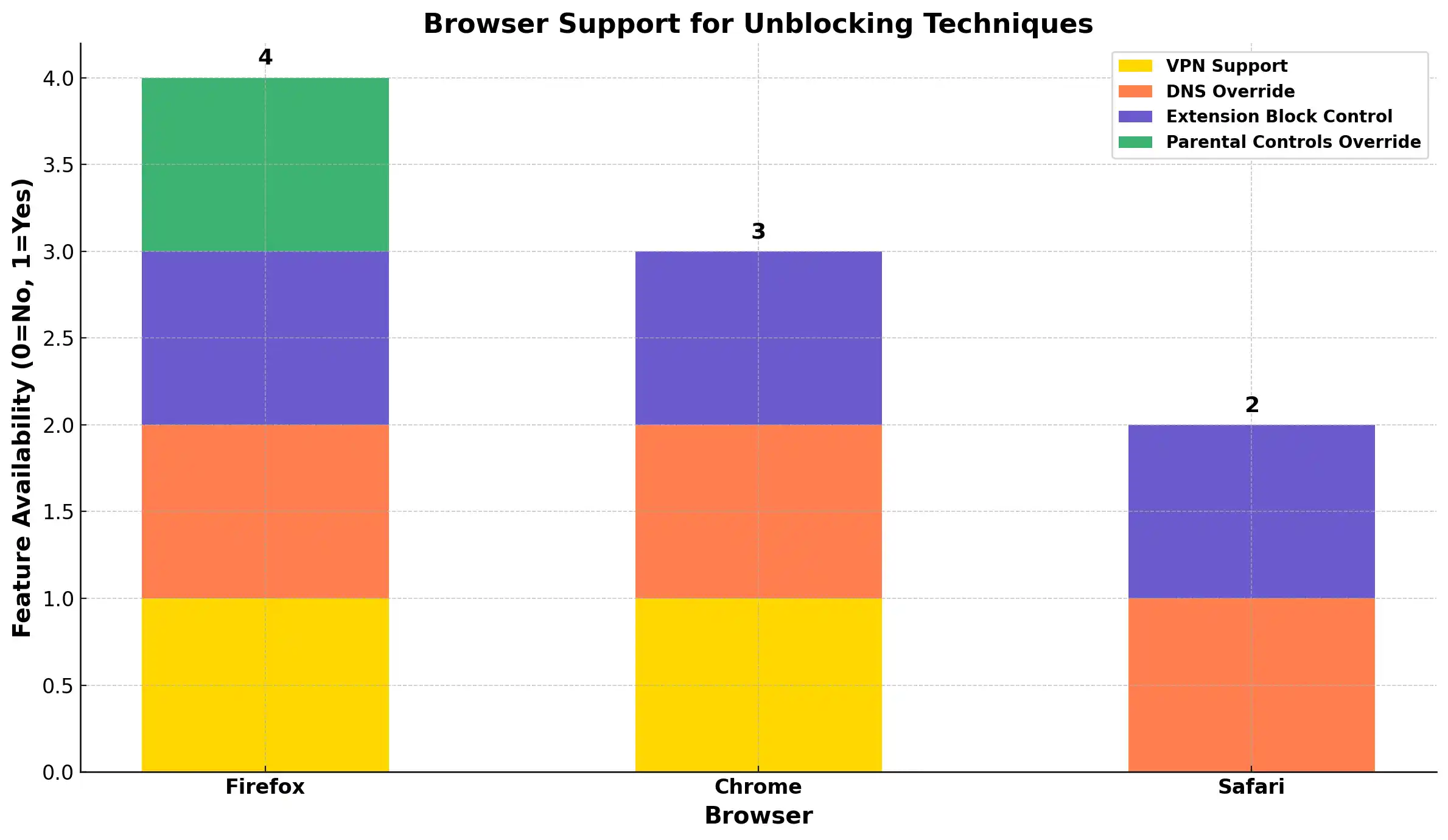
Image: Browser Comparison: Support for Unblocking Features in Firefox, Chrome, and Safari
The chart above visualizes how well Firefox, Chrome, and Safari support common unblocking methods. Firefox leads with the most flexible settings and extension control. Chrome performs reliably across DNS and VPN use, while Safari offers the fewest manual options.
To better understand these differences, it’s helpful to explore the common reasons sites get blocked in Firefox in the first place.
Firefox blocks sites due to strict tracking protection, expired certificates, blocked scripts, DNS filters, or browser extensions that flag content as unsafe. Some blocks show warnings, others just load a blank or broken page.
Understanding the cause is key to the solution. Here are the most frequent reasons sites get blocked:
Each of these blockers appears differently. Sometimes it’s a full-page warning; other times, it’s a silent failure with a blank page.
Unblocking requires identifying which layer is causing the issue, starting with the browser, then checking the device settings, and finally inspecting the network for restrictions like DNS filters or firewalls to effectively fix Firefox blocks on mobile devices.
Fix Firefox blocks on Android mobile devices by disabling strict tracking protection, adjusting extension settings, clearing cache, switching DNS, or using a trusted VPN. These steps help restore site access while maintaining security and privacy.
Mobile browsing adds a few extra layers. Firefox for Android and iOS works differently than desktop, but the fix steps are still clear.
If you’re using Firefox on Android, the following steps will help you unblock websites that may be restricted or not loading properly.
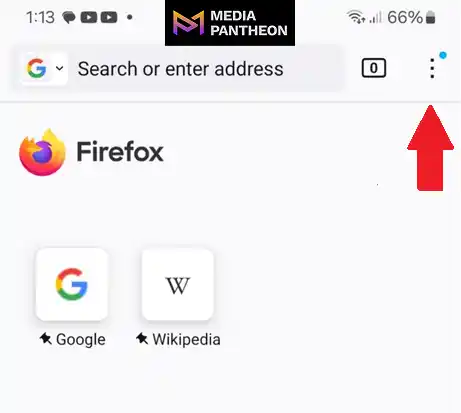
Launch Firefox on your mobile device. Tap the menu icon (three vertical dots) usually located in the top or bottom corner of the browser.
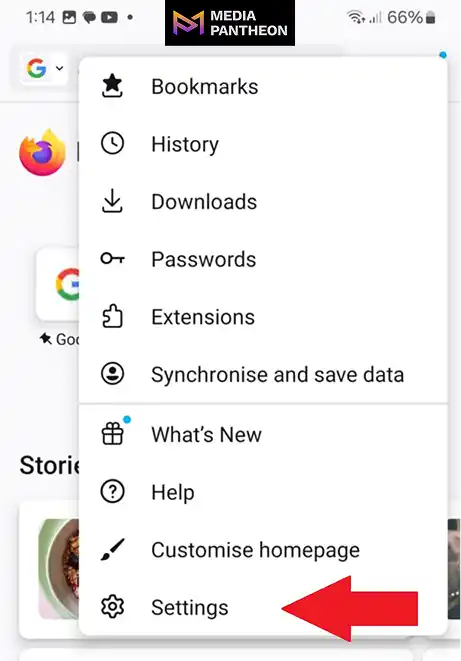
From the menu, tap on Settings to access browser preferences. This is where you can manage data and privacy options.
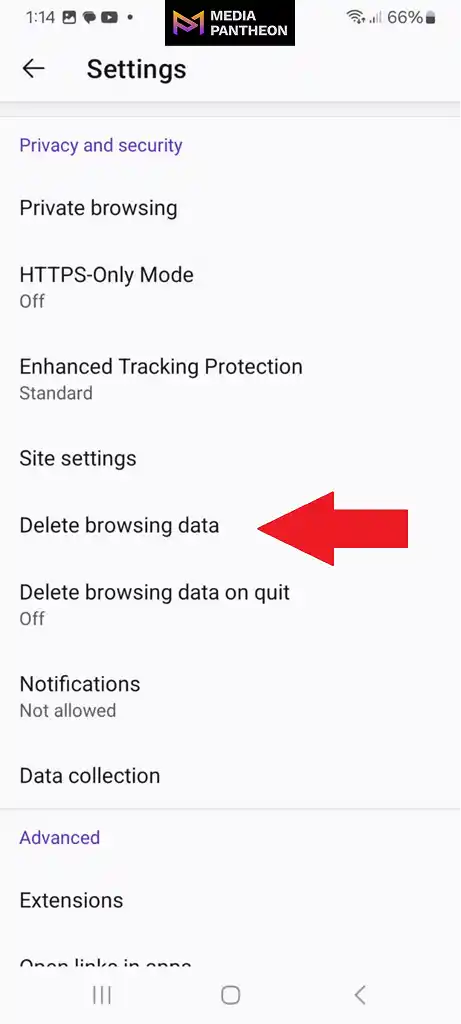
In the Settings menu, scroll down and tap on Delete browsing data. A list of data types will appear for you to choose from.
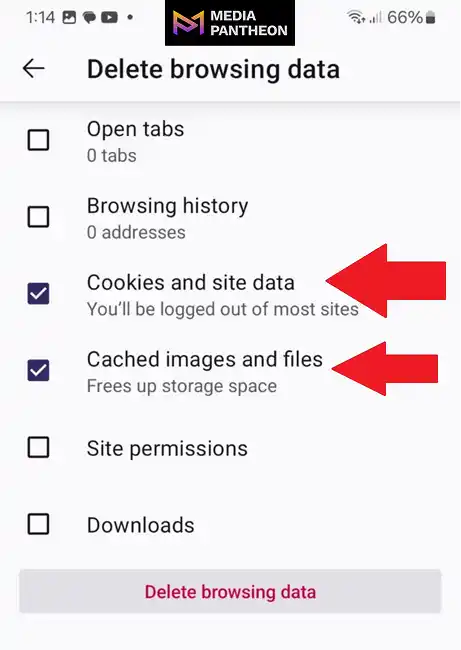
Check the boxes for Cookies and Cached Images and Files. These items often cause loading issues when outdated. Once selected, tap Delete data to complete the process.
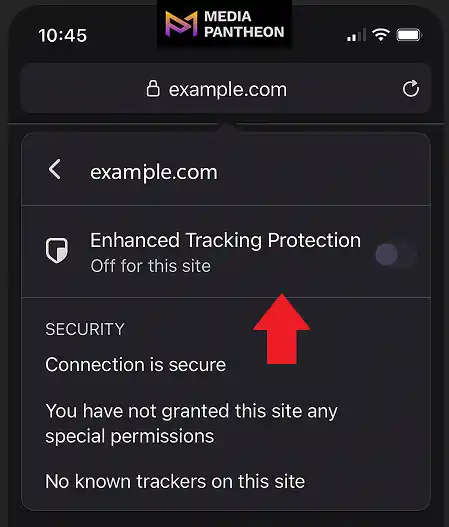
Now that you’ve cleared site data, the next step is to adjust tracking settings for the website you’re trying to visit. Open the site in Firefox mobile, then tap the lock icon in the address bar. This will open site-specific security controls.
Find the Enhanced Tracking Protection setting and set it to Off for this site. This change reduces strict blocking of scripts and trackers, which can sometimes interfere with how a site loads or functions.
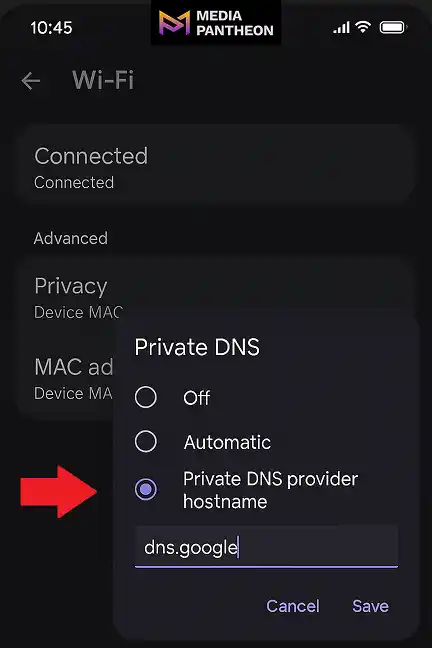
If the issue persists, it’s time to inspect your DNS settings, which can directly affect your ability to access certain websites.
On Android, go to Settings > Wi-Fi, then tap the connected network. Select Advanced, then go to Private DNS. Here, you can either disable Private DNS or enter a trusted provider like dns.google or 1dot1dot1dot1.cloudflare-dns.com
Bypass Firefox site blocks on iOS by opening Wi-Fi settings, selecting Configure DNS, switching to Manual, and saving. This quick adjustment can restore access to restricted sites while improving browsing speed and reliability.
Firefox on iOS operates within Apple’s network and privacy framework, which can sometimes influence how certain sites load. Adjusting a few settings can quickly resolve most access issues without affecting your overall browsing experience.
Whether the block is due to network restrictions, privacy features, or incorrect configurations, the steps below provide a simple way to restore access and keep your browsing smooth on iOS devices.
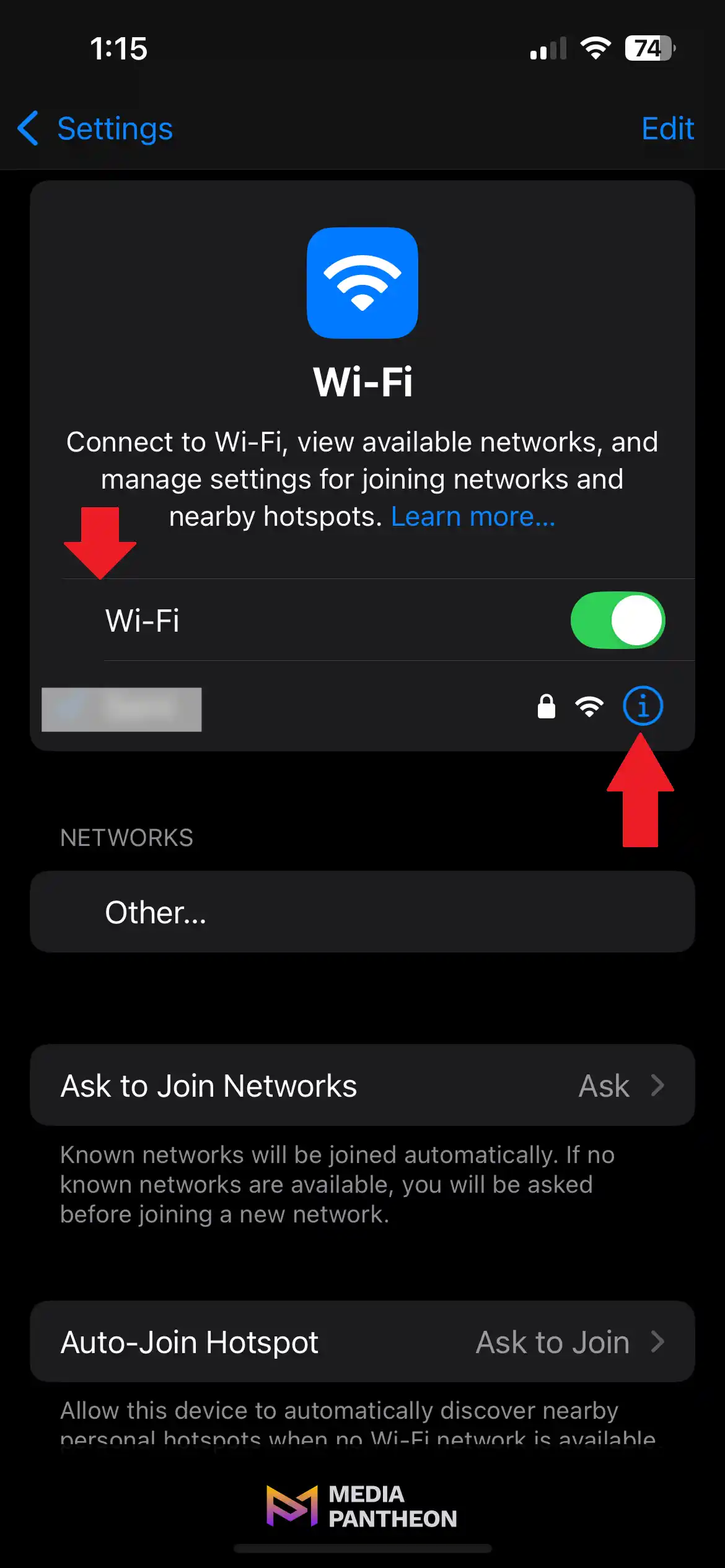
Go to Settings > Wi-Fi and tap the small “i” icon next to your connected network. This opens network-specific configuration options.
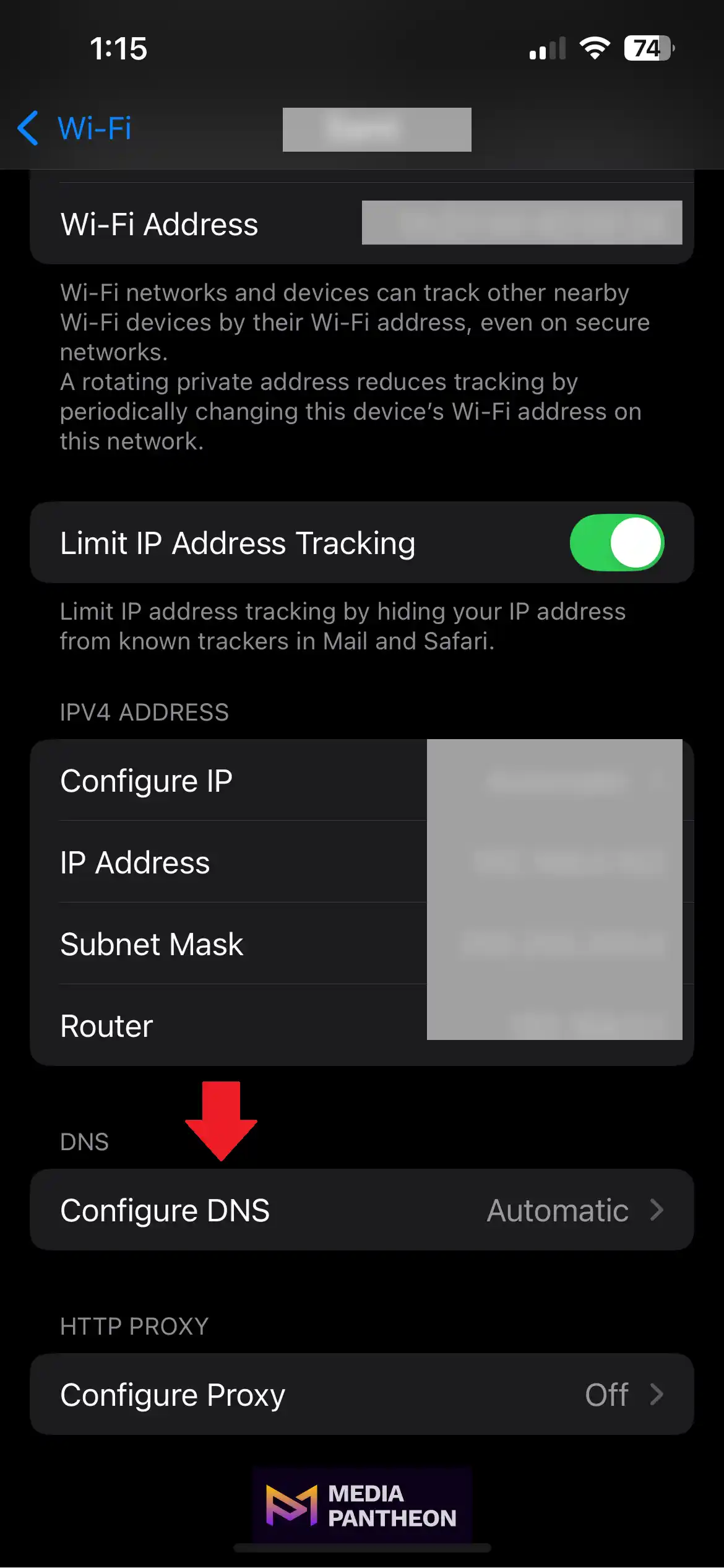
Scroll down and select Configure DNS to manage how your device handles domain name lookups.
This setting allows switching from automatic to manual DNS.
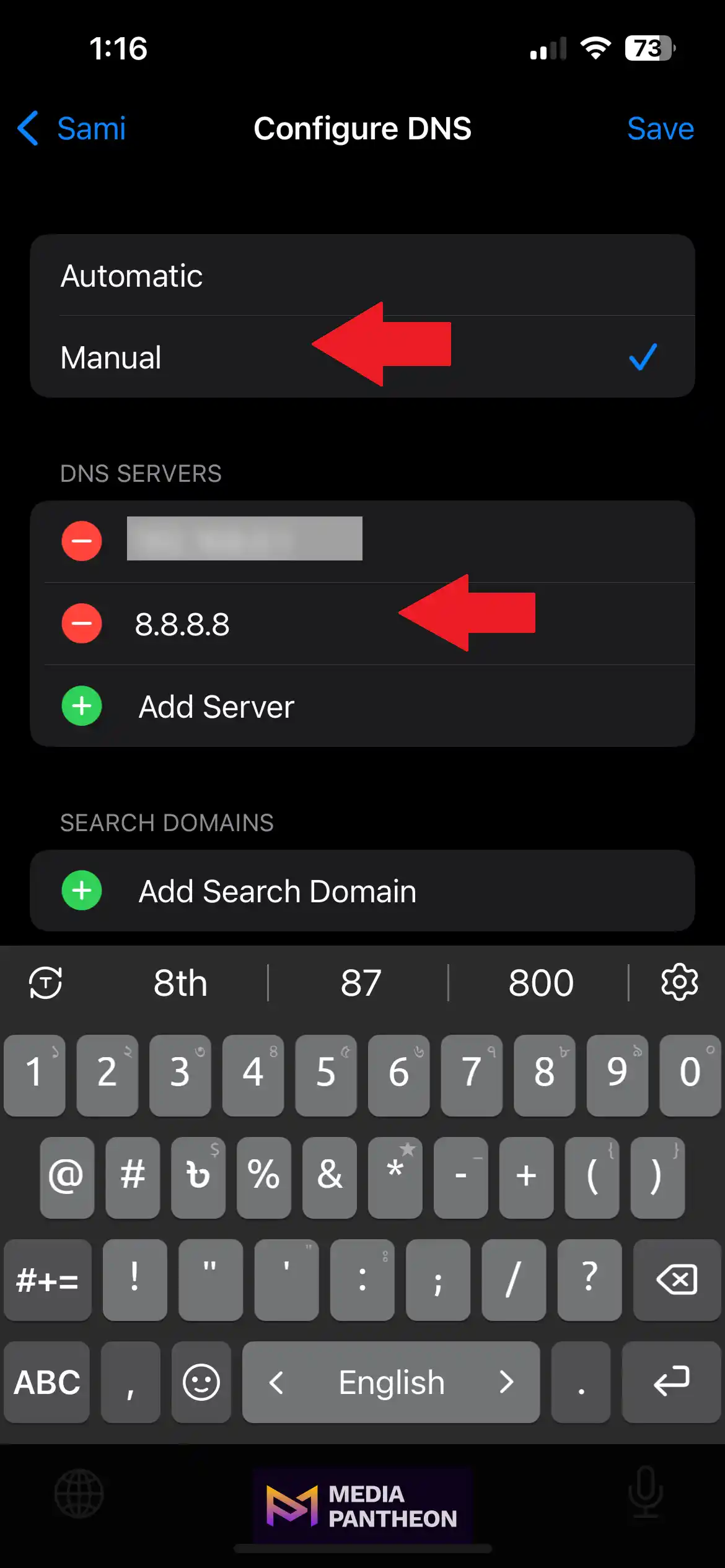
Choose the Manual option instead of Automatic to unlock the ability to enter DNS servers manually. Tap Add Server, then enter 8.8.8.8 (Google DNS) or another trusted server to help bypass DNS-level website blocks or restrictions.
Tap Save in the top-right corner to apply your DNS changes. Your iPhone will now use the specified DNS for all traffic on this network.
If you’re on mobile data and blocked, switch to Wi-Fi or vice versa. Sometimes cellular providers block certain domains, especially for age-restricted or region-locked content.
Use private browsing to verify whether cookies or cache were the issue. Private mode does not store any data between sessions, so it loads the freshest version.
Always update Firefox mobile to ensure compatibility with the latest website standards. Go to the App Store or Google Play and check for updates to keep the browser running smoothly with modern web technologies, especially before using tools and extensions to unblock sites.
Firefox supports VPNs, DNS changers, and script blockers to help you access blocked sites. These tools can work together to keep you safe while browsing freely. Avoid any extension that alters site content without permission.
Firefox supports powerful extensions that can bypass restrictions, but they must be used responsibly. A Virtual Private Network (VPN) encrypts your internet connection and routes it through a secure server, hiding your real IP address. This improves privacy, prevents tracking, and can bypass location-based restrictions.
Options Users May Consider:
Install extensions only from Mozilla’s add-on store. Review permissions carefully. Avoid any tool that rewrites site content or adds unnecessary third-party scripts.
You can also install user styles to bypass visual restrictions. These are especially useful on paywalled pages that allow limited preview before blocking full access.
These tools can work best when combined. For example, pairing a VPN with a script blocker allows global browsing while still managing security.
Because Firefox is open-source, it is less tied to corporate content policies. This makes it ideal for customizing your unblocking workflow securely while maintaining privacy and flexibility. This approach is especially useful when dealing with issues like Firefox Secure Connection Failed errors.
Firefox shows a “Secure Connection Failed” error when it can’t verify a website’s certificate. Common causes include incorrect system time, outdated SSL, HTTPS scanning by antivirus, or OCSP settings. Firefox uses its own certificate store.
Start by verifying your device’s system clock. If the date or time is even slightly off, certificate verification fails. This is common on older PCs or laptops that have been powered off for long periods.
Next, check your antivirus software. Some suites intercept secure connections for scanning, which Firefox identifies as a man-in-the-middle risk. Go into the antivirus settings and disable “HTTPS scanning” or “SSL filtering.” Firefox also uses OCSP (Online Certificate Status Protocol) to verify certificates in real time. If you’re getting errors consistently, open about:config and search for security.ssl.enable_ocsp_stapling. Set it to false as a temporary fix.
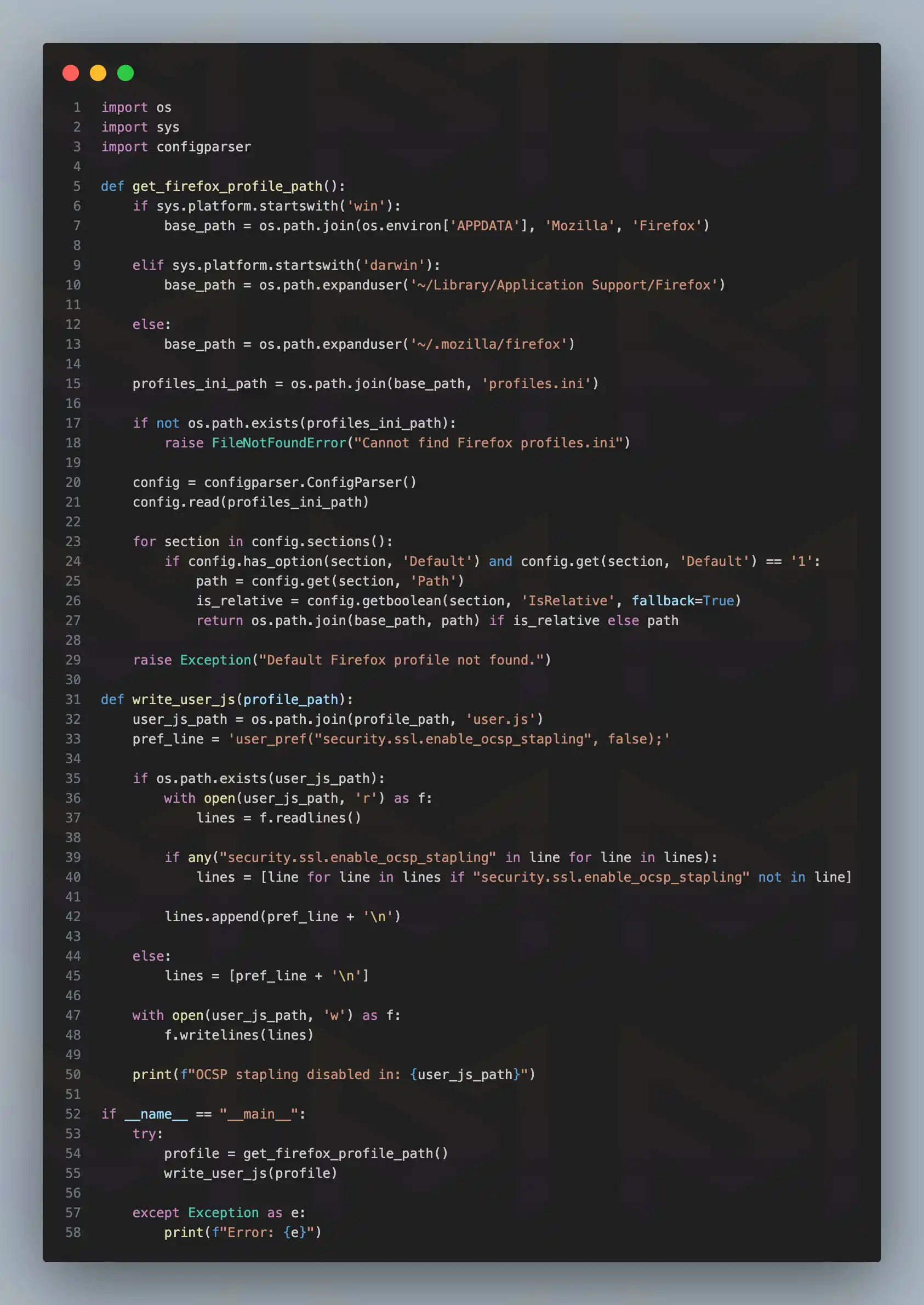
Image: Disable Ocsp Stapling in Firefox via About:Config
These steps resolve a large number of “Secure Connection Failed” errors without compromising your security.
If you’re working behind a corporate firewall or VPN, those systems might be modifying certificate chains too, which is also important to consider when learning how to unblock YouTube and social media in Firefox.
If YouTube or social media sites don’t load in Firefox, it’s often due to network blocks, DNS filters, or browser settings like strict tracking protection or extensions. Errors may include looping pages, missing videos, or failed loads.
YouTube and social media platforms are frequently blocked by public networks, school Wi-Fi, or workplace proxies. Firefox users experience this through redirect loops, page errors, or missing embedded content.
First, verify if the block is browser-level. Open a private window and try loading the site. If it works, the issue is local to your profile. In that case, clear your cookies and cache to resolve it.
Next, change your DNS to a more open option. Google DNS (8.8.8.8) can bypass common filtering lists used by institutions.
If the site still fails to load, try accessing it from your mobile data connection. If it works there, your Wi-Fi network is the culprit. Use a VPN to bypass that restriction.
Embedded YouTube videos failing to load inside other websites is also common. In that case, disable content-blocking extensions or check if Firefox’s Enhanced Tracking Protection is set to “Strict.”
Firefox is better equipped than most browsers to manage these restrictions because of its privacy-first design and compatibility with custom DNS settings.
To unblock websites in Firefox, adjust privacy settings, disable blocking extensions, switch to a private DNS, and use a VPN if needed. These steps help bypass restrictions from the browser, your device, or the network you’re connected to.
Whether you’re troubleshooting from a laptop, smartphone, or tablet, unblocking a website in Firefox is a structured process. Once you understand the layers browser, device, network, and server you can pinpoint and fix issues with ease. Mastering your browser’s control settings ensures smoother access, fewer disruptions, and a more reliable online experience.
Whether you’re working, studying, or browsing daily, We support this with expert web development and cybersecurity to keep your website secure, accessible, and optimized for all users.
About Foued
Foued is the CEO of Media Pantheon, Inc., a full-stack developer, web accessibility expert, and the technical lead behind 1,000+ website builds worldwide. Fluent in English, German, French, and Arabic, he and his team deliver fast, secure, and scalable digital experiences engineered for long-term growth.
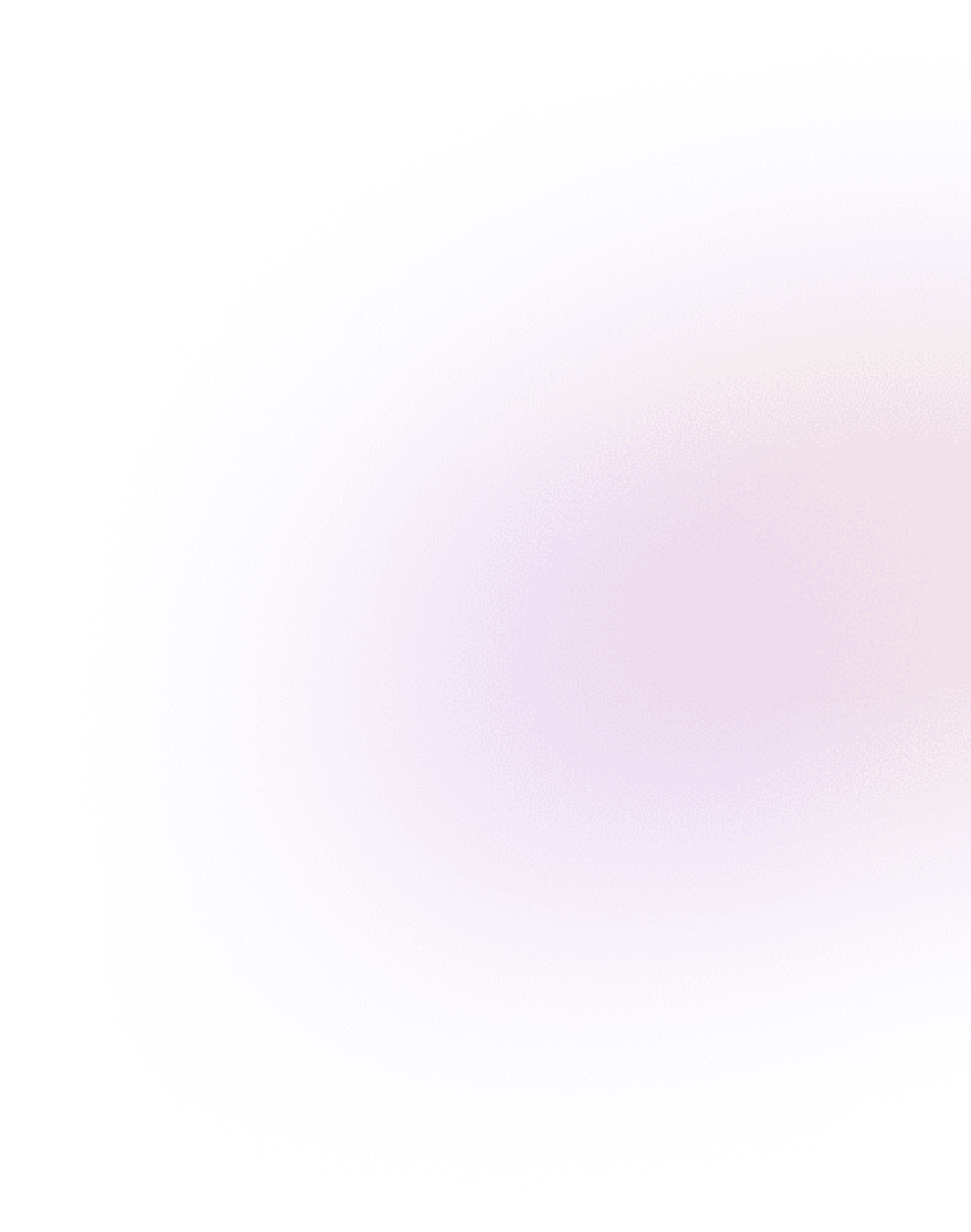
Our Work, Your Inspiration
Suggested Blogs
Explore the projects that showcase our expertise and creativity. From innovative designs to robust functionalities, our portfolio reflects the success
Get Started
Let Us Help You Unlock Your Potential